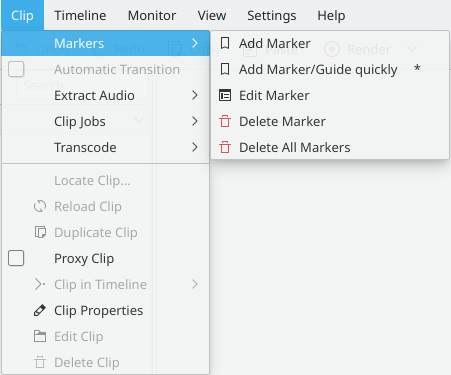Archive:Kdenlive/Manual/Clip Menu/fr: Difference between revisions
ChristianW (talk | contribs) No edit summary |
ChristianW (talk | contribs) No edit summary |
||
| Line 11: | Line 11: | ||
The context menu allows you to <menuchoice>Add</menuchoice>, <menuchoice>Edit</menuchoice> and <menuchoice>Delete</menuchoice> [[Kdenlive/Manual/Clip Menu/Markers|Markers]] | The context menu allows you to <menuchoice>Add</menuchoice>, <menuchoice>Edit</menuchoice> and <menuchoice>Delete</menuchoice> [[Kdenlive/Manual/Clip Menu/Markers|Markers]] | ||
=== | === Transition Automatique === | ||
When a transition is selected, this menu item allows you toggle the transition to and from [[Special:myLanguage/Kdenlive/Manual/Transitions#Automatic_Transitions|Automatic Transition]] mode. | When a transition is selected, this menu item allows you toggle the transition to and from [[Special:myLanguage/Kdenlive/Manual/Transitions#Automatic_Transitions|Automatic Transition]] mode. | ||
Revision as of 10:24, 26 March 2018
Menu Clip
The functions controlled from this menu affect the clip that is selected in the timeline. This is in contrast to Project Menu functions which affect the clips selected in the Project Tree.
Markers Menu Item
The context menu allows you to , and Markers
Transition Automatique
When a transition is selected, this menu item allows you toggle the transition to and from Automatic Transition mode.
Split Audio
Selecting this causes the audio portion of a clip to be placed on an audio track in the timeline. The video track and the audio track will be grouped together. This group can be removed using the ->Ungroup Clips menu option.
Audio Only
Causes Kdenlive to only use the audio portion of the selected clip.
Video Only
Causes Kdenlive to only use the video portion of the selected clip.
Audio and Video
Causes Kdenlive to use both the audio and video of the selected clip.