KTimeTracker: Difference between revisions
OpenIDUser53 (talk | contribs) m (→ChangeLog) |
OpenIDUser53 (talk | contribs) No edit summary |
||
| Line 1: | Line 1: | ||
{{Template:I18n/Language Navigation Bar|KTimeTracker}} | {{Template:I18n/Language Navigation Bar|KTimeTracker}} | ||
This is the canonical ktimetracker manual. And everyone can edit it. | |||
= What is ktimetracker = | |||
ktimetracker tracks time spent on various tasks. It is useful for tracking billable hours and can report the hours logged by task and day. | |||
This time history can be exported to a comma-delimited text file for import into other billing and/or project management tools. | This time history can be exported to a comma-delimited text file for import into other billing and/or project management tools. | ||
ktimetracker detects when your keyboard and mouse are idle and can associate different tasks with different desktops, two tools that can help keep the timer running on the correct task. | |||
[[Image:ktimetracker.png|500px|center]] | [[Image:ktimetracker.png|500px|center]] | ||
| Line 15: | Line 17: | ||
= Features = | = Features = | ||
The current stable version of | The current stable version of ktimetracker (4.2) can: | ||
* organize tasks into subtasks | * organize tasks into subtasks | ||
ktimetracker allows you to organize your work like a todo-list. You can group your work by tasks and subtask. Every subtask can still have a subtask below it, up to some 1000 levels. | |||
* track your time | * track your time | ||
| Line 24: | Line 26: | ||
* edit task history and comments | * edit task history and comments | ||
ktimetracker allows you to edit your task's history and to put a comment for every event that you have stopped: | |||
[[Image:ktimetracker-history.png|500px|center]] | [[Image:ktimetracker-history.png|500px|center]] | ||
| Line 32: | Line 34: | ||
== Options == | == Options == | ||
ktimetracker 4 has not more and not less than the following options: | |||
[[Image:Snapshot-ktimetracker-options-behavior.png|center]] | [[Image:Snapshot-ktimetracker-options-behavior.png|center]] | ||
| Line 58: | Line 60: | ||
= ChangeLog = | = ChangeLog = | ||
{| class="wikitable sortable" border=1 | {| class="wikitable sortable" border=1 | ||
! !! pre-3.2 !! 3.2 !! 3.3 !! future | ! !! pre-3.2 !! 3.2 !! 3.3 !! future | ||
| Line 104: | Line 106: | ||
= Does it scale = | = Does it scale = | ||
ktimetracker scales well and it regularly tested with a 1.2 MB file ([https://bugs.kde.org/attachment.cgi?id=14413&action=view download it]) available from ([https://bugs.kde.org/show_bug.cgi?id=110523 KDE Bug report 110523]). A ktimetracker benchmark is available from [http://websvn.kde.org:80/trunk/KDE/kdepim/ktimetracker/test/ktimetrackerbenchmark?view=markup here]. | |||
= Support = | = Support = | ||
Revision as of 20:41, 30 July 2009
Template:I18n/Language Navigation Bar
This is the canonical ktimetracker manual. And everyone can edit it.
What is ktimetracker
ktimetracker tracks time spent on various tasks. It is useful for tracking billable hours and can report the hours logged by task and day. This time history can be exported to a comma-delimited text file for import into other billing and/or project management tools. ktimetracker detects when your keyboard and mouse are idle and can associate different tasks with different desktops, two tools that can help keep the timer running on the correct task.
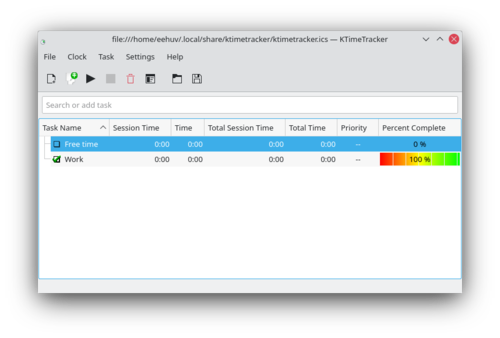
How it works
- Challenge
- You are a software consultant with several customers and many project assignments. When billing your customers, you are required to report how many time you spend on what task.
- Solution
- Use ktimetracker to hold a list of projects and tasks. Whenever you switch your activity, double-click on the respective task and see how its time gets tracked. At the end of the day (or month) you can obtain a journal how much time you spent on what task.
Features
The current stable version of ktimetracker (4.2) can:
- organize tasks into subtasks
ktimetracker allows you to organize your work like a todo-list. You can group your work by tasks and subtask. Every subtask can still have a subtask below it, up to some 1000 levels.
- track your time
Whenever you start working on a new task, just double-click the corresponding task in your todo-list. You will see a clock appearing next to this task indicating its time is now recorded.
- edit task history and comments
ktimetracker allows you to edit your task's history and to put a comment for every event that you have stopped:
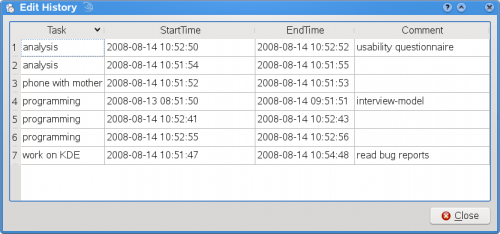
- pause detection
When going for lunch, it happens that you forget to stop timetracking before. No problem, the idle time detector in ktimetracker will pop up after a configurable amount of time giving you the possibility to revert or continue timing.
Options
ktimetracker 4 has not more and not less than the following options:
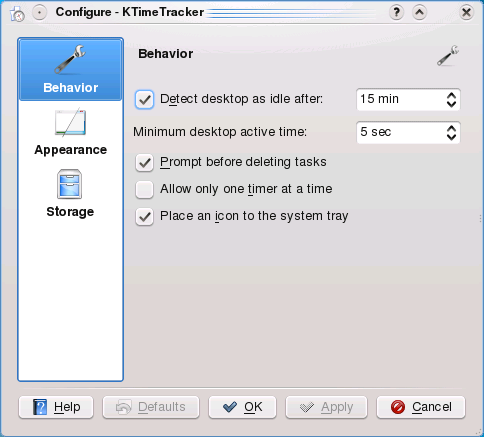
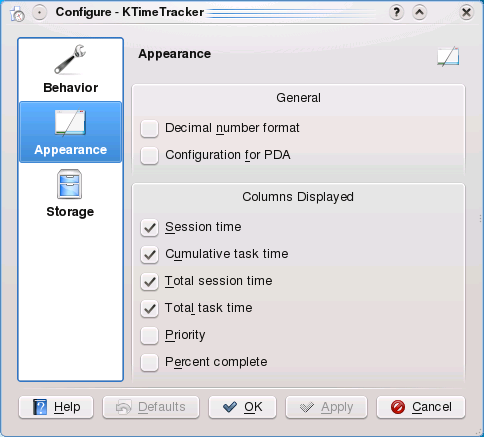
Configuration for PDA: Removes the search-bar to gain screen real estate. Assumes a touch-screen and pops up a context menu on every mouse click, even with the left button.
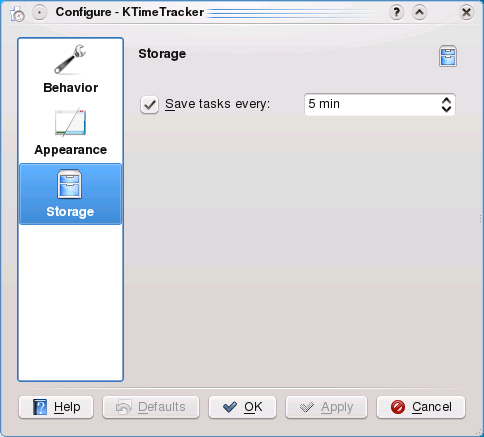
Compatibility
There have been 3 file format changes in the over 10-year-history of ktimetracker:
| KDE version | ktimetracker file |
|---|---|
| -3.1 | flat files |
| 3.2-3.5 | iCal files with X-KDE-karm fields, import possibility for flat files |
| 4.0- | iCal files with X-KDE-ktimetracker fields, automated import for iCal files with X-KDE-karm fields |
Because of the iCal file format, ktimetracker is compatible with korganizer. You can even work synchroneously on one file with korganizer and ktimetracker. If one program changes the file, the updates will be propagated to the other application automatically.
ChangeLog
| pre-3.2 | 3.2 | 3.3 | future | |
|---|---|---|---|---|
| tracking time |
|
|
(bug #64879)
(bug #84499) | |
| reporting |
|
|
| |
| integration |
|
|
| |
| teaching |
|
Does it scale
ktimetracker scales well and it regularly tested with a 1.2 MB file (download it) available from (KDE Bug report 110523). A ktimetracker benchmark is available from here.
Support
As you explore ktimetracker you'll find questions that need answering. Chat with us, the KDE users, on irc.kde.org, channel #kde.
