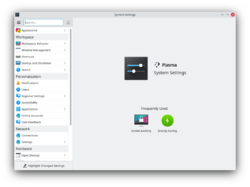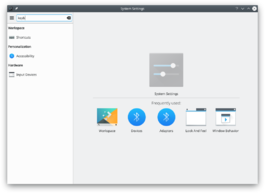System Settings/lb: Difference between revisions
Appearance
Updating to match new version of source page |
Updating to match new version of source page |
||
| Line 3: | Line 3: | ||
:{|class="vertical-centered" | :{|class="vertical-centered" | ||
|[[Image:Systemsettings-plasma5_4.png|250px | |[[Image:Systemsettings-plasma5_4.png|250px]] | ||
|KDE system manager for hardware, software, and workspaces. | |'''KDE system manager for hardware, software, and workspaces.''' | ||
|} | |} | ||
Revision as of 09:00, 1 December 2018
Features
- System manager for global KDE platform settings
- Customize and manage your desktop in one convenient location
- Search function helps narrow down probable settings
- Pointing at an icon displays a tooltip with more information about it
Search
When the keyboard focus is in the icon window, you can type the first few letters of any module name to select it.
System Settings has a search function to help in hunting down a setting. Simply type in a keyword in the Search field in the toolbar and System Settings will display modules that contain the keyword and hide those that don't.
You can also search for and open System Settings modules in KRunner.
Kategorien
Appearance
Workspace Theme

Customize your desktop theme, cursor theme, and splash theme all from here. Color

Change your system color scheme here. Font

Customize the fonts used on your system here. Icons

Change your system icon theme here. Application Style

Customize your systems widget style (button themes), window decorations (how your titlebars look), and how GNOME (GTK) applications look.. Shortcuts and Gestures

Configure keyboard shortcuts and mouse gestures.
Workspace
Desktop Effects

Configure desktop effects such as window animations, transparency, or the desktop cube. Workspace Appearance

Configure the appearance of windows, cursors, and the desktop. Accessibility

Settings to help users who have difficulty hearing audible cues, or who have difficulty using a keyboard. Default Applications

Set the default applications for common tasks, such as browsing the web, writing email, or managing files. Search Desktop

Settings for the desktop search engine. Window Behaviour

Configure task switching, and how windows respond to mouse actions. Workspace Behaviour

Settings for overall workspace behaviour and virtual desktops.
Network and Connectivity
Bluetooth

Use Bluedevil to set up connections to your Bluetooth devices. Network Settings

Preferences for your network connections and proxy settings. SSL Preferences

Manage SSL certificates. Sharing

Settings for sharing files with Windows machines over a network.
Hardware
Device Actions

Configure which actions are available when a new device is connected to your machine. Digital Camera

Settings for connecting to your digital cameras. Display and Monitor

Configuration of your monitor(s) and screensaver settings. Information Sources

Configuration of hardware for network, remote control, and modems. Input Devices

Configure your keyboard, mouse and joystick. Power Management

Global settings for the power manager. Removable Devices

Configure automatic handling of removable storage media. Multimedia

Configure the handling of audio CDs
System Administratioun
Date & Time

Settings for date and time. Font Installer

Install, manage, and preview fonts. Login Screen

Configure the login manager (KDM). Startup and Shutdown

Configure your system behavior when starting up or shutting down.