System Settings/Keyboard: Difference between revisions
Appearance
m Add more information section |
Marked this version for translation |
||
| Line 2: | Line 2: | ||
<translate> | <translate> | ||
<!--T:1--> | |||
In this section you can manage the settings for your keyboard. | In this section you can manage the settings for your keyboard. | ||
<!--T:2--> | |||
[[File:KeyboardSettings.png|center|500px|Keyboard Settings]] | [[File:KeyboardSettings.png|center|500px|Keyboard Settings]] | ||
===Enable <keycap>Control + Alt + Backspace</keycap> to kill [[Special:myLanguage/Glossary#X-Server|X-Server]]=== | ===Enable <keycap>Control + Alt + Backspace</keycap> to kill [[Special:myLanguage/Glossary#X-Server|X-Server]]=== <!--T:3--> | ||
<!--T:4--> | |||
Under <menuchoice>Advanced</menuchoice> tab, make sure <menuchoice>Configure keyboard options</menuchoice> is enabled. Then look in the list below for "Key sequence to kill the X server". Under it, you should be able to check <menuchoice>Control + Alt + Backspace</menuchoice>. Once done, click on <menuchoice>Apply</menuchoice>. | Under <menuchoice>Advanced</menuchoice> tab, make sure <menuchoice>Configure keyboard options</menuchoice> is enabled. Then look in the list below for "Key sequence to kill the X server". Under it, you should be able to check <menuchoice>Control + Alt + Backspace</menuchoice>. Once done, click on <menuchoice>Apply</menuchoice>. | ||
<!--T:5--> | |||
[[File:Enable Ctrl + Alt + Backspace to kill X-Server.png|center|400px]] | [[File:Enable Ctrl + Alt + Backspace to kill X-Server.png|center|400px]] | ||
==More Information== | ==More Information== <!--T:6--> | ||
<!--T:7--> | |||
* [https://docs.kde.org/trunk5/en/kde-workspace/kcontrol/keyboard/index.html KDE official documentation] | * [https://docs.kde.org/trunk5/en/kde-workspace/kcontrol/keyboard/index.html KDE official documentation] | ||
* [https://wiki.archlinux.org/index.php/Linux_console/Keyboard_configuration Keyboard configuration] (Arch Linux wiki) | * [https://wiki.archlinux.org/index.php/Linux_console/Keyboard_configuration Keyboard configuration] (Arch Linux wiki) | ||
<!--T:8--> | |||
[[Category:Desktop]] | [[Category:Desktop]] | ||
[[Category:System]] | [[Category:System]] | ||
Revision as of 19:13, 15 December 2018
In this section you can manage the settings for your keyboard.
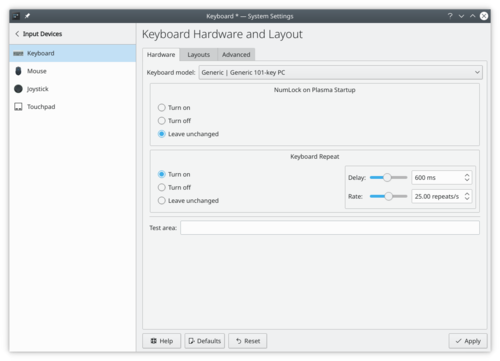
Enable Control + Alt + Backspace to kill X-Server
Under tab, make sure is enabled. Then look in the list below for "Key sequence to kill the X server". Under it, you should be able to check . Once done, click on .
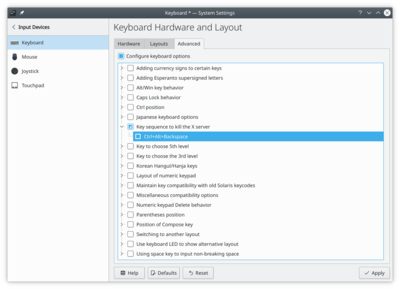
More Information
- KDE official documentation
- Keyboard configuration (Arch Linux wiki)
