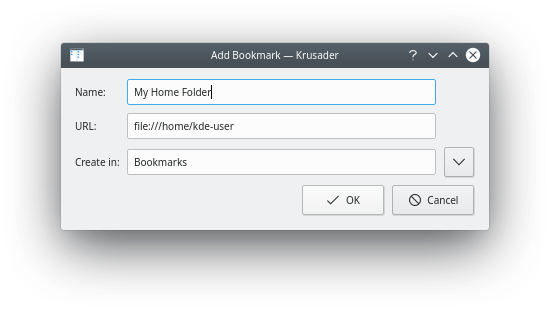Krusader/How To Add Folder Shortcuts on Krusader Toolbar/da: Difference between revisions
Appearance
< Krusader
Updating to match new version of source page |
Updating to match new version of source page |
||
| Line 1: | Line 1: | ||
<languages /> | <languages /> | ||
Folders can be added to Krusader's toolbar for easy access. | |||
[[Image:krusader_toolbar_with_shortcut.png|thumb|center|Toolbar with bookmark]] | |||
* At the top of the panel with the desired folder open, click the Bookmark [[Image:krusader-bookmark-icon.png]] icon | |||
* Select '''Add Bookmark'''[[Image:bookman_ii_screen1.png|thumb|center|Krusader's bookmark menu]] | |||
[[Image: | * Enter the desired bookmark name. Click the {{icon|breeze-go-down}} button for additional folder options. Click OK when done[[Image:Bookman ii screen2.png]] | ||
* Right-click the toolbar and choose '''Configure Toolbars...''' from the menu[[Image:toolbar_settings1.png|thumb|center|Toolbar context menu]] | |||
* Select the Bookmark from the "Available actions" list on the left. The text box above the list may be used to find the bookmark by entering part of the name if needed. Change the icon and the text of the new toolbar button if desired. | |||
* Click the {{icon|breeze-go-next}} button to add the bookmark to the toolbar. The new item appears in the list on the right[[Image:toolbar_settings2.png|thumb|center|Adding a bookmark to the toolbar]] | |||
* Click '''OK''' to save the changes. | |||
{{Tip|Use a unique icon to distinguish the shortcut from the other toolbar buttons if toolbars are set to not display button text).}} | |||
Revision as of 06:50, 26 December 2018
Folders can be added to Krusader's toolbar for easy access.

- Select the Bookmark from the "Available actions" list on the left. The text box above the list may be used to find the bookmark by entering part of the name if needed. Change the icon and the text of the new toolbar button if desired.
- Click the
 button to add the bookmark to the toolbar. The new item appears in the list on the right
button to add the bookmark to the toolbar. The new item appears in the list on the right
Adding a bookmark to the toolbar
- Click OK to save the changes.