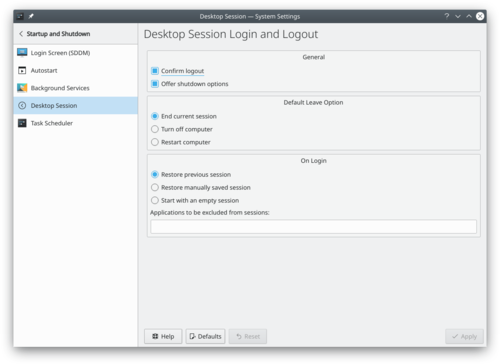System Settings/Desktop Session/da: Difference between revisions
Appearance
Created page with "* Gendan en manuelt gemt session" |
Created page with "* Start med en tom session" |
||
| Line 10: | Line 10: | ||
* Gendan en manuelt gemt session | * Gendan en manuelt gemt session | ||
* Start | * Start med en tom session | ||
{{Info|To manually save a session, you must first select the <menuchoice>Restore manually saved session</menuchoice> option and <menuchoice>Apply</menuchoice>. Then, when you use the <menuchoice>KDE Menu -> Leave</menuchoice> you will find that you have a new option - <menuchoice> Save Session</menuchoice>.}} | {{Info|To manually save a session, you must first select the <menuchoice>Restore manually saved session</menuchoice> option and <menuchoice>Apply</menuchoice>. Then, when you use the <menuchoice>KDE Menu -> Leave</menuchoice> you will find that you have a new option - <menuchoice> Save Session</menuchoice>.}} | ||