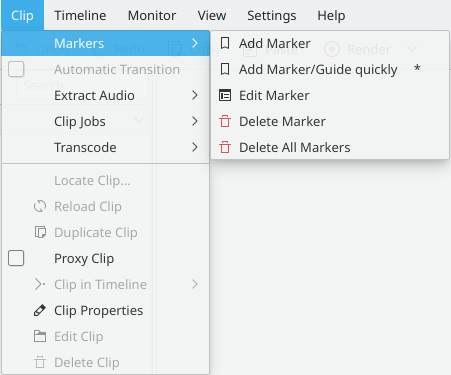Archive:Kdenlive/Manual/Clip Menu/pt-br: Difference between revisions
Created page with "Quando uma transição é selecionada, este item de menu permite alternar a transição de e para o modo Special:myLanguage/Kdenlive/Manual/Transitions#Automatic_Transitions..." |
Created page with "==== Áudio dividido ====" |
||
| Line 15: | Line 15: | ||
Quando uma transição é selecionada, este item de menu permite alternar a transição de e para o modo [[Special:myLanguage/Kdenlive/Manual/Transitions#Automatic_Transitions|Automatic Transition]] | Quando uma transição é selecionada, este item de menu permite alternar a transição de e para o modo [[Special:myLanguage/Kdenlive/Manual/Transitions#Automatic_Transitions|Automatic Transition]] | ||
==== | ==== Áudio dividido ==== | ||
Selecting this causes the audio portion of a clip to be placed on an audio track in the timeline. The video track and the audio track will be grouped together. This group can be removed using the <menuchoice>Timeline</menuchoice> ->[[Special:myLanguage/Kdenlive/Manual/Timeline/Grouping#Removing_Clip_Grouping|Ungroup Clips]] menu option. | Selecting this causes the audio portion of a clip to be placed on an audio track in the timeline. The video track and the audio track will be grouped together. This group can be removed using the <menuchoice>Timeline</menuchoice> ->[[Special:myLanguage/Kdenlive/Manual/Timeline/Grouping#Removing_Clip_Grouping|Ungroup Clips]] menu option. | ||
Revision as of 22:26, 29 January 2019
Clip Menu
As funções controladas a partir desse menu afetam o clipe selecionado na linha do tempo. Isso está em contraste com as funções Project Menu que afetam os clipes selecionados na Árvore de Projetos.
Marcadores do Item do Menu
O menu de contexto permite que você , e Markers
Transição Automática
Quando uma transição é selecionada, este item de menu permite alternar a transição de e para o modo Automatic Transition
Áudio dividido
Selecting this causes the audio portion of a clip to be placed on an audio track in the timeline. The video track and the audio track will be grouped together. This group can be removed using the ->Ungroup Clips menu option.
Audio Only
Causes Kdenlive to only use the audio portion of the selected clip.
Video Only
Causes Kdenlive to only use the video portion of the selected clip.
Audio and Video
Causes Kdenlive to use both the audio and video of the selected clip.