Kdenlive/Manual/Transitions/Composite/ru: Difference between revisions
Smolyaninov (talk | contribs) Created page with "''Исключающее ИЛИ'' выполняет эту операцию (если вы не столкнулись с проблемой во время предпрос..." |
Smolyaninov (talk | contribs) No edit summary |
||
| Line 13: | Line 13: | ||
[[File:Over alpha operation.png|300px|left]] | [[File:Over alpha operation.png|300px|left]] | ||
''НАД'' выполняет эту операцию (если вы не столкнулись с проблемой во время предпросмотра [[Special:myLanguage/Kdenlive/Manual/Transitions/Composite#Hint_for_previewing_the_alpha_manipulation_effects| описание]] | ''НАД'' выполняет эту операцию (если вы не столкнулись с проблемой во время предпросмотра См. ниже [[Special:myLanguage/Kdenlive/Manual/Transitions/Composite#Hint_for_previewing_the_alpha_manipulation_effects| описание и решение]]). | ||
<br style="clear: both;"/> | <br style="clear: both;"/> | ||
Revision as of 16:00, 16 March 2019
Переход Композитный
Переход Композитный служит для объединения двух клипов на разных видеодорожках в один. Этот переход используется в сочетании с данными альфа-канала, содержащихся в эффектах Обработки альфа-канала или с использованием Файла вытеснения. Данные альфа-канала указывают, каким образом будут скомпанованы два клипа на разных видеодорожках. Пока вы не определите некоторые данные альфа-канала, используя эффект Обработки альфа-канала или Файл вытеснения, изменения в настройках перехода Композитный не будут иметь видимого эффекта.
Примечание: недостатками перехода Композитный являются потеря яркости и неточный контроль настройки положения. По сравнению с аффинным, композитный переход не поддерживает вращение и наклоны, но он намного быстрее, хотя и за счёт потери яркости.
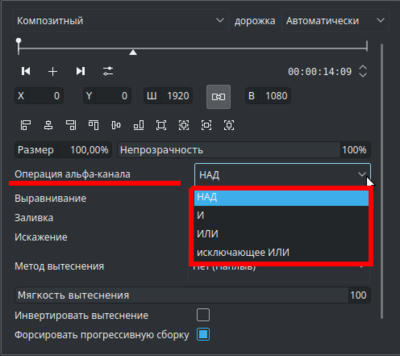
Операции Альфа-канала НАД, И, ИЛИ и Исключающее ИЛИ

НАД выполняет эту операцию (если вы не столкнулись с проблемой во время предпросмотра См. ниже описание и решение).

Исключающее ИЛИ выполняет эту операцию (если вы не столкнулись с проблемой во время предпросмотра. См. ниже описание и решение).
I am not sure I understand what the And and Or Alpha operations do.
Hint for previewing the alpha manipulation effects
The preview in the Project Monitor goes all strange when you select the Composite transition in the timeline or the Video 1 track in the timeline. (This is fixed on mantis #2990 24 Feb 2013)

What the Project Monitor looks like when you have just selected the Composite transition in the timeline. This is not what the rendered video will look like.
To get a look at what the video will render as, you need to click Video 1 and then Video 2 in the timeline.

What the preview looks like once you select Video 2 in the timeline. This is what the rendered file will look like
Tutorial 1
See this tutorial that describes how to use:
- Alpha Manipution -> Blue Screen
- Composite Transition.
- Crop and Transform -> Pan and Zoom effect
- Enhancement -> Sharpen Effect
- Alpha Manipulation -> Alpha Operations
Tutorial 2 - composite transition and Blue Screen
Tutorial showing how to use the "Blue screen" function, composite transition and Keyframes to animate one image moving over another in the Kdenlive video editor.
{{#ev:youtube|M8hC5FbIzdE}}
Tutorial 3 - Video Masks
This tutorial uses the Composite transition and a custom video mask (a.k.a. a Wipe File or matte) to create an effect where you can make it appear that one video is playing on the screen of a still of a computer monitor.
The mask/matte is created with GIMP.
Save your mattes to /usr/share/kde4/apps/kdenlive/lumas.
It would appear that you need to stop and restart Kdenlive in order for it to pick up new matte/wipe files saved in the above directory.
There appears to be a defect in this functionality which means that when the composite is on 100% Opacity, the wipe file does not work. You need to change it to 99% to make the effect kick in.
{{#ev:youtube|FIpnGlRY27U}}

Screenshot of Composite transition using a custom wipe file to mask out a section of video - as described in Tutorial 3.
Aspirational goal - a compositing experiment made using detonation films free sample effects.
{{#ev:youtube|vo-xntF1bns}}
