System Settings/Autostart/da: Difference between revisions
(Importing a new version from external source) |
(Importing a new version from external source) |
||
| Line 6: | Line 6: | ||
Klik <menuchoice>Tilføj program...</menuchoice> for at åbne den sædvanlige dialog hvor du kan vælge et program. Der oprettes så en .desktop-fil til programmet i autostarts-mappen. Når du har valgt et program åbnes dialogen <menuchoice>Egenskaber</menuchoice>. Klik bare på <menuchoice>OK</menuchoice>; så er det klaret. Du kan ændre programegenskaberne senere: vælg programmet i listen og klik på <menuchoice>Egenskaber...</menuchoice> for at få dialogen frem igen. | Klik <menuchoice>Tilføj program...</menuchoice> for at åbne den sædvanlige dialog hvor du kan vælge et program. Der oprettes så en .desktop-fil til programmet i autostarts-mappen. Når du har valgt et program åbnes dialogen <menuchoice>Egenskaber</menuchoice>. Klik bare på <menuchoice>OK</menuchoice>; så er det klaret. Du kan ændre programegenskaberne senere: vælg programmet i listen og klik på <menuchoice>Egenskaber...</menuchoice> for at få dialogen frem igen. | ||
Du kan midlertidigt forhindre, at et program startes op ved at fjerne fluebenet i valgboksen i søjlen <menuchoice>Status</menuchoice>. Du kan også angive, at programmet kun skal startes når du logger ind i en KDE-session. For at opnå dette vælger du programmet, klikker på <menuchoice>Avanceret...</menuchoice> og sætter et mærke i tilvalgsboksen. | |||
Clicking the <menuchoice>Add Script...</menuchoice> you will be asked for the path to a script; write the path in the text box or click the {{Icon|document-open}} button to get a file picker dialog. If you deselect the <menuchoice>Create as symlink</menuchoice> option the script file will be copied to the autostart folder; otherwise a link will be created. You can use the <menuchoice>Properties</menuchoice> and <menuchoice>Advanced</menuchoice> buttons in the same way as for applications. | Clicking the <menuchoice>Add Script...</menuchoice> you will be asked for the path to a script; write the path in the text box or click the {{Icon|document-open}} button to get a file picker dialog. If you deselect the <menuchoice>Create as symlink</menuchoice> option the script file will be copied to the autostart folder; otherwise a link will be created. You can use the <menuchoice>Properties</menuchoice> and <menuchoice>Advanced</menuchoice> buttons in the same way as for applications. | ||
Revision as of 07:47, 18 May 2019
Her kan du indstille hvilke programmer og scripts, der skal køres når du logger ind på dit Plasma skrivebord. Her kan du angive programmer, som altid skal køre, for eksempel KAlarm og KTorrent.
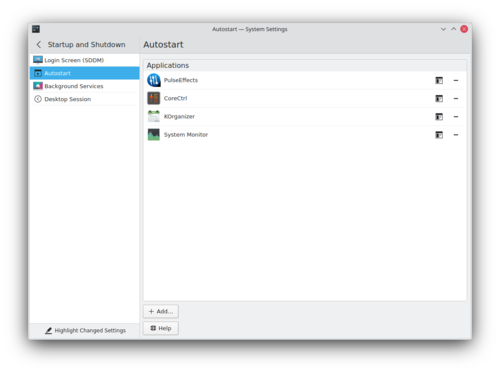
Klik for at åbne den sædvanlige dialog hvor du kan vælge et program. Der oprettes så en .desktop-fil til programmet i autostarts-mappen. Når du har valgt et program åbnes dialogen . Klik bare på ; så er det klaret. Du kan ændre programegenskaberne senere: vælg programmet i listen og klik på for at få dialogen frem igen.
Du kan midlertidigt forhindre, at et program startes op ved at fjerne fluebenet i valgboksen i søjlen . Du kan også angive, at programmet kun skal startes når du logger ind i en KDE-session. For at opnå dette vælger du programmet, klikker på og sætter et mærke i tilvalgsboksen.
Clicking the you will be asked for the path to a script; write the path in the text box or click the ![]() button to get a file picker dialog. If you deselect the option the script file will be copied to the autostart folder; otherwise a link will be created. You can use the and buttons in the same way as for applications.
button to get a file picker dialog. If you deselect the option the script file will be copied to the autostart folder; otherwise a link will be created. You can use the and buttons in the same way as for applications.
With scripts you have one further option: in the column you will find a dropdown list with three options: , and , which determine when the script is run - at startup (after the desktop is started), when you log out, or during start up of the desktop, respectively. Note, that to use either of the last two options, the script must have the .sh extension.
