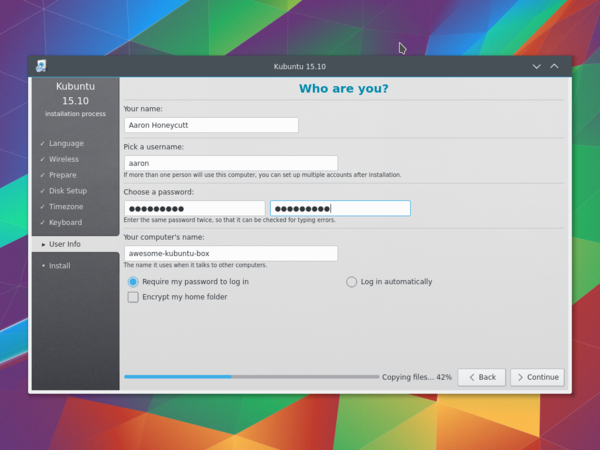Kubuntu/Installation/uk: Difference between revisions
Created page with "Якщо ви користуєтеся дистрибутивом Linux, де основним робочим середовищем є Плазма KDE, ви можете с..." |
Updating to match new version of source page |
||
| Line 18: | Line 18: | ||
==== З Windows XP -> 7 -> 8 -> 10 ==== | ==== З Windows XP -> 7 -> 8 -> 10 ==== | ||
Microsoft Windows does not have any built in tools for MD5SUM but they do provide [https://support.microsoft.com/en-us/kb/841290 a tool] for checking the MD5SUM. How-To-Geek also provides some information regarding MD5SUM [http://www.howtogeek.com/67241/htg-explains-what-are-md5-sha-1-hashes-and-how-do-i-check-them reading material] or [https://cygwin.com/install.html Cygwin] can be installed and | Microsoft Windows does not have any built-in tools for MD5SUM but they do provide [https://support.microsoft.com/en-us/kb/841290 a tool] for checking the MD5SUM. How-To-Geek also provides some information regarding MD5SUM [http://www.howtogeek.com/67241/htg-explains-what-are-md5-sha-1-hashes-and-how-do-i-check-them reading material] or [https://cygwin.com/install.html Cygwin] can be installed and UNIX utilities used instead. | ||
==== З MacOS ==== | ==== З MacOS ==== | ||
| Line 134: | Line 134: | ||
=====Resize===== | =====Resize===== | ||
This will resize the partitions for you and install '''Kubuntu''' on the free space. With this option you can create what is called a dual-boot and choose which OS to boot into at startup. | This will resize the partitions for you and install '''Kubuntu''' on the free space. With this option, you can create what is called a dual-boot and choose which OS to boot into at startup. | ||
{{Note|Ця можливість доступна, лише якщо на диску вільними є принаймні 25 ГБ.}} | {{Note|Ця можливість доступна, лише якщо на диску вільними є принаймні 25 ГБ.}} | ||
| Line 157: | Line 157: | ||
* The root ( '''/''' ) directory needs at least 25 GB of space. | * The root ( '''/''' ) directory needs at least 25 GB of space. | ||
* The home ( '''/home''' ) directory needs as much space as you will need for your files, music, pictures and documents. So it is best to use the remaining space for the home partition, unless you are going to have a dual boot. | * The home ( '''/home''' ) directory needs as much space as you will need for your files, music, pictures, and documents. So it is best to use the remaining space for the home partition, unless you are going to have a dual boot. | ||
* Swap space of at least half of the available RAM is recommended. For instance, with 8 GB of RAM, you should make the swap have at least 4 GB. | * Swap space of at least half of the available RAM is recommended. For instance, with 8 GB of RAM, you should make the swap have at least 4 GB. | ||
Revision as of 16:10, 29 May 2019
Причини спробувати Kubuntu
There are many good reasons to install Kubuntu, such as:
- Kubuntu makes your PC easier to use.
- Kubuntu is an operating system built by a friendly worldwide team of expert developers. It contains all the applications you need, including a web browser, office suite, media apps, instant messaging, in addition to many others. For a list of the included software, see the Software page.
- Kubuntu is a free, open-source alternative to Windows and Mac OS X.
- It can be easily installed alongside, or instead of, Windows.
Приготування носія для встановлення
Перевірка MD5SUM
Виконання перевірки забезпечить завершеність отримання даних та те, що у вас буде повністю працездатний образ ISO для завантаження, з якого можна буде пізніше встановити систему.
З Windows XP -> 7 -> 8 -> 10
Microsoft Windows does not have any built-in tools for MD5SUM but they do provide a tool for checking the MD5SUM. How-To-Geek also provides some information regarding MD5SUM reading material or Cygwin can be installed and UNIX utilities used instead.
З MacOS
Відкрийте програму-термінал, перейдіть до каталогу, до якого збережено образ ISO. Віддайте таку команду:
md5 -r kubuntu-15.10-desktop-amd64.iso
І порівняти виведене значенн із сторінкою хешів дял файла ISO.
Список хешів Ubuntu наведено тут.
З Ubuntu Linux
Спочатку слід перейти до каталогу із файлом образу .iso (Найімовірніше, цей файл зберігається у каталозі «Завантаження»). Далі, слід скористатися програмою «md5sum». Докладніший опис можна знайти тут.
md5sum kubuntu-15.10-desktop-amd64.iso
Windows 7/8
Диски USB/флешки
Програмою з графічним інтерфейсом є UNetBootin.
Ви можете скористатися UNetBootin для отримання файла ISO (файла образу) у автоматичному режимі або отримати файл вручну.
Якщо вами було вибрано варіант «Diskimage», ви можете скористатися кнопкою для вибору отриманого файла ISO. Далі, натисніть кнопку .

DVD
Рекомендованим інструментом є ImgBurn. На форумі ImgBurn можна знайти чудові настанови від адміністратора.
Наявна встановлена версія Kubuntu
Диски USB/флешки
Програмою із графічним інтерфейсом є UNetBootin.
You can use UNetBootin to download the ISO(image file) automatically or it can be downloaded here: Get Kubuntu.
У командному рядку скористаємося програмою «dd».
Вставте флешку USB до вашого комп'ютера і встановіть назву потрібного вам диска за допомогою такої команди:
lsblk
Далі, виконайте форматування диска USB за допомогою команди «dd»:
sudo dd if=Downloads/kubuntu-15.04-desktop-amd64.iso of=/dev/sdX
DVD
Для створення DVD рекомендуємо скористатися програмою KDE k3b, опис якої наведено тут.

Знайдіть пункт , натисніть його і виберіть зі списку дій.

Далі, вам слід вибрати образ (iso), який ви хочете записати на DVD, на вашому комп'ютері.
Інші дистрибутиви Linux
На основі GNOME
Диски USB/флешки
Програмою з графічним інтерфейсом для запису образів є UNetBootin.
Ви можете скористатися UNetBootin для отримання образу ISO (файла образу) у автоматичному режимі або отримати образ вручну за допомогою настанов щодо отримання Kubuntu.
DVD

На основі KDE
Якщо ви користуєтеся дистрибутивом Linux, де основним робочим середовищем є Плазма KDE, ви можете скористатися цими настановами, оскільки K3b є частиною будь-якого заснованого на Плазмі KDE дистрибутива.
Процедура встановлення
Спочатку вам слід отримати образ Kubuntu. Див. Отримання Kubuntu
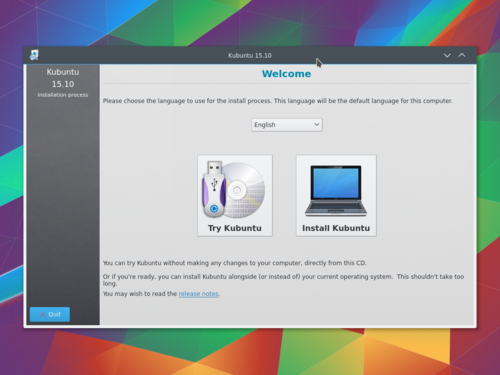
Після запуску засобу встановлення ви побачите пункти із такими варіантами:
- Спробувати Kubuntu без внесення змін на вашому комп'ютері.
- Встановити Kubuntu на ваш комп'ютер.
Приготування
Щоб отримати потрібний вам результат, переконайтеся, що:
- На вашому комп'ютері достатньо місця для Kubuntu та ваших даних (музики, зображень, відео та документів).
- Ваш комп'ютер з'єднано з інтернетом, щоб ви могли завантажити оновлення та стороннє програмне забезпечення під час встановлення Kubuntu.
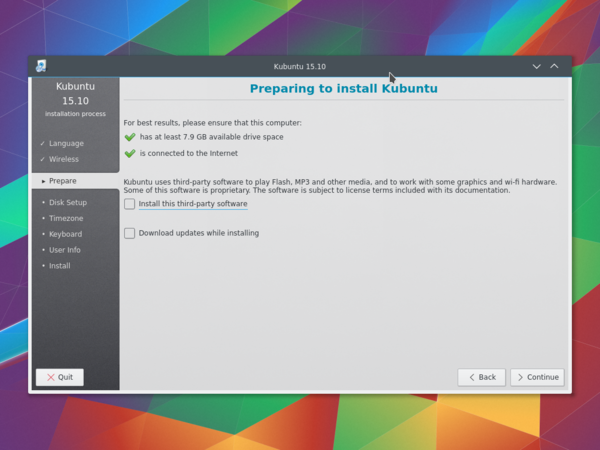
includes software that either does not follow the Open Source model or the Ubuntu Philosophy, but is safe for use on your system.
will ensure that you have the latest bug and security fixes included and applied once the installation is complete.
Конфігурація дисків
This is where you choose how to organize your hard drive. This step is the most complicated and consequential in the entire installation process, so take your time.
The following sections are some possible installation scenarios you might choose. Each of these choices points to a page or series of pages with more details. For each option (except Manual), the installer asks which hard drive to use. After choosing, you will see a before and after layout on that hard drive.
Resize
This will resize the partitions for you and install Kubuntu on the free space. With this option, you can create what is called a dual-boot and choose which OS to boot into at startup.
Use entire disk
Using this option the installer will create two partitions on your hard drive; one for most of the content, including the root and home directories, and one partition for the swap.

Use entire disk and set up LVM
More about LVM
Use entire disk and set up encrypted LVM
More about encrypted file systems
Manual
When using to set up your system as you would like it, keep these thoughts in mind:

- The root ( / ) directory needs at least 25 GB of space.
- The home ( /home ) directory needs as much space as you will need for your files, music, pictures, and documents. So it is best to use the remaining space for the home partition, unless you are going to have a dual boot.
- Swap space of at least half of the available RAM is recommended. For instance, with 8 GB of RAM, you should make the swap have at least 4 GB.
For more detailed information regarding the Disk Setup of a Linux system you can check the DiskSpace page.
Timezone
During this step you get to pick the Region where you live and then the Timezone of the location in that Region. An example would be that I live in New York, so my Region is North America and my Timezone is New York (EST).
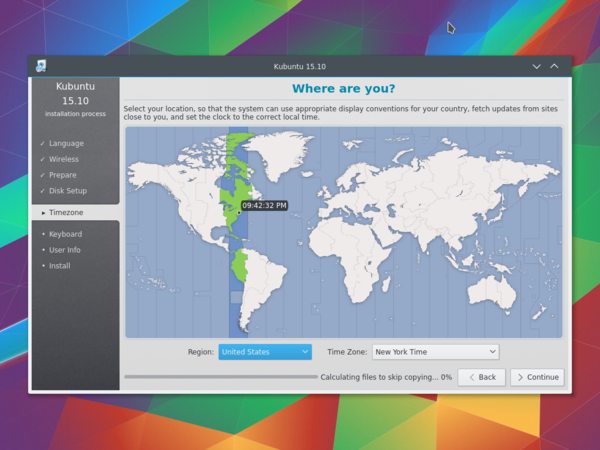
Keyboard
This is the step that will set up your keyboard's language or, if applicable, a different version of the language. For example, there is a Cherokee American English setting as well as different setups with special keys used in certain languages; in Kubuntu we try to make the use of the system easy for everyone!
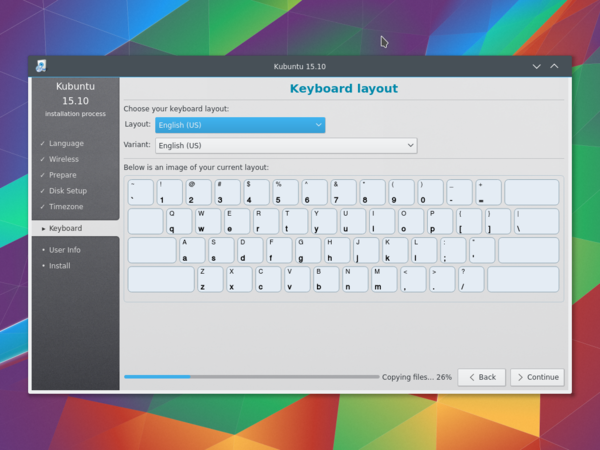
User Info
At this step of the installation you will be putting in user information like your name, username, and password. The password will be your key to logging into your new installation as well as installing new software, updating your system, and more, so keep it written down somewhere!