KDE Connect/Tutorials/Adding commands/da: Difference between revisions
Appearance
< KDE Connect | Tutorials
Importing a new version from external source |
Importing a new version from external source |
||
| Line 4: | Line 4: | ||
[[File:Kde_connect_run_commands_1.png|center|500px]] | [[File:Kde_connect_run_commands_1.png|center|500px]] | ||
Nu kan du gå til indstillingerne i underkategorien 'Kør kommandoer'. | |||
[[File:Kde_connect_run_commands_add.png|center|500px]] | [[File:Kde_connect_run_commands_add.png|center|500px]] | ||
You can now add new commands. Each command consist of a name, that will then be displayed on your mobile device and a shell script. If you don't have inspiration, there is a small compilation of commands in [[Special:myLanguage/KDE Connect/Tutorials/Useful commands| userbase]], that you can copy. Don't forget to confirm your change. | You can now add new commands. Each command consist of a name, that will then be displayed on your mobile device and a shell script. If you don't have inspiration, there is a small compilation of commands in [[Special:myLanguage/KDE Connect/Tutorials/Useful commands| userbase]], that you can copy. Don't forget to confirm your change. | ||
Revision as of 10:25, 1 July 2019
KDE Connect lader dig køre kommandoer på din computer fra din smartphone. For at aktivere denne funktion skal du åbne indstillingerne i KDE Connect og klikke på den telefon du vil kunne sende kommandoer fra. Aktiver så tilvalget "Kør kommandoer", hvis det ikke allerede er aktiveret.
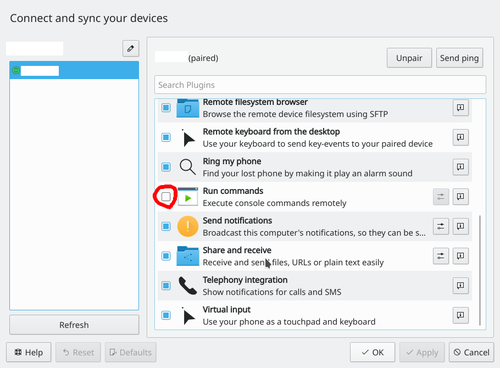
Nu kan du gå til indstillingerne i underkategorien 'Kør kommandoer'.
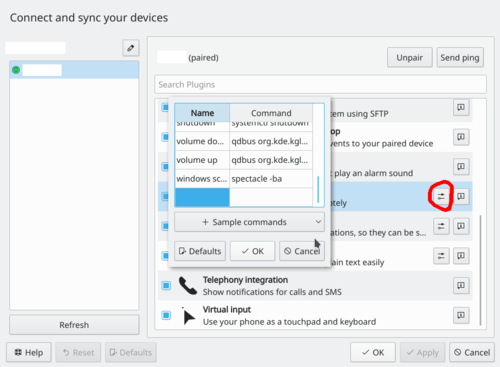
You can now add new commands. Each command consist of a name, that will then be displayed on your mobile device and a shell script. If you don't have inspiration, there is a small compilation of commands in userbase, that you can copy. Don't forget to confirm your change.
