Spectacle/da: Difference between revisions
Importing a new version from external source |
Importing a new version from external source |
||
| Line 32: | Line 32: | ||
*EPS billede (.eps) | *EPS billede (.eps) | ||
*JPEG-2000 | *JPEG-2000 billede (.jp2) | ||
*JPEG image (.jpeg) | *JPEG image (.jpeg) | ||
Revision as of 14:06, 2 July 2019
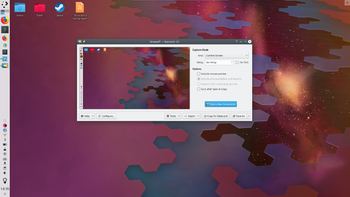 |
Spectacle er et program til at lave skærmbilleder |
Introduktion
Har du nogen sinde villet vise verden, hvor fantastisk KDE's software er, det sidste niveau i et spil du endelig har vundet eller måske dit virtuelle akvarium? Spectacle kan fange ethvert af disse øjeblikke og endda lade dig tilpasse, hvordan det endelige billede kommer til at se ud, når det gemmes.
Opstart
Hvis det allerede er indstillet kan du starte Spectacle med Print Screen-tasten (også kaldet Ptr sc). Derudover kan du:
- Starte Spectacle fra KRunner
- Angive den globale tastaturgenvej i Systemindstillinger .
Funktioner
Tag en andet skærmbillede
Måske Brød du dig ikke om det billede, du fik lavet. Heldigvis kan du let let lave et nyt skærmbillede ved at klikke på knappen som vist på billedet øverst på denne side.
Gem billedet
Hvad ville dette program være, hvis det ikke kunne gemme dine billeder? Spectacle lader dig gemme dine billeder i mange formater. Herunder er en liste med dem alle;
- Windows BMP billede (.bmp)
- EPS billede (.eps)
- JPEG-2000 billede (.jp2)
- JPEG image (.jpeg)
- MNG animation (.mng)
- PBM image (.pbm)
- PCX image (.pcx)
- Softimage PIC image (.pic)
- PNG image (.png)
- PGM image (.pgm)
- PPM image (.ppm)
- RGB image (.rgb)
- TGA image (.tga)
- TIFF image (.tif)
- WBMP image (.wbmp)
- XBM image (.xbm)
- XPM image (.xpm)
With regard to what format you should save your image as, this depends on your needs. The most common image formats found today are PNG and JPEG. The other formats are still useful for various other uses.
Export Image
This allows you to open the image in an external application (such as KolourPaint or Krita). Perhaps you wish to edit the image or add something to it. Using an external application in this scenario would be a good idea. The image may also be printed.
Using KIPI plugins, the image be sent to a contact by e-mail or Kopete, sent to an online gallery such as Flickr or PicasaWeb, or sent to a social networking site, such as Facebook.
Copy to clipboard
This means that you will be able to paste the image (generally Ctrl + V) into another program or document that supports image pasting.
Capture mode
This will further change how the image will look when it's finally saved. Options here include;
- Full Screen (All Monitors): Everything is captured
- Current Screen: Everything on the current screen is captured
- Active Window: Active Window contents
- Window under cursor: Window contents below the cursor
- Rectangular Region: Capture a rectangular region
Screenshot delay
Set a timer here (in seconds). For example putting this up to 10 seconds will make Spectacle wait 10 seconds until the screenshot is taken. This is particularly useful if you need to capture drop-down menus, or anything else that only responds to a mouse action.
