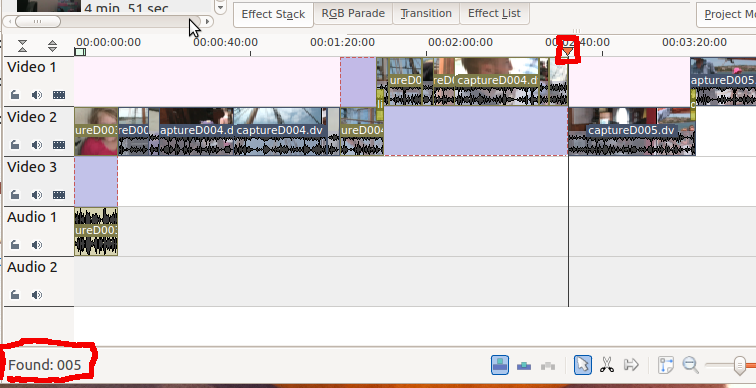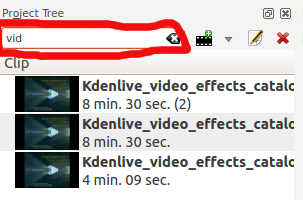Kdenlive/Manual/Edit Menu/Find/uk: Difference between revisions
Created page with "{{Prevnext2 | prevpage=Special:MyLanguage/Kdenlive/Manual/Edit_Menu | prevtext=Меню «Зміни» | index=Special:MyLanguage/Kdenlive/Manual | indextext=Повернут..." |
Created page with "Крім того, у верхній частині панелі контейнера проєкту є..." |
||
| Line 9: | Line 9: | ||
Крім того, у верхній частині панелі [[Special:myLanguage/Kdenlive/Manual/Projects and Files/Project Tree|контейнера проєкту]] є поле для введення тексту. Якщо ви наберете частину назви кліпу у цьому полі, вміст списку кліпів буде фільтровано відповідно до введеного тексту. | |||
[[File:Clip_filter.png]] | [[File:Clip_filter.png]] | ||
Revision as of 09:43, 10 July 2019
Меню «Зміни» — Знайти
This feature can be used to quickly locate a clip or clips in the timeline. In order to use it, you must be in Project Monitor mode. Clicking (or the default shortcut /) turns on "find text as you type" for five seconds or so. As you type, an incremental search is performed which attempts to match any part of a clip name to the characters you are typing. For instance, in the example shown below, as you type "0", the timeline cursor would move to the first clip on the timeline because that is the first clip that has a "0" in its name. After you've typed "00", the cursor has not moved because that clip is still a match. However, once you've typed "005", the cursor jumps to the clip shown since it's the first one that has a match for all three characters. The results of your search are displayed in the left corner of the status bar. If you pause typing for more than five seconds, the "find text as you type" timer will expire. See Find Next for how to find additional occurrences of matching clips.
Крім того, у верхній частині панелі контейнера проєкту є поле для введення тексту. Якщо ви наберете частину назви кліпу у цьому полі, вміст списку кліпів буде фільтровано відповідно до введеного тексту.
Ця можливість фільтрування кліпів є незалежною від пункту меню .