Translations:Archive:Kdenlive/Manual/Effects/Blur and hide/Auto Mask/12/en: Difference between revisions
Appearance
Importing a new version from external source |
Importing a new version from external source |
||
| Line 1: | Line 1: | ||
[[File:Kdenlive Affine options menu.png|400px|thumb|right|Figure 3.]]Next step is to import the motion data in the transition. To do this, first select the clip you have | [[File:Kdenlive Affine options menu.png|400px|thumb|right|Figure 3.]]Next step is to import the motion data in the transition. To do this, first, select the clip you have analyzed, then select the transition using the <keycap>CTRL</keycap> key so that both items are selected. Finally, go in the transitions's Options menu [[File:Kdenlive Affine options button.png]] and select <menuchoice>Import keyframes from clip</menuchoice>. You can now delete the "Auto Mask" effect from the clip in the timeline and play the project to see your title clip following the object. | ||
Revision as of 11:46, 4 August 2019
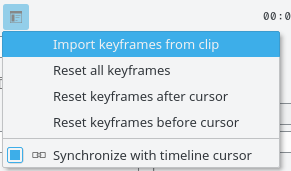
Next step is to import the motion data in the transition. To do this, first, select the clip you have analyzed, then select the transition using the CTRL key so that both items are selected. Finally, go in the transitions's Options menu ![]() and select . You can now delete the "Auto Mask" effect from the clip in the timeline and play the project to see your title clip following the object.
and select . You can now delete the "Auto Mask" effect from the clip in the timeline and play the project to see your title clip following the object.
