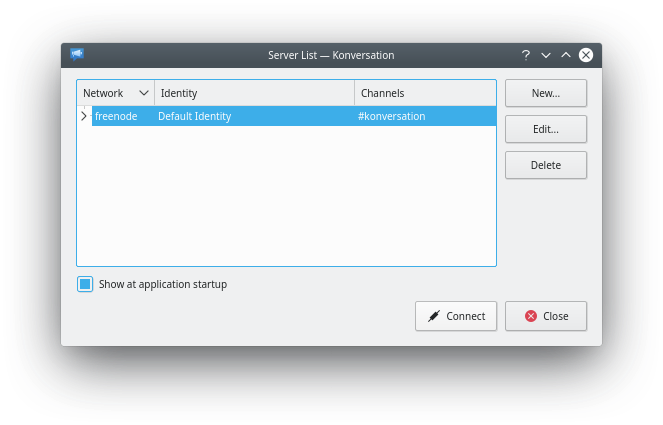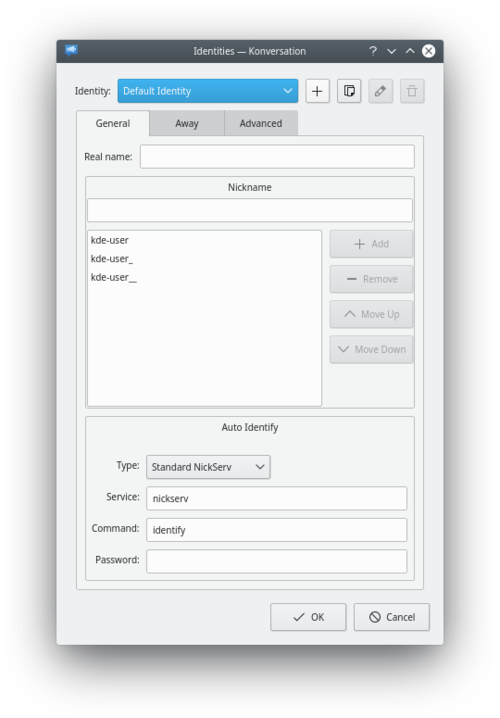Konversation/de: Difference between revisions
Created page with "Starten Sie '''Konversation''' aus ihrem Startmenü heraus und ihnen wird direkt die Auswahlliste der möglichen Server präsentiert." |
Created page with "# Es ist möglich viele Server an dieser Stelle aufzulisten, aber der Standard-Server, Freenode, ist bereits voreingestellt. # Der Einfachheit halber können Sie die Schaltfl..." |
||
| Line 15: | Line 15: | ||
[[Image:KonviServers.png]] | [[Image:KonviServers.png]] | ||
# | # Es ist möglich viele Server an dieser Stelle aufzulisten, aber der Standard-Server, Freenode, ist bereits voreingestellt. | ||
# | # Der Einfachheit halber können Sie die Schaltflächen für das Hinzufügen und Bearbeiten von Servern ignorieren. | ||
# | # Klicken Sie auf <menuchoice>Verbinden</menuchoice> und eine Verbindung wird aufgebaut. | ||
The first time you use '''Konversation''' you will be invited to edit your identity. | The first time you use '''Konversation''' you will be invited to edit your identity. | ||
Revision as of 16:54, 5 June 2020
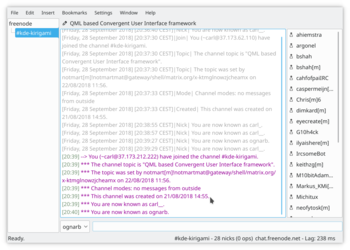 |
Konversation ist ein benutzerfreundliches Programm für Internet Relay Chat (IRC). |
Einführung
Falls IRC (Internet Relay Chat) etwas Neues für Sie ist, brauchen Sie ein Programm, dass einfach einzurichten und zu bedienen ist. Falls Sie sich mit IRC bereits gut auskennen, werden Sie ein Programm mit großem Funktionsumfang bevorzugen. Konversation ist die perfekte Antwort für beide Anwendungsfälle.
Konversation für neue IRC-Benutzer
Starten Sie Konversation aus ihrem Startmenü heraus und ihnen wird direkt die Auswahlliste der möglichen Server präsentiert.
- Es ist möglich viele Server an dieser Stelle aufzulisten, aber der Standard-Server, Freenode, ist bereits voreingestellt.
- Der Einfachheit halber können Sie die Schaltflächen für das Hinzufügen und Bearbeiten von Servern ignorieren.
- Klicken Sie auf und eine Verbindung wird aufgebaut.
The first time you use Konversation you will be invited to edit your identity.
All that remains is for you to join the channel of your choice. The format is simple - for a distro channel, /join #mageia-kde, for a country channel /join #kde-fi, or maybe you want help with an application? /join #konversation
A list of useful channels is on the IRC channel page.
That's everything that's necessary. There are, however, a few things that are a real convenience, so worth considering now.
Conveniences
Konversation offers to place user-defined buttons into the chat window, so there is no need to memorize all those IRC instructions, as is often the case with inferior IRC clients employing a CLI or frugal TUI.
Auto-join channels
Most people use a few channels regularly, so it's worth while setting them to load whenever you start Konversation. For each channel that you find useful on a regular basis, right-click on the channel's tab and select
Play a sound when someone wants your attention
On the same right-click menu on tabs, . Then, go to . There is quite a long list of actions that can trigger a notification. You may wish to add a flag (which blinks the tab when the event occurs) for less important events, but I would recommend setting a sound notification for the following events:
- Query - someone wants a private conversation with you.
- Private Message - you have received a private message.
- Nickname written - if your name is being used in a conversation you probably need to be part of the conversation.
That's it! Join a few channels and get to know people. When you want to get to know Konversation better, will introduce you to the many other features.
Konversation for the more experienced user
Tight integration with KDE, including support for connecting users in chat rooms to KDE Addressbook entries, makes for the best possible IRC experience for KDE workspace users.
Konversation is one of KDE's independently released applications, and its homepage is found here.
Features Overview
- Easy management of multiple IRC user identities.
- Multiple server connections.
- SSL support.
- Per-channel encoding settings for international users.
- File transfer (DCC) support.
- Auto-away support.
- Bookmarking support.
- On Screen Display for notifications.
- KDE Addressbook integration.
- Collaborative drawing (think "multiplayer KolourPaint").
- URL logger.
- Auto-replace in incoming and outgoing messages.
- Various bundled scripts, e.g. a "now playing" one.
- Configurable theming.
- Flood protection.
- Blowfish encryption support.
Get Konversation
- All releases in source form
- Retrieve and build the latest development code
- Distribution package information
Usage information
- The Konversation Handbook
- Frequently Asked Questions
- Tips and Tricks
- Web browsers and Konversation
- Configuring SASL authentication
Advanced usage
Links
- Get in touch: konversation-devel Mailing List, #konversation on Freenode
- Browse the source: KF5 (current) version, old KDE 3 version
- The Future Konversation (under development).
Keywords
Internet Relay Chat, IRC client, chat, communication, extragear