Amarok: Difference between revisions
m (add community footnote) |
(Markup edit - first pass) |
||
| Line 12: | Line 12: | ||
{{Community-app}} | {{Community-app}} | ||
Amarok is a free, cross-platform, versatile, powerful and feature-rich music player. It allows easy collection management, automatically retrieves information and covers, and has built-in compatibility with services such as Jamendo, Last.fm, Magnatune, Librivox, etc. It also can be completely customized, so users can modify its look and pane distribution so it fits their needs. The current stable release is version 2.3.1 | '''Amarok''' is a free, cross-platform, versatile, powerful and feature-rich music player. It allows easy collection management, automatically retrieves information and covers, and has built-in compatibility with services such as '''Jamendo''', '''Last.fm''', '''Magnatune''', '''Librivox''', etc. It also can be completely customized, so users can modify its look and pane distribution so it fits their needs. The current stable release is version 2.3.1 | ||
If you are new to Amarok, you might want to have a look at the | If you are new to '''Amarok''', you might want to have a look at the [[Amarok/QuickStartGuide|Amarok Quick Start Guide]]. | ||
{| | |||
|[[Image:help-hint.png]]||'''Tip'''||Click on an image to view the enlargement | |||
|} | |||
==Interface== | ==Interface== | ||
Amarok sports a three-pane interface by default. | '''Amarok''' sports a three-pane interface by default. | ||
===The left pane=== | ===The left pane=== | ||
| Line 27: | Line 29: | ||
{|cellpadding="3" | {|cellpadding="3" | ||
|[[Image:Amarok2.1left.png|thumb|200px|left]] | |[[Image:Amarok2.1left.png|thumb|200px|left]] | ||
||The left pane is tabbed and retractable. The first tab is the | ||The left pane is tabbed and retractable. The first tab is the <menuchoice>collection browser</menuchoice>, which is the primary interface to your local collection. Attached devices will also show up here. There is a tab for all <menuchoice>Internet services</menuchoice> that you have enabled. Here, you can browse listings of radio stations and podcasts; listen/subscribe to them, interact with your [http://www.last.fm last.fm] account, purchase music from online stores such as '''Magnatune''' and download independent artists' music from '''Jamendo''' and more. The <menuchoice>Playlist</menuchoice> tab allows you to create and manage dynamic and traditional playlists and podcasts. Finally, the <menuchoice>Files</menuchoice> tab displays an integrated file browser. | ||
|} | |} | ||
| Line 34: | Line 36: | ||
{|cellpadding="3" | {|cellpadding="3" | ||
|[[Image:Amarok2.1center.png|thumb|200px|left]] | |[[Image:Amarok2.1center.png|thumb|200px|left]] | ||
||This is where all the action is. The pane contains applets that dynamically change to display context information about the song that is currently playing. You can see the rating, score and play count of the currently playing song, other songs by the same artist that you have, the lyrics of the song, the [http://www.wikipedia.org Wikipedia] page on the artist and more. These applets can be added, removed or rearranged using the | ||This is where all the action is. The pane contains applets that dynamically change to display context information about the song that is currently playing. You can see the rating, score and play count of the currently playing song, other songs by the same artist that you have, the lyrics of the song, the [http://www.wikipedia.org Wikipedia] page on the artist and more. These applets can be added, removed or rearranged using the ''applet bar'' at the bottom of the pane. | ||
|} | |} | ||
| Line 50: | Line 52: | ||
[[Image:Amarok2.1svn965006.png|thumb|300px|center]] | [[Image:Amarok2.1svn965006.png|thumb|300px|center]] | ||
Amarok can support most popular formats for music files. The actual list of formats is dependent on the codecs and audio backend in use on your system. There's also support for traditional play lists — you can create, save and load all the play lists you want. | '''Amarok''' can support most popular formats for music files. The actual list of formats is dependent on the codecs and audio backend in use on your system. There's also support for traditional play lists — you can create, save and load all the play lists you want. | ||
===Device Support=== | ===Device Support=== | ||
| Line 56: | Line 58: | ||
[[Image:Amarok2.1ipod.png|thumb|300px|center]] | [[Image:Amarok2.1ipod.png|thumb|300px|center]] | ||
Currently, basic iPod, MTP and UMS device support are enabled if the required packages are installed. This will be improved upon and more devices will be supported in the future releases. | Currently, basic '''iPod''', MTP and UMS device support are enabled if the required packages are installed. This will be improved upon and more devices will be supported in the future releases. | ||
The button | The button <menuchoice>'Toggle Unified View Mode</menuchoice> at the top of the collection lets you merge collections. This means songs from your local collection, audio CD, mp3-player and so on will be shown in one unified collection. | ||
===Configurable Context View=== | ===Configurable Context View=== | ||
| Line 64: | Line 66: | ||
[[Image:Amarok - Context View Configuration.png|thumb|300px|center]] | [[Image:Amarok - Context View Configuration.png|thumb|300px|center]] | ||
The | The <menuchoice>Context view<menuchoice>, the centerpiece attraction in Amarok, can automatically fetch contextual information about the currently playing song (such as album art, lyrics or [http://www.wikipedia.org Wikipedia] information) from the Internet and display them. This is one of the unique features of the Amarok series. | ||
===More Internet Services=== | ===More Internet Services=== | ||
| Line 75: | Line 77: | ||
* Using the Jamendo service, you can listen to and download music from independent artists who you can support with your donations. | * Using the Jamendo service, you can listen to and download music from independent artists who you can support with your donations. | ||
* With integrated [http://www.last.fm last.fm] functionality, you can ''scrobble'' your tracks, use [http://www.last.fm last.fm] features like statistics, charts and listen to radio streams customized to your music taste — all from Amarok. | * With integrated [http://www.last.fm last.fm] functionality, you can ''scrobble'' your tracks, use [http://www.last.fm last.fm] features like statistics, charts and listen to radio streams customized to your music taste — all from Amarok. | ||
And that is just the beginning — you can add even more Internet services using the | And that is just the beginning — you can add even more Internet services using the <menuchoice>Script Manager<menuchoice>. | ||
|} | |} | ||
| Line 82: | Line 84: | ||
[[Image:Amarok2.1scriptmanager.png|thumb|300px|center]] | [[Image:Amarok2.1scriptmanager.png|thumb|300px|center]] | ||
Scripts are add-ons that allow you to extend Amarok’s functionality in innovative ways. Using the | Scripts are add-ons that allow you to extend Amarok’s functionality in innovative ways. Using the <menuchoice>Script Manager</menuchoice>, you can manage these scripts in that it allows you to install/remove or enable/disable scripts you already have. You can also use the <menuchoice>Get More Scripts</menuchoice> feature to download new scripts submitted by other users. | ||
===Cover Manager=== | ===Cover Manager=== | ||
| Line 100: | Line 102: | ||
[[Image:Amarok2.1popup.png|thumb|300px|center]] | [[Image:Amarok2.1popup.png|thumb|300px|center]] | ||
This is an innovative interface that offers contextual options (such as the ones you see in a | This is an innovative interface that offers contextual options (such as the ones you see in a ''right-click menu'') that you can "drop" a song into. Grab a song and see it appear in the context view pane! | ||
===Configurable Playlist View=== | ===Configurable Playlist View=== | ||
| Line 106: | Line 108: | ||
[[Image:Amarok2.1pleditor.png|thumb|300px|center]] | [[Image:Amarok2.1pleditor.png|thumb|300px|center]] | ||
The currently loaded play list is highly configurable and can show information about the songs in any form you like. If you are used to the | The currently loaded play list is highly configurable and can show information about the songs in any form you like. If you are used to the <menuchoice>Spreadsheet View</menuchoice> found in Amarok 1.x series and other music players, you can have that, too! The <menuchoice>Playlist View</menuchoice> also allows you to save or export the current playlist. | ||
===Dynamic Playlists=== | ===Dynamic Playlists=== | ||
| Line 112: | Line 114: | ||
{|cellpadding="3" | {|cellpadding="3" | ||
|[[Image:Amarok2.1dynamicplaylist.png|thumb|200px|left]] | |[[Image:Amarok2.1dynamicplaylist.png|thumb|200px|left]] | ||
||Amarok allows you to create weighted random play lists that adhere to various criteria exactly ( | ||Amarok allows you to create weighted random play lists that adhere to various criteria exactly (<menuchoice>Proportional bias</menuchoice>') or approximately (<menuchoice>Fuzzy bias</meniuchoice>). For example, you can create a play list that will be randomly populated by songs that are rated more than 3 stars and are approximately from around the year 1967! | ||
|} | |} | ||
===Replay Gain Support=== | ===Replay Gain Support=== | ||
Amarok supports replay gain tag information embedded in files and automatically adjusts the overall volume of the song to a common level. | Amarok supports replay ''gain tag'' information embedded in files and automatically adjusts the overall volume of the song to a common level. | ||
Rediscover your music! | Rediscover your music! | ||
| Line 123: | Line 125: | ||
==Hints, Tips and FAQs== | ==Hints, Tips and FAQs== | ||
If you find that most of your music is recognized by Amarok, but some folders are not properly picked up, open console and type | If you find that most of your music is recognized by Amarok, but some folders are not properly picked up, open a console and type | ||
{{Input|touch | {{Input|touch ''folder''}} | ||
where | where ''folder'' is the path to the folder that has the problem. Then select <menuchoice>Settings -> Configure Amarok</menuchoice> in Amarok main window menu, and open <menuchoice>Collection -> Rescan Collection</menuchoice> page. Your folder should be visible again now. | ||
== More Information == | == More Information == | ||
Revision as of 19:27, 24 August 2010
Template:I18n/Language Navigation Bar

|
Amarok is a music manager from the KDE Community |
Amarok is a free, cross-platform, versatile, powerful and feature-rich music player. It allows easy collection management, automatically retrieves information and covers, and has built-in compatibility with services such as Jamendo, Last.fm, Magnatune, Librivox, etc. It also can be completely customized, so users can modify its look and pane distribution so it fits their needs. The current stable release is version 2.3.1
If you are new to Amarok, you might want to have a look at the Amarok Quick Start Guide.
| Tip | Click on an image to view the enlargement |
Interface
Amarok sports a three-pane interface by default.
The left pane
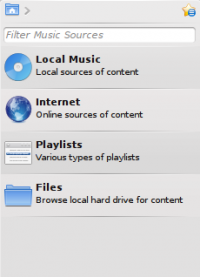 |
The left pane is tabbed and retractable. The first tab is the , which is the primary interface to your local collection. Attached devices will also show up here. There is a tab for all that you have enabled. Here, you can browse listings of radio stations and podcasts; listen/subscribe to them, interact with your last.fm account, purchase music from online stores such as Magnatune and download independent artists' music from Jamendo and more. The tab allows you to create and manage dynamic and traditional playlists and podcasts. Finally, the tab displays an integrated file browser. |
The central pane (Context View)
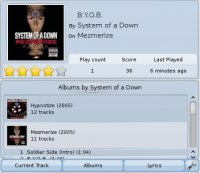 |
This is where all the action is. The pane contains applets that dynamically change to display context information about the song that is currently playing. You can see the rating, score and play count of the currently playing song, other songs by the same artist that you have, the lyrics of the song, the Wikipedia page on the artist and more. These applets can be added, removed or rearranged using the applet bar at the bottom of the pane. |
The right pane (Playlist View)
Features
Plays music
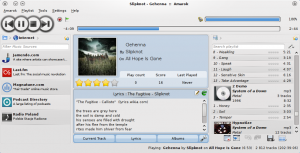
Amarok can support most popular formats for music files. The actual list of formats is dependent on the codecs and audio backend in use on your system. There's also support for traditional play lists — you can create, save and load all the play lists you want.
Device Support

Currently, basic iPod, MTP and UMS device support are enabled if the required packages are installed. This will be improved upon and more devices will be supported in the future releases.
The button at the top of the collection lets you merge collections. This means songs from your local collection, audio CD, mp3-player and so on will be shown in one unified collection.
Configurable Context View
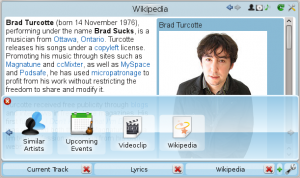
The
===More Internet Services===
{|cellpadding="3" |[[Image:Amarok - Internet Services.png|thumb|200px|left]] ||Amarok opens the gateway to a rich multimedia experience on the Internet.
- Sporting interfaces to services such as Ampache music servers and mp3tunes lockers, it allows you to listen to your music from anywhere in the world.
- You can sample and buy music from Magnatune.
- Using the Jamendo service, you can listen to and download music from independent artists who you can support with your donations.
- With integrated [http://www.last.fm last.fm] functionality, you can ''scrobble'' your tracks, use [http://www.last.fm last.fm] features like statistics, charts and listen to radio streams customized to your music taste — all from Amarok.
And that is just the beginning — you can add even more Internet services using the <menuchoice>Script Manager<menuchoice>. |}
===Script Manager===
[[Image:Amarok2.1scriptmanager.png|thumb|300px|center]]
Scripts are add-ons that allow you to extend Amarok’s functionality in innovative ways. Using the <menuchoice>Script Manager, you can manage these scripts in that it allows you to install/remove or enable/disable scripts you already have. You can also use the feature to download new scripts submitted by other users.
Cover Manager

You can browse through your music collection using the nifty cover manager that displays the album art.
Rating and scoring

You can show your love for the songs by rating them. Amarok supports ½⋅✩ ratings, too. In addition, Amarok can calculate a score (a sort of guessed rating) depending on metrics such as how often you listen to or skip a song.
Pop-Up Dropper
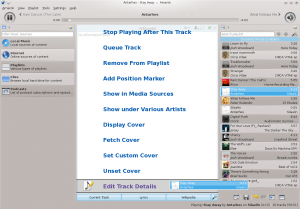
This is an innovative interface that offers contextual options (such as the ones you see in a right-click menu) that you can "drop" a song into. Grab a song and see it appear in the context view pane!
Configurable Playlist View

The currently loaded play list is highly configurable and can show information about the songs in any form you like. If you are used to the found in Amarok 1.x series and other music players, you can have that, too! The also allows you to save or export the current playlist.
Dynamic Playlists
 |
Amarok allows you to create weighted random play lists that adhere to various criteria exactly (') or approximately ( |

