KonsoleKalendar: Difference between revisions
Marked this version for translation |
Pipe character confuses templates - use {{!}} |
||
| Line 59: | Line 59: | ||
<!--T:13--> | <!--T:13--> | ||
* Show your calendar file | * Show your calendar file | ||
{{Input|1=konsolekalendar --view 2>&1 | {{Input|1=konsolekalendar --view 2>&1 {{!}} grep resource {{!}} grep konsolekalendar}} | ||
Revision as of 07:48, 19 September 2010
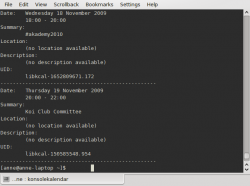 |
Use your calendar when you can't us a graphical user interface |
konsolekalendar is an application to administer a calendar without a graphical user interface. It normally works with the calendar that is marked "Default", if you use KOrganizer. However, it is possible to create a calendar if you don't have one already.
As it is strictly a command-line application, konsolekalendar's syntax must be learned first.
Here is a short introduction to using konsolekalendar:
- If you do not already have a calendar set up, you first need to create one
konsolekalendar --create --file ~/.kde/share/apps/korganizer/vacation.ics
(This location will enable it to be used either in konsolekalendar or in korganizer.)
- Add a calendar entry
konsolekalendar --add --date 2009-06-06 --summary "My Birthday" \ --description "Party Time"
adds your birthday to your default calendar.
- Add a vacation
konsolekalendar --add --file vacation.ics --date 2009-08-01 \ --end-date 2009-08-07 --summary "Vacation" --description "Nobody will ever find me!"
- Show all calendar entries
konsolekalendar --all 2>errorlog
You probably don't want to do this, if you have been using your calendar for long. However, you can specify date ranges:
konsolekalendar --view --date 2009-08-17 --end-date 2009-08-21
shows that particular work-week.
- Maybe you only wanted to see the next entry?
konsolekalendar --next
- Or for the week ahead?
konsolekalendar --show-next 7
- Show your calendar file
konsolekalendar --view 2>&1 | grep resource | grep konsolekalendar
- Edit an entry
konsolekalendar --change --uid libkcal-1652809671.172 --summary "Get my head examined" --description "I must be crazy!!"
- Before you can delete an entry, you first need to list it:
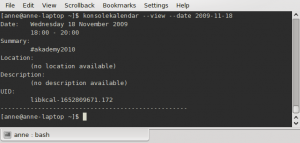
There at the bottom is the UID of the entry.
Now you are ready to delete it -
konsolekalendar --delete --uid libkcal-1652809671.172
- Export a calendar
It is possible to export to several formats, including CSV and html.
konsolekalendar --export-type CVS current.ics
- Import a calendar
konsolekalendar --import another.ics --file current.ics
In this case, all the entries from another.ics will be merged into current.ics.

