Plasma/ColorPicker/uk: Difference between revisions
(Created page with 'Звичайно ж, якщо у вас обмежені можливості з розпізнаванням кольорів, віджет не буде таким корисн...') |
(Created page with '300px|thumb|center|Формати визначених кольорів') |
||
| Line 25: | Line 25: | ||
Звичайно ж, якщо у вас обмежені можливості з розпізнаванням кольорів, віджет не буде таким корисним, вибачте. | Звичайно ж, якщо у вас обмежені можливості з розпізнаванням кольорів, віджет не буде таким корисним, вибачте. | ||
[[File:PlasmoidColorPicker-format.png|300px|thumb|center| | [[File:PlasmoidColorPicker-format.png|300px|thumb|center|Формати визначених кольорів]] | ||
Let's say I wanted to pick a screen color to use in a '''Gimp''' image. I'd pick the color with '''Color Picker''', then choose the HTML coding format <menuchoice>#bac4bd</menuchoice> by clicking the <menuchoice>picker's color circle</menuchoice> and then clicking the <menuchoice>desired format</menuchoice> which also puts the color choice into the ''system clipboard''. Finally, I would switch to my open '''Gimp''' image and click on the the foreground color tool and paste the color into the dialog blank. '''Gimp''''s default color format is the HTML format known as ''hexadecimal''. The application you use may need a different format. In the worst case situation, you can retype the numbers in blanks when the application gives you a separate blank for each of the decimal values for red, green and blue (RGB) 186, 196, 189. | Let's say I wanted to pick a screen color to use in a '''Gimp''' image. I'd pick the color with '''Color Picker''', then choose the HTML coding format <menuchoice>#bac4bd</menuchoice> by clicking the <menuchoice>picker's color circle</menuchoice> and then clicking the <menuchoice>desired format</menuchoice> which also puts the color choice into the ''system clipboard''. Finally, I would switch to my open '''Gimp''' image and click on the the foreground color tool and paste the color into the dialog blank. '''Gimp''''s default color format is the HTML format known as ''hexadecimal''. The application you use may need a different format. In the worst case situation, you can retype the numbers in blanks when the application gives you a separate blank for each of the decimal values for red, green and blue (RGB) 186, 196, 189. | ||
You can set '''Color Picker''' to use, as default, the format which you need most often. That is the last option on the <menuchoice>Color Picker history list</menuchoice>. | You can set '''Color Picker''' to use, as default, the format which you need most often. That is the last option on the <menuchoice>Color Picker history list</menuchoice>. | ||
Revision as of 13:08, 18 September 2010
Віджет «Піпетка»
 |
Віджет «Піпетка». Цей віджет призначено для визначення кольорів елементів інтерфейсу на екрані. |
Під час роботи з графічною програмою ви можете скористатися інструментом для визначення кольору точки зображення, відкритого у програмі. Наприклад, такий інструмент передбачено у Gimp. Але якщо ви працюєте у програмі для перегляду інтернету, вам зручніше буде скористатися для визначення кольору елемента сторінки віджетом «Піпетка».
Подібно до всіх віджетів, розміри цього віджета можна змінювати, але мінімальним його розміром буде розмір, який забезпечує показ піктограм, з яких створено віджет «Піпетка», оскільки ці піктограми мають фіксований розмір.
Щоб вибрати колір, натисніть верхню піктограму з зображенням маленької піпетки. На екрані буде показано хрестик. Пересуньте його за допомогою миші на точку, колір якої слід визначити. Клацніть лівою кнопкою миші, щоб вибрати колір.
Колір точки буде показано у нижньому кружечку плазмоїда. Його дані також буде записано до журналу плазмоїда (переглянути журнал плазмоїда можна натисканням ).
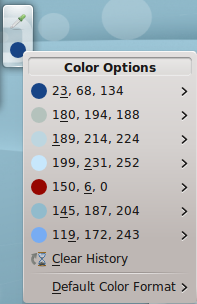
Якщо ви наведете вказівник миші на пункт списку кольорів, ви побачите список даних кольору у декількох форматах. Для більшості користувачів найкориснішими будуть десяткові значення. Ви можете змінити типовий формат згідно до ваших уподобань.
Звичайно ж, якщо у вас обмежені можливості з розпізнаванням кольорів, віджет не буде таким корисним, вибачте.
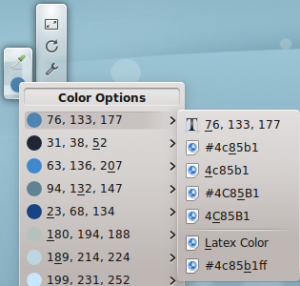
Let's say I wanted to pick a screen color to use in a Gimp image. I'd pick the color with Color Picker, then choose the HTML coding format by clicking the and then clicking the which also puts the color choice into the system clipboard. Finally, I would switch to my open Gimp image and click on the the foreground color tool and paste the color into the dialog blank. Gimp's default color format is the HTML format known as hexadecimal. The application you use may need a different format. In the worst case situation, you can retype the numbers in blanks when the application gives you a separate blank for each of the decimal values for red, green and blue (RGB) 186, 196, 189.
You can set Color Picker to use, as default, the format which you need most often. That is the last option on the .

