Plasma/ColorPicker/da: Difference between revisions
(Created page with 'Hvis du er farveblind, så har du selvfølgelig stadig problemer - beklager.') |
(Created page with '300px|thumb|center|Formater for indfangne farver') |
||
| Line 25: | Line 25: | ||
Hvis du er farveblind, så har du selvfølgelig stadig problemer - beklager. | Hvis du er farveblind, så har du selvfølgelig stadig problemer - beklager. | ||
[[File:PlasmoidColorPicker-format.png|300px|thumb|center| | [[File:PlasmoidColorPicker-format.png|300px|thumb|center|Formater for indfangne farver]] | ||
Let's say I wanted to pick a screen color to use in a '''Gimp''' image. I'd pick the color with '''Color Picker''', then choose the HTML coding format <menuchoice>#bac4bd</menuchoice> by clicking the <menuchoice>picker's color circle</menuchoice> and then clicking the <menuchoice>desired format</menuchoice> which also puts the color choice into the ''system clipboard''. Finally, I would switch to my open '''Gimp''' image and click on the foreground color tool and paste the color into the dialog blank. '''Gimp''''s default color format is the HTML format known as ''hexadecimal''. The application you use may need a different format. In the worst case situation, you can retype the numbers in blanks when the application gives you a separate blank for each of the decimal values for red, green and blue (RGB) 186, 196, 189. | Let's say I wanted to pick a screen color to use in a '''Gimp''' image. I'd pick the color with '''Color Picker''', then choose the HTML coding format <menuchoice>#bac4bd</menuchoice> by clicking the <menuchoice>picker's color circle</menuchoice> and then clicking the <menuchoice>desired format</menuchoice> which also puts the color choice into the ''system clipboard''. Finally, I would switch to my open '''Gimp''' image and click on the foreground color tool and paste the color into the dialog blank. '''Gimp''''s default color format is the HTML format known as ''hexadecimal''. The application you use may need a different format. In the worst case situation, you can retype the numbers in blanks when the application gives you a separate blank for each of the decimal values for red, green and blue (RGB) 186, 196, 189. | ||
You can set '''Color Picker''' to use, as default, the format which you need most often. That is the last option on the <menuchoice>Color Picker history list</menuchoice>. | You can set '''Color Picker''' to use, as default, the format which you need most often. That is the last option on the <menuchoice>Color Picker history list</menuchoice>. | ||
Revision as of 09:03, 19 September 2010
Color Picker Widget
 |
Farvevælgerwidget - Brug dette værktøj til at indfange en farve fra din skærm |
Når du arbejder i et grafikprogram, så er der typisk værktøjer til at vælge en farve fra det billede, som er åbnet i programmet. For eksempel har Gimp sådan et værktøj. Men hvis du arbejder i en browser og ønsker at vide noget om en farve på en webside, så har du brug for Farvevælger.
Som med alle widgets kan du ændre størrelsen på dette; dog kan det ikke blive mindre end ikonerne i Farvevælger, da de har en fast størrelse.
For at vælge en farve klikker pu på ikonet, som forestiller en . Nu dukker der et trådkors op på skærmen. Flyt det med musen indtil midten af trådkorset er over den farve, som du vil vide noget om. Klik for at vælge farven.
Farven du valgte vises i det cirkelformede ikon i plasmoidet. Det huskes også i plasmoidets historik (for at se den klikker du på ).
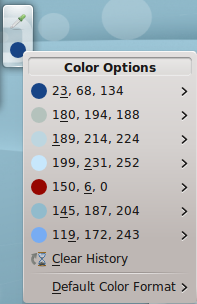
Lader du markøren glide ned over listen og svæve over den farve, der interesserer dig, så ser du farven beskrevet i et antal formater. For de fleste brugere er standardværdien (tre decimaltal) den nyttigste. Du kan ændre, hvad standarden skal være.
Hvis du er farveblind, så har du selvfølgelig stadig problemer - beklager.
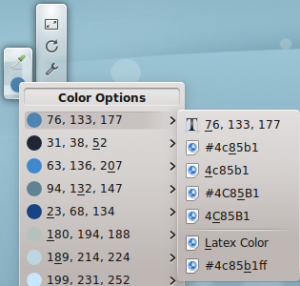
Let's say I wanted to pick a screen color to use in a Gimp image. I'd pick the color with Color Picker, then choose the HTML coding format by clicking the and then clicking the which also puts the color choice into the system clipboard. Finally, I would switch to my open Gimp image and click on the foreground color tool and paste the color into the dialog blank. Gimp's default color format is the HTML format known as hexadecimal. The application you use may need a different format. In the worst case situation, you can retype the numbers in blanks when the application gives you a separate blank for each of the decimal values for red, green and blue (RGB) 186, 196, 189.
You can set Color Picker to use, as default, the format which you need most often. That is the last option on the .

