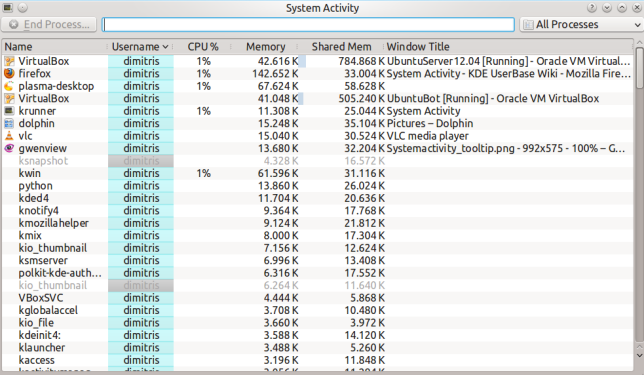System Activity: Difference between revisions
m (Added links) |
No edit summary |
||
| Line 1: | Line 1: | ||
{{Template:I18n/Language Navigation Bar|SystemActivity}} | {{Template:I18n/Language Navigation Bar|SystemActivity}} | ||
= Intro = | |||
System Activity is akin to the Microsoft Window's Task Manager, Apple's Mac OS X's Activity Monitor and Gnome's System Monitor. It pops up when you press the keyboard shortcut Ctrl+Esc or from the spanner (wrench) to the left in a [[KRunner]] (Alt-F2) window. | |||
It shows a list of currently running processes, along with their CPU usage, Memory usage, and various other pieces of information. | |||
[[File:SystemActivity.png]] | |||
[[Category:System]] | [[Category:System]] | ||
Revision as of 06:49, 10 January 2010
Template:I18n/Language Navigation Bar
Intro
System Activity is akin to the Microsoft Window's Task Manager, Apple's Mac OS X's Activity Monitor and Gnome's System Monitor. It pops up when you press the keyboard shortcut Ctrl+Esc or from the spanner (wrench) to the left in a KRunner (Alt-F2) window.
It shows a list of currently running processes, along with their CPU usage, Memory usage, and various other pieces of information.