Showcase: Difference between revisions
Appearance
m Added Special:myLanguage |
No edit summary |
||
| Line 9: | Line 9: | ||
<translate> | <translate> | ||
<!--T:2--> | <!--T:2--> | ||
* Use | * Use ''rich text'', with bullet points, indentation, spacing, colors, fonts, etc. | ||
* Set your | * ''Set your backgroundwith color, gradients, pictures, clip-art, etc. | ||
* Set many | * Set many ''object properties'' such as background, gradients, pen, shadow, rotation, object specific settings, etc. | ||
| Line 19: | Line 19: | ||
<!--T:4--> | <!--T:4--> | ||
* Use | * Use ''multiple master slides'' and switch between them during the presentation | ||
* Advanced | * ''Advanced undo/redo'' | ||
* Assign effects for | * Assign effects for ''animating objects'' and define effects for ''changing slides'' | ||
* | * ''Embed images'' and clip-art | ||
| Line 30: | Line 30: | ||
<!--T:6--> | <!--T:6--> | ||
* Organise your presentation with the | * Organise your presentation with the ''Slides Overview'' facility | ||
| Line 38: | Line 38: | ||
<!--T:8--> | <!--T:8--> | ||
* | * ''Play'' your presentation with effects | ||
| Line 46: | Line 46: | ||
<!--T:10--> | <!--T:10--> | ||
* | * 'Print to Postscript' | ||
<!--T:11--> | <!--T:11--> | ||
Revision as of 18:36, 22 September 2010
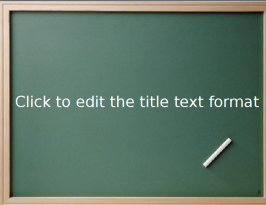 |
Presentations for screening or printing, Open Document Format, of course |
- Use rich text, with bullet points, indentation, spacing, colors, fonts, etc.
- Set your backgroundwith color, gradients, pictures, clip-art, etc.
- Set many object properties such as background, gradients, pen, shadow, rotation, object specific settings, etc.
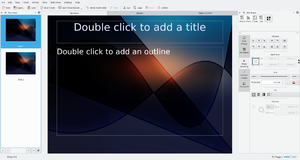
- Use multiple master slides and switch between them during the presentation
- Advanced undo/redo
- Assign effects for animating objects and define effects for changing slides
- Embed images and clip-art
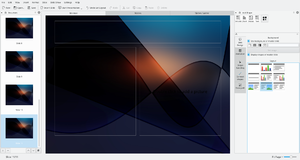
- Organise your presentation with the Slides Overview facility
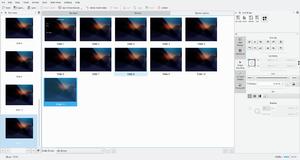
- Play your presentation with effects
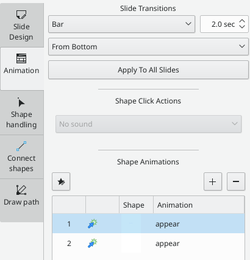
- 'Print to Postscript'
- Many more features. [Read more]
Hints, Tips and Tutorials
- Using the Artistic Text Shape is a tutorial that shows how to get started with the artistic text shape that all KOffice applications provide.
