KPackage: Difference between revisions
Markup edit |
Marked this version for translation |
||
| Line 2: | Line 2: | ||
<translate> | <translate> | ||
<!--T:1--> | |||
{|class="tablecenter vertical-centered" | {|class="tablecenter vertical-centered" | ||
|[[Image:KpackageScreen.png|thumb|265px|The KPackage Screen]]|| '''All the information you could want about your packages''' | |[[Image:KpackageScreen.png|thumb|265px|The KPackage Screen]]|| '''All the information you could want about your packages''' | ||
| Line 7: | Line 8: | ||
{{KDE3}} | {{KDE3}} | ||
==Features== | ==Features== <!--T:2--> | ||
<!--T:3--> | |||
KPackage is dependent on the '''Smart''' package manager. | KPackage is dependent on the '''Smart''' package manager. | ||
<!--T:4--> | |||
The main screen has two sections. The right-hand one will be empty until you select a package. | The main screen has two sections. The right-hand one will be empty until you select a package. | ||
===Main window=== | ===Main window=== <!--T:5--> | ||
<!--T:6--> | |||
The larger, left-hand pane lists packages, initially in package groups. The sort order can be changes, as in many applications, by clicking on column headers. For each package you are presented with the following information: | The larger, left-hand pane lists packages, initially in package groups. The sort order can be changes, as in many applications, by clicking on column headers. For each package you are presented with the following information: | ||
<!--T:7--> | |||
* Package name | * Package name | ||
* Descriptive summary | * Descriptive summary | ||
| Line 22: | Line 27: | ||
* Version installed | * Version installed | ||
<!--T:8--> | |||
and, if a package is due to be updated that column will show the new version number, while the final column will show | and, if a package is due to be updated that column will show the new version number, while the final column will show | ||
<!--T:9--> | |||
* version to be replaced. | * version to be replaced. | ||
<!--T:10--> | |||
It is possible, using the drop-down combo-box, to limit the display to | It is possible, using the drop-down combo-box, to limit the display to | ||
<!--T:11--> | |||
* Installed packages | * Installed packages | ||
* Available packages | * Available packages | ||
| Line 33: | Line 42: | ||
* Updated packages | * Updated packages | ||
<!--T:12--> | |||
There is a <menuchoice>Mark</menuchoice> column, for making your selection, and you can then use the <menuchoice>Packages</menuchoice> menu to install your chosen packages | There is a <menuchoice>Mark</menuchoice> column, for making your selection, and you can then use the <menuchoice>Packages</menuchoice> menu to install your chosen packages | ||
===Details window=== | ===Details window=== <!--T:13--> | ||
<!--T:14--> | |||
The four tabs on the right-hand pane give all the information you could need about the selected package - | The four tabs on the right-hand pane give all the information you could need about the selected package - | ||
<!--T:15--> | |||
* General Properties | * General Properties | ||
* Dependencies, Provides, Required by and Requires | * Dependencies, Provides, Required by and Requires | ||
| Line 44: | Line 56: | ||
* The Change Log | * The Change Log | ||
<!--T:16--> | |||
{|class="tablecenter" | {|class="tablecenter" | ||
|[[Image:KpackageProps.png|250px|thumb|The Properties Screen]] | |[[Image:KpackageProps.png|250px|thumb|The Properties Screen]] | ||
| Line 53: | Line 66: | ||
|} | |} | ||
<!--T:17--> | |||
[[Category:System]] | [[Category:System]] | ||
[[Category:KDE3]] | [[Category:KDE3]] | ||
</translate> | </translate> | ||
Revision as of 17:46, 3 October 2010
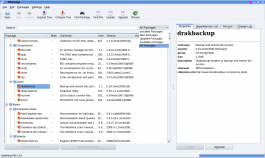 |
All the information you could want about your packages |
Features
KPackage is dependent on the Smart package manager.
The main screen has two sections. The right-hand one will be empty until you select a package.
Main window
The larger, left-hand pane lists packages, initially in package groups. The sort order can be changes, as in many applications, by clicking on column headers. For each package you are presented with the following information:
- Package name
- Descriptive summary
- Size
- Version installed
and, if a package is due to be updated that column will show the new version number, while the final column will show
- version to be replaced.
It is possible, using the drop-down combo-box, to limit the display to
- Installed packages
- Available packages
- New packages
- Updated packages
There is a column, for making your selection, and you can then use the menu to install your chosen packages
Details window
The four tabs on the right-hand pane give all the information you could need about the selected package -
- General Properties
- Dependencies, Provides, Required by and Requires
- Files included in the package
- The Change Log
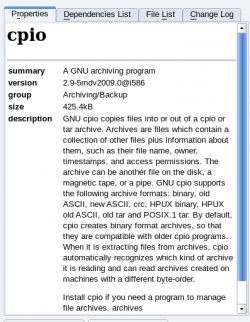 |
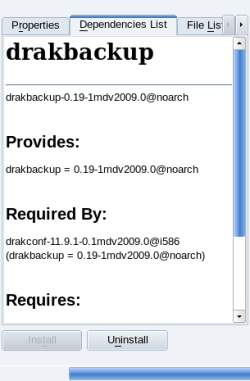 |
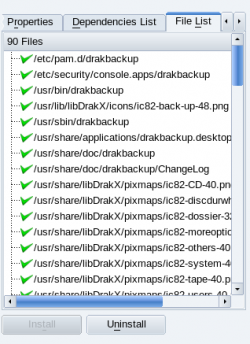 |
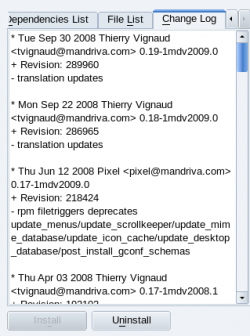 |
