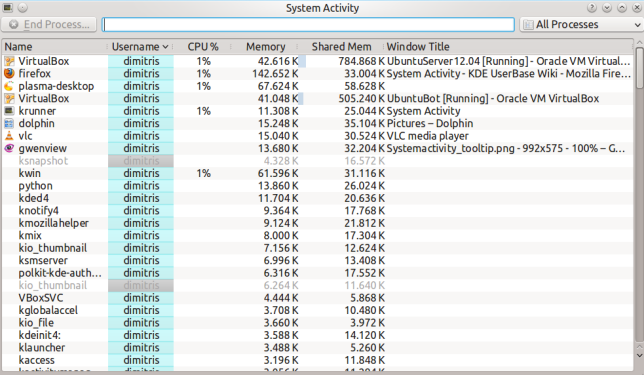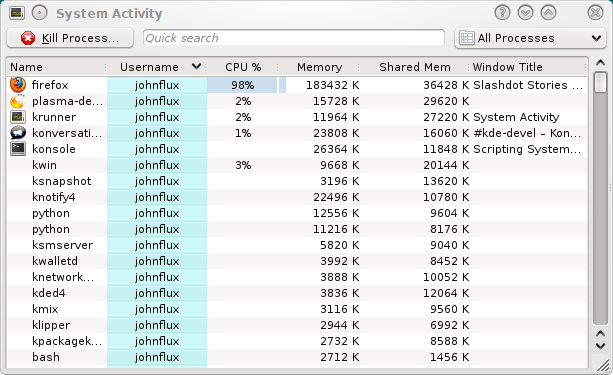System Activity: Difference between revisions
No edit summary |
No edit summary |
||
| Line 27: | Line 27: | ||
===I can't kill it - it just won't die!=== | ===I can't kill it - it just won't die!=== | ||
Thankfully it's fairly rare, but just occasionally you may meet this. If the process is misbehaving it may ignore your request to end, so we may need to force the program to end immediately. Doing this may result in any documents etc that the program had opened but not saved. To do this, right click on the process and chose "Send Signal" then choose "Kill (KILL)". | Thankfully it's fairly rare, but just occasionally you may meet this. If the process is misbehaving it may ignore your request to end, so we may need to force the program to end immediately. Doing this may result in any documents etc that the program had opened but not saved. To do this, right click on the process and chose "Send Signal" then choose "Kill (KILL)". | ||
===Zombie processes=== | |||
Processes which are in a Zombie state are already dead, and so cannot be killed. The system keeps them around until their parent process notices, which is usually a very short amount of time. Seeing a Zombie process usually indicates that the parent process has stopped responding. | |||
[[Category:System]] | [[Category:System]] | ||
Revision as of 11:57, 15 January 2010
Template:I18n/Language Navigation Bar
Introduction
System Activity is akin to the Microsoft Window's Task Manager, Apple's Mac OS X's Activity Monitor and Gnome's System Monitor. It pops up when you press the keyboard shortcut Ctrl+Esc or from the spanner (wrench) to the left in a KRunner (Alt-F2) window.
It shows a list of currently running processes, along with their CPU usage, Memory usage, and various other pieces of information.
General Tips
Almost every part of the UI has a tooltip to provide more detailed information, and WhatsThis functionality to explain what the information means.
For example, hovering over the CPU usage for a process we can see various other bits of information including how much time the program has been running for in total.
Why is my system currently running slowly?
A system can be running unusually slow because a process (program) is demanding all of the computer's processing power (CPU usage) or is using all of the computer's memory.
By default, processes owned by the current user that are using a lot of CPU or memory are near the top. This means that any misbehaving programs should be near the top and easily visible. For example:
In this example, firefox has stopped responding and is using 99% of CPU. To end the process that is misbehaving, click on the process to select it and press the "Kill Process..." button. This will send a polite request to the program, asking it to close.
I can't kill it - it just won't die!
Thankfully it's fairly rare, but just occasionally you may meet this. If the process is misbehaving it may ignore your request to end, so we may need to force the program to end immediately. Doing this may result in any documents etc that the program had opened but not saved. To do this, right click on the process and chose "Send Signal" then choose "Kill (KILL)".
Zombie processes
Processes which are in a Zombie state are already dead, and so cannot be killed. The system keeps them around until their parent process notices, which is usually a very short amount of time. Seeing a Zombie process usually indicates that the parent process has stopped responding.