User:Fpuelz: Difference between revisions
Some additions |
m Better feature list structure |
||
| Line 13: | Line 13: | ||
==Features== | ==Features== | ||
::* '''Many crossword types:''' American, Swedish, Number Puzzle and Crossnumber. User defined types are also possible based on a set of rules Barred crosswords can be played/designed (bars added automatically) | ::* '''Many crossword types:''' American, Swedish, Number Puzzle and Crossnumber. User defined types are also possible based on a set of rules Barred crosswords can be played/designed (bars added automatically) | ||
::* '''Many cell types:''' | |||
::::* Empty Cells | |||
::::* Letter Cells | |||
::::* Clue Cells (containing the clue text, eg. for swedish crosswords) | |||
::::* Double Clue Cells (two half clue cells inside one cell in the crossword grid) | |||
::::* Image cells (can be stretched across multiple cells, can display local or remote images) | |||
::::* Solution Letter Cells (all solution letter cells of a crossword form it's solution word) | |||
::* A '''library''', to store crosswords in | ::* A '''library''', to store crosswords in | ||
::* Load different file formats (.puz, .kwp, .kwpz) | ::* Load different file formats (.puz, .kwp, .kwpz) | ||
| Line 25: | Line 34: | ||
::* Give '''hints''', '''check''' and '''solve''' crosswords. | ::* Give '''hints''', '''check''' and '''solve''' crosswords. | ||
::* Set confidence values for filled out letter cells. | ::* Set confidence values for filled out letter cells. | ||
::* A '''solution word''' can be defined by converting some letter cells to "solution letter cells" in edit mode. The solution word is displayed in a toolbar | ::* A '''solution word''' can be defined by converting some letter cells to "solution letter cells" in edit mode. The solution word is displayed in a toolbar | ||
::* '''Erasor tool''' to clear letter cells / whole clue answers. | ::* '''Erasor tool''' to clear letter cells / whole clue answers. | ||
| Line 38: | Line 45: | ||
::::* Move all cells in the grid | ::::* Move all cells in the grid | ||
::::* Interactively change answer-lengths by dragging a bar after the last letter cell of a clue | ::::* Interactively change answer-lengths by dragging a bar after the last letter cell of a clue | ||
::::* Check for 180 degree rotation symmetry | |||
::::* View statistics | |||
::::* '''Templates''' for new crosswords | |||
::::* '''Undo / redo''' for all edit actions. The undo stack can also be saved with the crossword in XML files. | |||
::::* A '''dictionary''' to find matching answers for new clues | |||
::* Restore lost crosswords after a crash of the game (hopefully there is none ;)). | ::* Restore lost crosswords after a crash of the game (hopefully there is none ;)). | ||
| Line 163: | Line 170: | ||
===Editing Crosswords=== | ===Editing Crosswords=== | ||
To edit crosswords you first need to enable the edit mode using '''Edit -> Edit Mode''' or the corresponding button in the toolbar. When you have just created a new crossword using the Create New dialog the edit mode is enabled automatically. In edit mode all correct letters are shown and empty cells are visible and focusable. You can [[#Navigation|navigate]] through the crossword in the same way it's done when the edit mode isn't enabled. Changes to letter cells will change their correct letters (indicated by the blue color of the letters). | To edit crosswords you first need to enable the edit mode using '''Edit -> Edit Mode''' or the corresponding button in the toolbar. When you have just created a new crossword using the Create New dialog the edit mode is enabled automatically. In edit mode all correct letters are shown and empty cells are visible and focusable. You can [[#Navigation|navigate]] through the crossword in the same way it's done when the edit mode isn't enabled. Changes to letter cells will change their correct letters (indicated by the blue color of the letters). | ||
::{|cellpadding="2" | ::{|cellpadding="2" | ||
Revision as of 02:31, 14 January 2010
Template:I18n/Language Navigation Bar
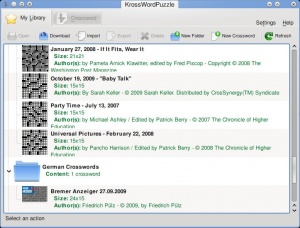 |
KrossWordPuzzle is a crossword playing game and editor. |
Introduction
You can use KrossWordPuzzle to play crosswords or to create new crosswords. It can open and save *.puz-files (AcrossLite) and it's own *.kwp files (which are XML files) or *.kwpz (which are compressed *.kwp files). You can download lots of crosswords from within the game.
Screenshots
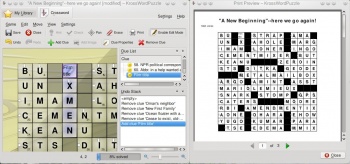
Features
- Many crossword types: American, Swedish, Number Puzzle and Crossnumber. User defined types are also possible based on a set of rules Barred crosswords can be played/designed (bars added automatically)
- Many cell types:
- Empty Cells
- Letter Cells
- Clue Cells (containing the clue text, eg. for swedish crosswords)
- Double Clue Cells (two half clue cells inside one cell in the crossword grid)
- Image cells (can be stretched across multiple cells, can display local or remote images)
- Solution Letter Cells (all solution letter cells of a crossword form it's solution word)
- A library, to store crosswords in
- Load different file formats (.puz, .kwp, .kwpz)
- Export to many file formats (.puz, .kwp, .kwpz, .pdf, .ps, .png, .jpg)
- Download lots of PUZ-files from the Internet.
- Thumb creator for crossword files. It's used to get thumbnails for crosswords in the library. Can also be enabled for crossword files in dolphin.
- Print crosswords, print preview.
- Themes. There are currently three themes available: Default, Scribble and an Egyptian theme.
- Give hints, check and solve crosswords.
- Set confidence values for filled out letter cells.
- A solution word can be defined by converting some letter cells to "solution letter cells" in edit mode. The solution word is displayed in a toolbar
- Erasor tool to clear letter cells / whole clue answers.
- Clue list in a dock, which also shows the current answers.
- Edit crosswords (edit mode)
- Add / remove / change clues and images
- Change correct letters
- Convert between crossword types
- Resize the crossword grid
- Move all cells in the grid
- Interactively change answer-lengths by dragging a bar after the last letter cell of a clue
- Check for 180 degree rotation symmetry
- View statistics
- Templates for new crosswords
- Undo / redo for all edit actions. The undo stack can also be saved with the crossword in XML files.
- A dictionary to find matching answers for new clues
- Restore lost crosswords after a crash of the game (hopefully there is none ;)).
Using KrossWordPuzzle
Library
The library is shown after the game has started. If it's not shown, you can always switch back to the library by using the Library-tab on top:
The library shows all your crosswords. In the toolbar of the library you have some options to fill your library: Download, Import, New Crossword. There are also options to organize your library: Delete, New Folder. Some buttons need a crossword to be selected.
Downloading Crosswords
In the library click Download to open the download dialog. Select a provider to show a list of offered crosswords. A preview is shown for the selected crossword. To find a specific crossword you can use the search line. You can change the target folder for downloaded crosswords at the bottom of the download dialog. Click Ok to download the selected crossword.
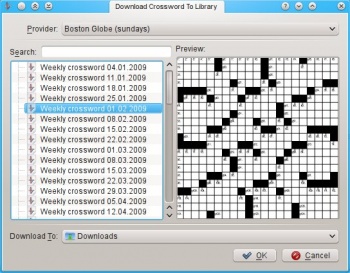
Importing Crosswords
In the library click Import to import local crossword files to your library. You can also add crosswords to the library by dropping files, eg. from dolphin. The following file formats are supported:
- .puz (AcrossLite)
- .kwp (for kross-word-puzzle)
- .kwpz (compressed .kwp-files)
Exporting Crosswords
In the library click Export to export the selected crossword. The following file formats are supported for exporting:
- .puz (AcrossLite)
- .kwp (for kross-word-puzzle)
- .kwpz (compressed .kwp-files)
- .pdf (Acrobat Reader, Okular, ...)
- .ps (Post script)
- .png (Image format)
- .jpg (Image format)
Creating New Crosswords
In the library click New Crossword, which will open a dialog. In the General tab you can choose a crossword type and set some information like the authors name (you) or the size of the crossword. You can also create user defined crossword types. See Crossword Types for an overview of the available crossword types. All settings can be changed later via Edit -> Crossword Properties....
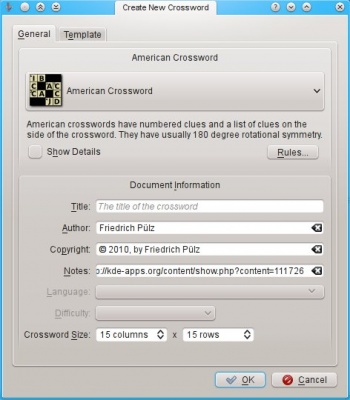
In the Template tab you can choose to use a template. Templates are complete crosswords, but without clue texts or answer letters. You can use them to quickly create new crosswords by just filling in the clues. If you have a good dictionary this can be really easy.
You can easily create new templates by saving a crossword with the option Save As Template enabled (use Game -> Save As). If you want the new template to appear in the Create New dialog you should save it to the default Templates place (which appears in the Save As dialog).

After clicking Ok the new crossword is created and shown in edit mode. See Editing Crosswords to see how to edit that new crossword.
Organize your library
To delete the selected crossword from the library click Delete. You can also delete a folder from the library. This will delete all contained crosswords in that folder. To create new folders click New Folder, which will ask you for a name for the new folder.
You can also drag and drop crosswords from one folder of the library to another.
Printing
You can view a print preview using Game -> Print Preview. To print a crossword use Game -> Print.... Besides all the default printing options, you can choose a color for empty cells in Options >>> Crossword tab.
Playing Crosswords
Choose a crossword to play from the library and then click Open in the toolbar or double click that crossword. See Library for instructions on how to add crosswords to your library.
This is how the main window will look after opening the crossword:
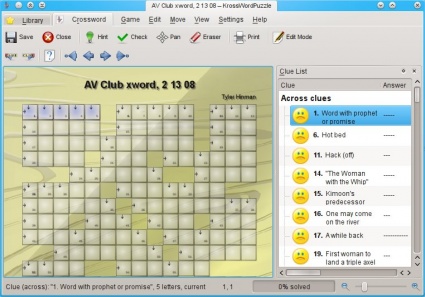
You can click each letter cell to set the focus to that cell. When you press a letter key, that letter will be put into the focused cell and the next letter cell of the current clue will be focused. Normally you will start with focusing the first letter cell of a clue and then just write the answer using the keyboard.
In the statusbar there is a progress bar, showing you the percentage of filled letter cells, the solving progress. When you filled in all letter cells you can Check your solution using Move -> Check or the corresponding button in the toolbar. If you want to start again, ie. clearing all answers, use Move -> Clear Answers. You can also clear answers / letters using the context menu or using the Eraser Tool. The Eraser Tool can be enabled using Move -> Eraser or by the corresponding toolbar button. When it's enabled you can clear letter cells by clicking them or clear answers by clicking clue cells (that obviously only works, when clue cells are visible).
There are many ways to navigate through the crossword. First you can use the arrow keys to move the focus.
There are other actions for navigation (some have default shortcuts):
- Select First Letter (default shortcut Home), selects the first letter of the current clue
- Select Last Letter (default shortcut End), selects the last letter of the current clue
- Select Clue With Switched Orientation (default shortcut Tab), selects the clue with a different orientation without selecting another letter
- Select First Clue, selects the first clue
- Select Previous Clue, selects the previous clue
- Select Next Clue (default shortcut Return), selects the next clue
- Select Last Clue, selects the last clue
All those actions are listed in the Move menu:
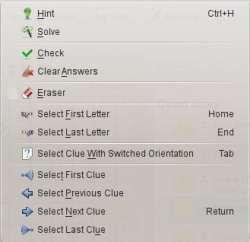
To change the zoom level you can use the zoom slider in the status bar, use the View menu or hold Ctrl and zoom in/out with the mouse wheel. You can show the whole crossword in the window using View -> Fit to page.
To pan the view you can enable the pan mode using View -> Pan or the pan button in the toolbar. In pan mode you can use the mouse to drag the view. You can also pan when not in pan mode by pressing and holding Ctrl.
You can always Save your current work with all currently filled letters.
Hints, Solving
When you're stuck while trying to solve a crossword you can get help. There are different actions for getting help:
- Solve the whole crossword (using Move -> Solve)
- Solve a whole clue (using the context menu on a letter cell and then choose Solve Across Clue or Solve Down Clue)
- Solve a single letter (using Move -> Hint or the context menu on a letter cell and then choose Hint For This Cell)
Clue List
The clue list isn't shown for all crossword types by default (eg. not for swedish crosswords). You can show/hide it via Settings -> Clue List. It shows a list of all clues of the current crossword with it's current answers. You can click each clue in the list to pan the view to that clue. After clicking a clue you can directly start writing the answer.
Solution Toolbar
The solution toolbar is only shown for crosswords that have a solution word. Such crosswords have some special letter cells, namely solution letter cells. Those solution letter cells are marked by parenthesized numbers, indicating their position in the solution word. All solution letters together form the solution word.
You can change the solution letters either in the solution toolbar or in the crossword, they synchronize themselves. You can toggle the solution toolbar via Settings -> Toolbars Shown -> Solution.
Editing Crosswords
To edit crosswords you first need to enable the edit mode using Edit -> Edit Mode or the corresponding button in the toolbar. When you have just created a new crossword using the Create New dialog the edit mode is enabled automatically. In edit mode all correct letters are shown and empty cells are visible and focusable. You can navigate through the crossword in the same way it's done when the edit mode isn't enabled. Changes to letter cells will change their correct letters (indicated by the blue color of the letters).
When you created a new crossword using a template you just need to fill in the letters and clues and you're done. Otherwise you first need to add clues and images if you want (not all crossword types allow images!).
Different crossword types have different rules, allow different sets of cell types. You can convert your crossword to any type you want, see Converting Crosswords.
Adding Clues, Images
To add new clues or images, select an empty cell and then use Edit -> Add Clue or Edit -> Add Image (which won't be shown if the current crossword type doesn't allow image cells). If the current crossword type allows Double Clue Cells, you can also select a clue cell and then choose Edit -> Add Clue. This will immediatly add the clue or image into the crossword with default settings. Read the next sections to see how to change the newly created clue or image.
Changing Clues
You can change clues using the Current Cell Dock. If it's not shown you can enable it with Settings -> Current Cell.
When you have selected a clue it will look like this:
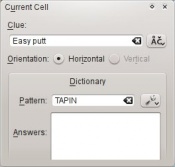
You can change the clue text and insert special characters using the button on the right of the clue input line. The orientation of the clue can be changed to Horizontal or Vertical if that's possible. When it's not possible, it's because the clue is too long for the other orientation or because there are other cells preventing the orientation to be changed (eg. a clues answer can't cross other clue cells).
When you have setup a dictionary the dictionary group box is shown in the Current Cell dock. See Using The Dictionary to see how to use it.
When the current crossword type allows or requires clue cells to be shown the Current Cell dock includes a group of buttons to change the answer offset. The answer offset is the offset of the first letter cell of the answer to it's clue cell (topleft, top, topright, left, on clue cell, right, bottomleft, bottom, bottomright). American crosswords disallow clue cells, ie. the answer offset is always 'on clue cell'. Swedish crosswords require clue cells, ie. the answer offset can't be 'on clue cell'.
Answer lengths can be changed interactively by dragging the bar after the last letter cell of a clue. The answer length is changed by adding / removing letter cells from the clue. You can't make an answer shorter than the minimum allowed answer length of the current crossword type.
Changing images
TODO
Converting Crosswords
You can convert every crossword to every other crossword type. To do this, use Edit -> Crossword Properties..., click the Crossword Type section and then click the Convert... button. This will open the conversion dialog, where you can choose the crossword type to convert to. On the bottom of the dialog an info line is shown which informs you about cells, that will get removed by the conversion. You can undo each conversion.
See Crossword Types for a list of available crossword types.
Managing the Dictionary
First you need to have a MySQL server installed and running. TODO: More text here...
You can open the dictionary dialog via Settings -> Dictionary....
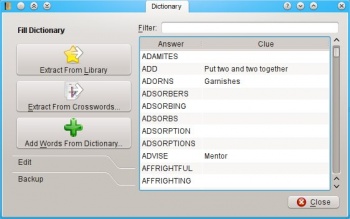
On the right of the dialog you can see a list of all words in your dictionary. Each word can have an associated clue text. On the left you can see a toolbox with three sections: Fill Dictionary, Edit and Backup.
To add words with their clue texts from existing crosswords you can use Extract From Library, which extracts all words from all crosswords in your library or Extract From Crosswords..., which lets you choose crossword files to extract words from. You can also add words (without clue texts) from plain text dictionary files using Add Words From Dictionary.... Normally /usr/dict or /usr/share/dict contains such dictionaries.
To add single words use Add Entry from the Edit section. Change the word directly in the list. To remove all selected words from the dictionary use Remove Selected, to clear the dictionary use Clear Dictionary.
The Backup section contains two buttons: Import (CSV)... and Export (CSV).... These can be used to import/export the dictionary to/from comma seperated files (CSV). CSV-Files can also be imported with spread sheet applications. You can use those files as backup or to share your dictionary with others.
Using the Dictionary
TODO: More description of adding clues using the dictionary In the Current Cell dock, you can search for matching answers using wildcard patterns (? for one arbitrary letter, * for any number of arbitrary letters). Those patterns are automatically generated based on the letters that are already in the crossword. Therefore matching answers are automatically offered when adding new clues.
Settings
To open the settings dialog use Settings -> Configure KrossWordPuzzle....
Animations
You can disable animations if the game is running slow or if you don't like them.
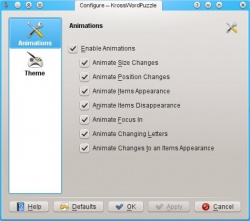
You can enable/disable all animations with Enable Animations. The other checkboxes enable/disable single animation types:
- Animate Size Changes: Animates changes to the size of image cells.
- Animate Position Changes: Animates changes to the position of cells, ie. moves the cells to their new position.
- Animate Items Appearance: Fades in new cells.
- Animate Items Disappearance: Fades out cells when they disappear.
- Animate Focus In: Animates cells when they get focus.
- Animate Changing Letter: Turns letter cells around when their letter changes, with the new letter on the other side.
- Animate Changes to an Items Appearance: Fades from the previous appearance of a cell to it's new appearance. This also animates selection changes.
Themes
KrossWordPuzzle uses the default theme selection page. Just select the theme you want to use. By default, there are three themes:
- Default
- Egyptian
- Scribble (looks like a handwritten crossword)
Crossword Types
American Crosswords
Crossword grids such as those appearing in most North American newspapers and magazines feature solid areas of white squares. Every letter is checked, and usually each answer is required to contain at least three letters. In such puzzles shaded squares are traditionally limited to about one-sixth of the design. Crossword grids elsewhere, such as in Britain and Australia, have a lattice-like structure, with a higher percentage of shaded squares, leaving up to half the letters in an answer unchecked. For example, if the top row has an answer running all the way across, there will be no across answers in the second row.
Another tradition in puzzle design (in North America and Britain particularly) is that the grid should have 180-degree rotational symmetry, so that its pattern appears the same if the paper is turned upside down. Most puzzle designs also require that all white cells be orthogonally contiguous (that is, connected in one mass through shared sides, to form a single polyomino).
Swedish Crosswords
The Swedish-Style grid uses no clue numbers - the clues are contained in the cells which would normally be black in other countries. Arrows indicate in which direction the clues have to be answered, vertical or horizontal. This style of grid is used in several countries other than Sweden, usually in magazines with pages of A4 or similar size. The grid often has a photo of a pop or movie star replacing a block of squares, as a clue to one answer. These puzzles usually have no symmetry in the grid.
Crosswords with clue cells inside the crossword grid are also called Arrowwords, Pointers or Tipwords in English, Autodefinidos in Spanish, Mots Fléchés in French, etc.
Crossnumbers
A crossnumber (also known as a cross-figure) is the numerical analogy of a crossword, in which the solutions to the clues are numbers instead of words. Clues are usually arithmetical expressions, but can also be general knowledge clues to which the answer is a number or year. There are also numerical fill-in crosswords.
The Daily Mail Weekend magazine used to feature crossnumbers under the misnomer Number Word. This kind of puzzle should not be confused with a different puzzle that the Daily Mail refers to as Cross Number.
Number Puzzles
Number puzzles are a variant of crosswords in which each cell has a number between 1 and 26. The solver has to find out for which letter of the alphabet a number stands.
Free Crosswords
This is a special type that tries to be least restrictive. You can use all available cell types (eg. clue cells, double clue cells, image cells, solution letter cells). You can mix answers that have a clue cell with answers that don't. Answers may contain characters as well as numbers.
User Defined Crosswords
Lets you specify your own rules. TODO: Description of the rules
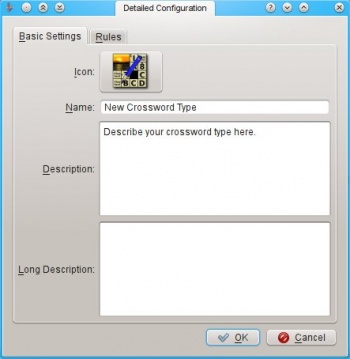
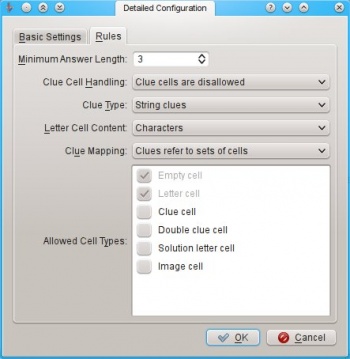
KrossWordPuzzle has a page on kde-apps.org, where you can download the latest sources and binary packages for various distributions.
![]() Support for this application can be found from the project's home page
Support for this application can be found from the project's home page
