File transfers/it: Difference between revisions
(Created page with "Questa guida descrive come trasferire file da e verso un server remoto utilizzando la KDE Software Compilation. Questo potrebbe significare scaricare un file da un server FTP o s...") |
(Created page with "La KDE SC non include un client FTP standard come lo potresti conoscere in altre piattaforme. Ci sono alcune applicazioni di terze parti come [http://kasablanca.berlios.de Kasabl...") |
||
| Line 4: | Line 4: | ||
Questa guida descrive come trasferire file da e verso un server remoto utilizzando la KDE Software Compilation. Questo potrebbe significare scaricare un file da un server FTP o salvare un file su SSH. | Questa guida descrive come trasferire file da e verso un server remoto utilizzando la KDE Software Compilation. Questo potrebbe significare scaricare un file da un server FTP o salvare un file su SSH. | ||
La KDE SC non include un client FTP standard come lo potresti conoscere in altre piattaforme. Ci sono alcune applicazioni di terze parti come [http://kasablanca.berlios.de Kasablanca] o [[Special:myLanguage/KFTPgrabber|KFTPgrabber]], ma non sono ancora completamente migrate alla KDE Platform 4. La buona notizia comunque è che non hai bisogno di un'applicazione per gestire file sui tuoi server remoti. La Piattaforma KDE dispone di una tecnica molto più potente per gestire questo tipo di situazioni. | |||
==Basic file transfers== | ==Basic file transfers== | ||
Revision as of 18:00, 19 October 2010
Introduzione
Questa guida descrive come trasferire file da e verso un server remoto utilizzando la KDE Software Compilation. Questo potrebbe significare scaricare un file da un server FTP o salvare un file su SSH.
La KDE SC non include un client FTP standard come lo potresti conoscere in altre piattaforme. Ci sono alcune applicazioni di terze parti come Kasablanca o KFTPgrabber, ma non sono ancora completamente migrate alla KDE Platform 4. La buona notizia comunque è che non hai bisogno di un'applicazione per gestire file sui tuoi server remoti. La Piattaforma KDE dispone di una tecnica molto più potente per gestire questo tipo di situazioni.
Basic file transfers
To connect to a remote server you can use almost any KDE application. You may choose the appropriate application depending on the task you want to do. For example, if you wanted to browse a remote server the best choice would be Dolphin or Konqueror. To edit a webpage you can directly use Quanta without the need of a separate FTP application. In this example we will use Dolphin and transfer files using FTP.
Connect to a FTP server
To connect to a FTP server just open Dolphin and click on an empty place in the address bar. Type the address of your server into the address bar. Don't forget the ftp:// at the beginning:
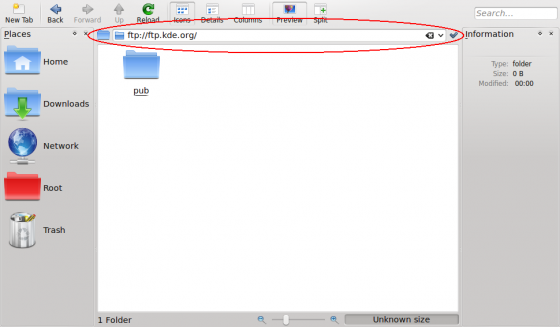
If your server requires authentication you will be prompted for your credentials in a popup dialog. Enter your username and password. If you wish to save them, check the relevant checkbox. Dolphin will store your passwords securely in your KDE Wallet. For faster access you can insert the username and password directly in the address bar using this format: ftp://username:password@ftp.myserver.org; however we do not recommend this, as it is a security risk. Not only is it visible in your location bar, but it is stored in plain text, and so can be easily read by anyone with access to your home folder. Storing the password in KWallet is much safer, providing you have protected your KWallet with a password.
Other protocols
FTP is just one example of the many different protocols that the KDE platform supports. There is a whole lot more to explore. To see a list of all supported protocols, click on the tick next to the address bar to switch to browse mode...

...and then on the ftp button at the beginning.

The protocol selector should appear similar as shown on the next screenshot. What protocols are available on your system, depends on which KIO plugins you have installed.

Note: Due to KDE bug #55804, files moved or copied from the local machine to a remote machine via the fish protocol have the wrong timestamps. A workaround is to use SFTP for transferring files to another machine.
Imitate a standalone FTP client using Dolphin
If you want a more standalone-ftp-client like experience you can use Dolphin's split view:

Add a remote folder to your places bar
You can drag and drop a remote folder directly to your places and bookmark it:

Directly access remote files in other KDE applications
As already said previously, nearly every KDE application is capable of accessing remote files and folders. For example, you can open a remote website directly in Kate by inserting the address in the file open dialog:

You can now edit the file in Kate. When you click the file will be directly uploaded to the server. That way, you don't need to download files before editing and upload them again after editing.
Changing settings
You probably miss some settings seen in standalone file transfer clients now, such as switching active and passive mode in FTP or timeout settings for your connections. Don't worry, you can find them in System Settings under . The section may be especially useful.

