Dolphin/Batch Rename: Difference between revisions
Appearance
< Dolphin
m Added category |
Markup edit |
||
| Line 1: | Line 1: | ||
<languages /> | |||
<translate> | |||
Dolphin has a ability to rename multiple files by numbering them, though the functionality is currently limited and only useful in certain situations. One useful application would be renaming a set of photos. | '''Dolphin''' has a ability to rename multiple files by numbering them, though the functionality is currently limited and only useful in certain situations. One useful application would be renaming a set of photos. | ||
Select the files you wish to rename, then right-click on one of them and select <menuchoice>Rename...</menuchoice> (keyboard shortcut <keycap>F2</keycap>). You will be presented with a dialogue where you may specify what you want the files to be named. | |||
[[Image:Dolphin-rename-multiple.png|400px|thumb|center|Renaming multiple files in Dolphin]] | [[Image:Dolphin-rename-multiple.png|400px|thumb|center|Renaming multiple files in Dolphin]] | ||
The '#' symbol anywhere within the file name will be replaced with a number, starting with '1' for the first file and continuing up for each file after that. | The '#' symbol anywhere within the file name will be replaced with a number, starting with '1' for the first file and continuing up for each file after that. | ||
[[Category:Tutorials]] | [[Category:Tutorials]] | ||
</translate> | |||
Revision as of 15:34, 26 October 2010
Dolphin has a ability to rename multiple files by numbering them, though the functionality is currently limited and only useful in certain situations. One useful application would be renaming a set of photos.
Select the files you wish to rename, then right-click on one of them and select (keyboard shortcut F2). You will be presented with a dialogue where you may specify what you want the files to be named.
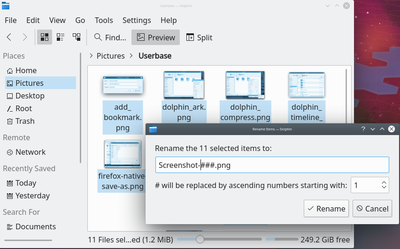
The '#' symbol anywhere within the file name will be replaced with a number, starting with '1' for the first file and continuing up for each file after that.
