Quick Start: Difference between revisions
(Release for translation) |
Wind-rider (talk | contribs) (Special:myLanguage/ added) |
||
| Line 25: | Line 25: | ||
<!--T:9--> | <!--T:9--> | ||
When you are logged in you have an Edit icon (or tab, depending on the theme you use) on every page. Your "My preferences" link will also give you the choice of having edit links for each section. These can be used to make a small edit or add a snippet to an existing page. You might also find it useful to set "Preview" as a default. You will find guidelines on the [[ModifyPage|Modify a Page) page. | When you are logged in you have an Edit icon (or tab, depending on the theme you use) on every page. Your "My preferences" link will also give you the choice of having edit links for each section. These can be used to make a small edit or add a snippet to an existing page. You might also find it useful to set "Preview" as a default. You will find guidelines on the [[Special:myLanguage/ModifyPage|Modify a Page) page. | ||
<!--T:10--> | <!--T:10--> | ||
If you are interested in creating a whole page (or series of pages), you will find a short introduction to ''[[Special:myLanguage/Toolbox|relevance of content]]'' and on the same page there are links to [[Tasks_and_Tools|How-To pages]] for most common tasks. | If you are interested in creating a whole page (or series of pages), you will find a short introduction to ''[[Special:myLanguage/Toolbox|relevance of content]]'' and on the same page there are links to [[Special:myLanguage/Tasks_and_Tools|How-To pages]] for most common tasks. | ||
<!--T:11--> | <!--T:11--> | ||
Revision as of 13:18, 28 October 2010
New to UserBase?
Then let's get you started. You can read any page on UserBase without creating an account. Maybe for a day or two that will be enough, but sooner or later you may wish to use a Discussion page to ask a question about a page. For that you will need to have created an account. Don't worry, though, it couldn't be simpler.
Creating an Account
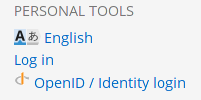
At the bottom of the sidebar on any page you'll see the "Log In" link. It's the same link, whether you are creating an account or using an existing one. Follow the link, choose your username and password, and you are ready to go. You'll notice that under Personal Tools it now shows your username, and you have some other links. Take a little time to browse those pages, especially the "My Preferences" page.
No doubt you have lots of questions, and UserBase looks a little daunting at first sight, but there are many pages that help you get started.
Finding Pages in the same Category
At the bottom of a page you should find a category link, which will look like [[Category:Getting Started]]. If a page is relevant to more than one category it might look something like [[Category:Getting Started|Contributing]]. If you hover over the category statement (the real one, not this display dummy) you will see that each of those categories is a link to another page. On that page you will find a listing of related pages.
Starting to Contribute
When you are logged in you have an Edit icon (or tab, depending on the theme you use) on every page. Your "My preferences" link will also give you the choice of having edit links for each section. These can be used to make a small edit or add a snippet to an existing page. You might also find it useful to set "Preview" as a default. You will find guidelines on the [[Special:myLanguage/ModifyPage|Modify a Page) page.
If you are interested in creating a whole page (or series of pages), you will find a short introduction to relevance of content and on the same page there are links to How-To pages for most common tasks.
Whatever happens, you are not alone. If you hit a problem don't be afraid to ask. Use "Discussion" pages for questions about the topics under discussion - they are usually picked up quite quickly. There is also a forum topic for questions about editing. Quick questions that don't need a lengthy answer can also be asked on Freenode IRC, channel #kde-www.
Above all, we want UserBase to be an enjoyable experience, both for readers and contributors.
Working with page translation
If you want to get started in translating documents, you will find information on Translate a Page. Use the sidebar link to apply for adding to the Translator group. The sidebar link Translation Tools is a good way to monitor what is happening to translations to your language.
