Amarok/Manual/Organization/Collection/WorkingWithMediaDevices: Difference between revisions
Appearance
No edit summary |
|||
| Line 41: | Line 41: | ||
After the scan, Amarok will display all the music tracks available in the Media Device | After the scan, Amarok will display all the music tracks available in the Media Device | ||
| | |||
| | |||
} | |||
== Managing the Media == | |||
[[File:Amarok-managing-media.png|400px|left]] | |||
{| border="1" cellpadding="5" | |||
| '''Menu Item''' || '''Description''' || '''Shortcut''' | |||
|- | |||
| Add to playlist || Adds all the tracks from the media to the current playlist. | |||
|- | |||
| Replace the playlist || Clears the current playlist and adds all the tracks the from the media device. | |||
|- | |||
| Edit track details || Opens a dialog box to edit details of all the tracks from the media device. | |||
|- | |||
| Disconnect Device || Disconnects the device from the computer | |||
|- | |||
| Copy to collection || Allows one to copy all the tracks to Local collection or to any other media devices connected. | |||
|- | |||
| Move to collection || Allows one to move all the tracks to Local collection or to any other media devices connected. | |||
|- | |||
| Delete tracks || Deletes all the tracks from the media device | |||
|} | |||
<br /> | |||
Revision as of 11:24, 18 December 2010
Media Devices
Introduction
This page describes how to use amarok to play music from various media devices such as MTP devices, Apple ipods, and generic devices.
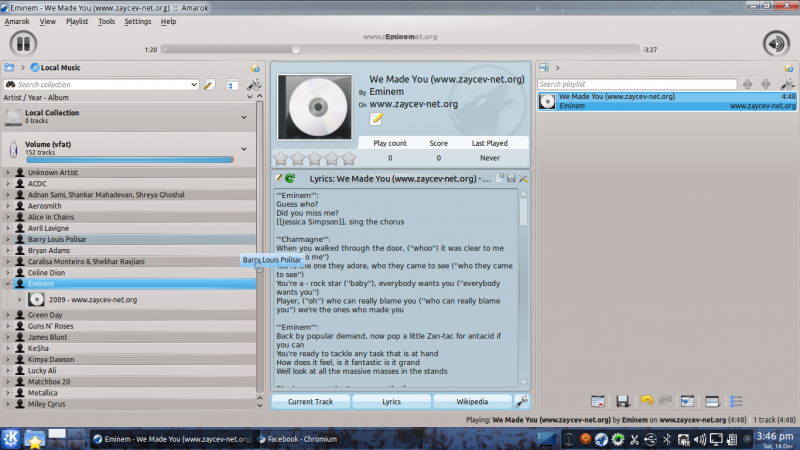
Connecting Media Devices
Connect your media device using the USB data cable. The device notifier applet will automatically pop out with list of all available media devices. Click on the "connect" icon to access your device.
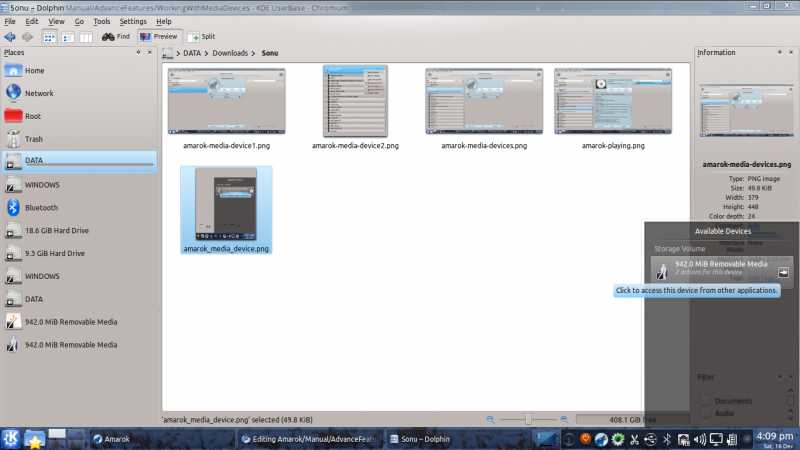
Play Music from the Media Device
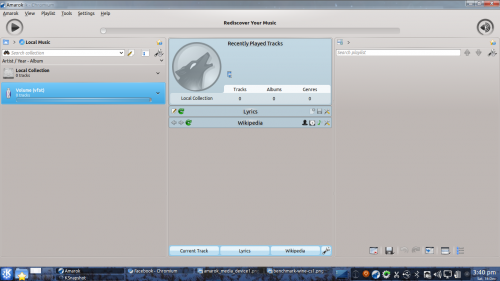
Amarok will rake a few seconds to scan the device for music track. Till then the vfat volume will show 0 tracks.
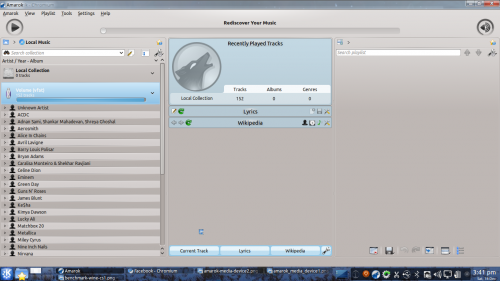
After the scan, Amarok will display all the music tracks available in the Media Device
Managing the Media
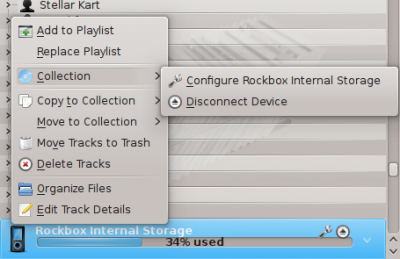
| Menu Item | Description | Shortcut |
| Add to playlist | Adds all the tracks from the media to the current playlist. | |
| Replace the playlist | Clears the current playlist and adds all the tracks the from the media device. | |
| Edit track details | Opens a dialog box to edit details of all the tracks from the media device. | |
| Disconnect Device | Disconnects the device from the computer | |
| Copy to collection | Allows one to copy all the tracks to Local collection or to any other media devices connected. | |
| Move to collection | Allows one to move all the tracks to Local collection or to any other media devices connected. | |
| Delete tracks | Deletes all the tracks from the media device |
