Plasma/DeviceNotifier/it: Difference between revisions
Importing a new version from external source |
Importing a new version from external source |
||
| Line 7: | Line 7: | ||
Quando colleghi un dispositivo esterno o carichi un nuovo supporto in un lettore, compare la finestra del '''Notificatore''' (puoi anche aprirla esplicitamente facendo clic sulla sua icona nel pannello). Rimane aperta fin quando il cursore è sopra di essa, altrimenti si nasconde dopo pochi secondi. | Quando colleghi un dispositivo esterno o carichi un nuovo supporto in un lettore, compare la finestra del '''Notificatore''' (puoi anche aprirla esplicitamente facendo clic sulla sua icona nel pannello). Rimane aperta fin quando il cursore è sopra di essa, altrimenti si nasconde dopo pochi secondi. | ||
La finestra del '''Notificatore''' mostra un elenco di tutti i dispositivi che attualmente conosce. Spostando il cursore del mouse sopra un dispositivo si evidenzieranno tutte le possibili azioni associate con quel dispositivo. | |||
[[Image:Device_Notifier_Widget_Actions.png||center]] | [[Image:Device_Notifier_Widget_Actions.png||center]] | ||
Revision as of 10:44, 28 December 2010
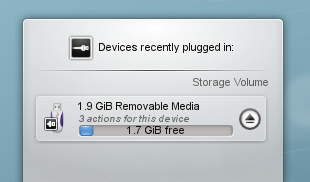
Il Notificatore dei dispositivi è utilizzato per gestire i dispositivi collegabili come penne USB (chiamate anche flash drive o thumb drive), fotocamere digitali, dischi rigidi esterni USB, ecc. È coinvolto anche quando un supporto come un CD o un DVD viene inserito in un lettore ottico.
Quando colleghi un dispositivo esterno o carichi un nuovo supporto in un lettore, compare la finestra del Notificatore (puoi anche aprirla esplicitamente facendo clic sulla sua icona nel pannello). Rimane aperta fin quando il cursore è sopra di essa, altrimenti si nasconde dopo pochi secondi.
La finestra del Notificatore mostra un elenco di tutti i dispositivi che attualmente conosce. Spostando il cursore del mouse sopra un dispositivo si evidenzieranno tutte le possibili azioni associate con quel dispositivo.
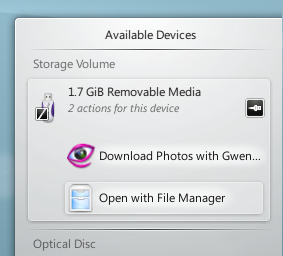
Clicking anywhere in the shaded box around the device name (but not on the eject/unmount icon if present) expands the entry to show the list of possible actions for that device. The set of actions depends on the device; it is configurable from System Settings. Simply select one with the mouse or keyboard to launch that action.
There is also a small icon to the right of each entry showing whether that device is currently accessible (or mounted) or not. Only when a device is not mounted is it safe to physically disconnect it from the computer. Clicking on the icon causes the device to be unmounted and/or the medium to be ejected if it is currently mounted, and will mount it if it isn't. Note that unmounting/ejecting might fail if the device still has open files on it, e.g. if a large file copy hasn't finished. In most cases you can just wait a while and try again. When an unmounting has succeeded, a success icon will be shown on the Device Notifier's icon.
