Google Talk support/it: Difference between revisions
Importing a new version from external source |
Importing a new version from external source |
||
| Line 11: | Line 11: | ||
Prima di tutto dovrai aggiungere un [http://it.wikipedia.org/wiki/Extensible_Messaging_and_Presence_Protocol account Jabber]: <menuchoice>Impostazioni -> Configura... -> Account</menuchoice>. Qui scegli un'identità e premi <menuchoice>Aggiungi account...</menuchoice> nella colonna destra. Verrà visualizzato un elenco di servizi e dovrai scegliere <menuchoice>Jabber</menuchoice> e quindi premere <menuchoice>Successivo</menuchoice>. | Prima di tutto dovrai aggiungere un [http://it.wikipedia.org/wiki/Extensible_Messaging_and_Presence_Protocol account Jabber]: <menuchoice>Impostazioni -> Configura... -> Account</menuchoice>. Qui scegli un'identità e premi <menuchoice>Aggiungi account...</menuchoice> nella colonna destra. Verrà visualizzato un elenco di servizi e dovrai scegliere <menuchoice>Jabber</menuchoice> e quindi premere <menuchoice>Successivo</menuchoice>. | ||
Nella prima scheda devi inserire il tuo indirizzo Google Talk completo e la password. | |||
Revision as of 10:24, 30 December 2010
Aggiunta di un account
Puoi configurare il tuo account Google Talk in Kopete seguendo queste passaggi:
Prima di tutto dovrai aggiungere un account Jabber: . Qui scegli un'identità e premi nella colonna destra. Verrà visualizzato un elenco di servizi e dovrai scegliere e quindi premere .
Nella prima scheda devi inserire il tuo indirizzo Google Talk completo e la password.
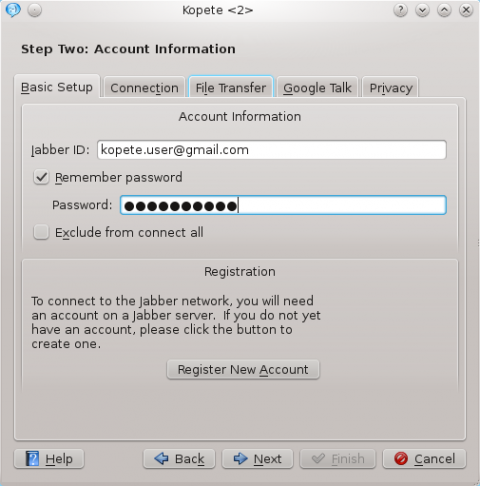
Then go to the tab, and check , , and checkboxes. Then set server to talk.google.com and port to 5223. If you are behind a firewall and can't connect to the 5223 port you can use the 443 port (standard SSL port).
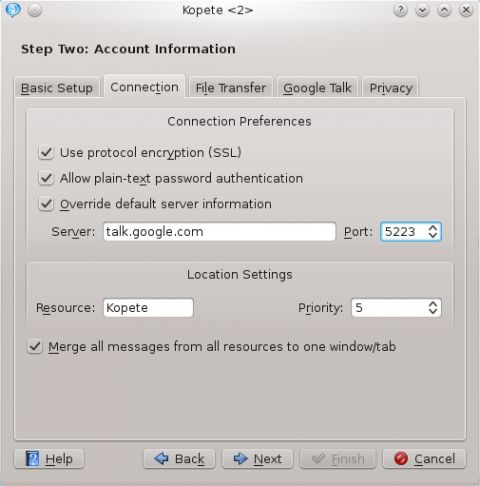
If you want to enable voice chat, go to the tab and check the checkbox you'll find.
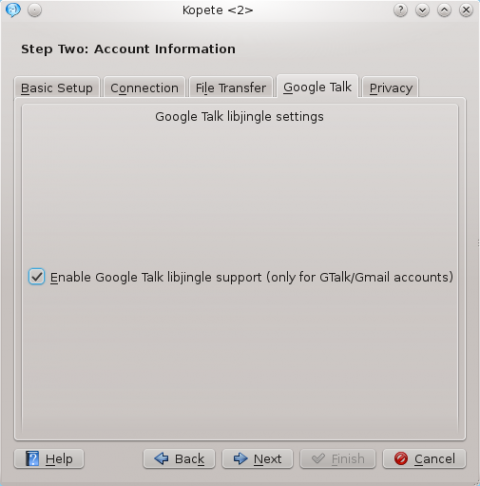
Read more about Kopete Google Talk voice chat support here.
You may need to restart Kopete to get the connection to work if you are editing an existing account.
QCA
Kopete Jabber uses a library called "QCA" (Qt Cryptographic Architecture) for encrypted connections as used by Jabber. Kopete has an internal copy of this library but your distribution may have separated it out. If so, make sure you have "QCA" installed. This may be called "libqca1-tls".
Information on "QCA" for various distributions:
- openSUSE: the package is called qca but is installed by default along with Kopete.
- Debian: the package is called qca-tls. You may also need the libqca2-plugin-ossl package.
- Fedora: the package is called qca-tls and is available via yum from the Fedora Extras repository.
- Gentoo: the package is called app-crypt/qca-tls for KDE 3.5, and app-crypt/qca-ossl for KDE 4.0.
- Mandriva: just install libqca1-tls
- Slackware: install qca-* packages from www.linuxpackages.net and then run ldconf as root.
- Kubuntu: the required package is libqca2-plugin-ossl
The qca-tls plugin can also be compiled from source code which can be obtained here. The required file is qca-tls-1.0.tar.bz2 (qca-1.0.tar.bz2 is not the plugin which Kopete needs but the library).

