Amarok/Manual/AmarokWindow/Toolbar: Difference between revisions
category, construction |
Danielmarth (talk | contribs) No edit summary |
||
| Line 1: | Line 1: | ||
== Introduction == | |||
The Toolbar | The toolbar is used to manage the currently playing song. You can switch between the main and slim toolbar using the <menuchoice>View</menuchoice>-menu in the menubar.<br /> | ||
[[File: | [[File:toolbar_menu.png]]<br /> | ||
== Main Toolbar == | |||
This is the default toolbar. It has a <menuchoice>Play</menuchoice> / <menuchoice>Pause</menuchoice> button on the left and shows the song title, album and artist in the middle.<br /> | |||
On the left and right of the toolbar the previous and next tracks are shown and can be chosen by simply clicking on them.<br /> | |||
A progressbar with the already played time on the left and remaining time on the right shows the current position in the song.<br /> | |||
By using the slightly transparent buttons next to the text you can add the current song to your loved tracks on [http://www.last.fm/ last.fm] or add a position marker.<br /> | |||
There is also an option to change the volume.<br /> | |||
[[File:toolbar_main.png]]<br /> | |||
== Slim Toolbar == | |||
The slim toolbar has the same functionality as the main toolbar, but it is more compact. It has all buttons concerning the current track on the left and only the volume control on the right side.<br /> | |||
[[File:toolbar_slim.png]]<br /> | |||
Revision as of 00:43, 31 December 2010
Introduction
The toolbar is used to manage the currently playing song. You can switch between the main and slim toolbar using the -menu in the menubar.
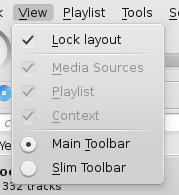
Main Toolbar
This is the default toolbar. It has a / button on the left and shows the song title, album and artist in the middle.
On the left and right of the toolbar the previous and next tracks are shown and can be chosen by simply clicking on them.
A progressbar with the already played time on the left and remaining time on the right shows the current position in the song.
By using the slightly transparent buttons next to the text you can add the current song to your loved tracks on last.fm or add a position marker.
There is also an option to change the volume.

Slim Toolbar
The slim toolbar has the same functionality as the main toolbar, but it is more compact. It has all buttons concerning the current track on the left and only the volume control on the right side.
![]()
