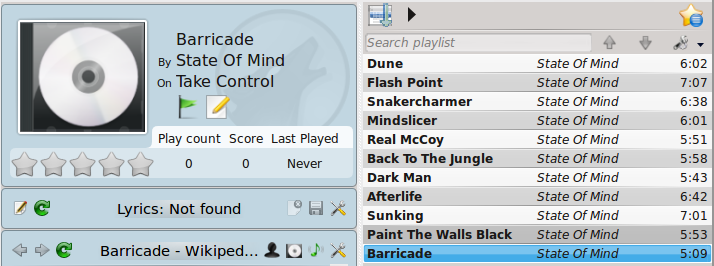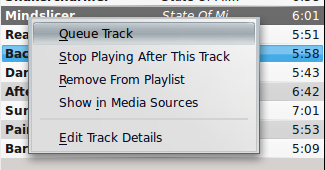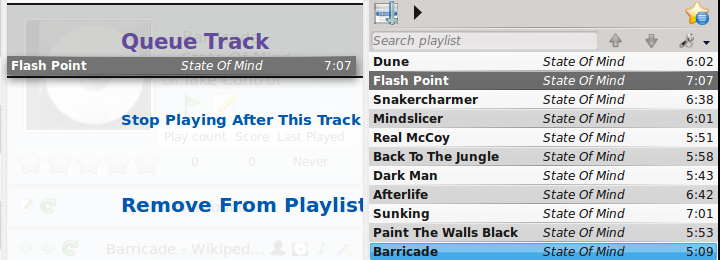Amarok/Manual/Playlist/QueueManager: Difference between revisions
Appearance
nav |
m formatting |
||
| Line 10: | Line 10: | ||
It is very easy to make a ''Queue'', just select one or more tracks and move in the center of '''Amarok''', to the ''Pop-Up Dropper'', or right-click and scroll to <menuchoice>Queue Track</menuchoice>. | It is very easy to make a ''Queue'', just select one or more tracks and move in the center of '''Amarok''', to the ''Pop-Up Dropper'', or right-click and scroll to <menuchoice>Queue Track</menuchoice>. | ||
As you select or add songs | As you select or add songs to the ''Queue'' each of them takes a number. The number indicates the order in which songs will play. | ||
=== Example === | === Example === | ||
| Line 21: | Line 21: | ||
== How to Edit the Queue == | == How to Edit the Queue == | ||
If you want to make any changes in the Queue you can use the ''Queue Editor''. Start the ''Queue Editor'' from the button in right-bottom corner of '''Amarok'''. | If you want to make any changes in the ''Queue'' you can use the ''Queue Editor''. Start the ''Queue Editor'' from the button in right-bottom corner of '''Amarok'''. | ||
[[File: Queue_editor_button.png]] | [[File: Queue_editor_button.png]] | ||
| Line 36: | Line 36: | ||
| <menuchoice>Move Down</menuchoice> || Move selected track below in the list. | | <menuchoice>Move Down</menuchoice> || Move selected track below in the list. | ||
|- | |- | ||
| <menuchoice>Dequeue Track</menuchoice> || Remove selected song from ''Queue''. | | <menuchoice>Dequeue Track</menuchoice> || Remove selected song from the ''Queue''. | ||
|- | |- | ||
| <menuchoice>Clear Queue</menuchoice> || Remove all songs from ''Queue''. | | <menuchoice>Clear Queue</menuchoice> || Remove all songs from the ''Queue''. | ||
|- | |- | ||
|} | |} | ||
Revision as of 23:20, 3 January 2011
Template:TODO: get new example images, or cut these up
Overview
Tracks are loaded in the Playlist. When a song is over, normally the one that is below the just-played one in the playlist is played. The Queue is one way to change the order in which the songs are played.
How to Create a Queue
It is very easy to make a Queue, just select one or more tracks and move in the center of Amarok, to the Pop-Up Dropper, or right-click and scroll to . As you select or add songs to the Queue each of them takes a number. The number indicates the order in which songs will play.
Example
How to Edit the Queue
If you want to make any changes in the Queue you can use the Queue Editor. Start the Queue Editor from the button in right-bottom corner of Amarok.
Queue Editor
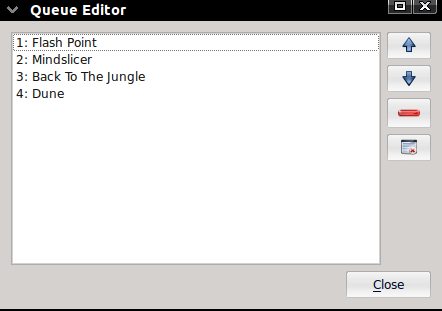
| Button | Description |
| Move selected track ahead in the list. | |
| Move selected track below in the list. | |
| Remove selected song from the Queue. | |
| Remove all songs from the Queue. |