Amarok/Manual/AmarokWindow/MediaSources: Difference between revisions
→Internet: link text was too long |
|||
| Line 61: | Line 61: | ||
=== Internet === | === Internet === | ||
Shows your internet collection, added and configured in <menuchoice>Settings -> Configure Amarok... -> Internet Services</menuchoice>. More [[Amarok/Manual/ConfiguringAmarok#Internet_Services|here about configuring Internet Services]]. There are a few scripts which add Internet Services; see the [[Amarok/Manual/AdvancedFeatures/ScriptManager|Script Manager section]]for more information. | Shows your internet collection, added and configured in <menuchoice>Settings -> Configure Amarok... -> Internet Services</menuchoice>. More [[Amarok/Manual/ConfiguringAmarok#Internet_Services|here about configuring Internet Services]]. There are a few scripts which add Internet Services; see the [[Amarok/Manual/AdvancedFeatures/ScriptManager|Script Manager section]] for more information. | ||
{| border="1" cellpadding="5" | {| border="1" cellpadding="5" | ||
[[File:Mediasources4.png | center]] | [[File:Mediasources4.png | center]] | ||
Revision as of 23:46, 3 January 2011
The Media Sources Pane
Overview
The Media Sources pane on the left is the place where you access your local collection as well as other services: Local Music on top, which is the primary interface to your local collection and connected media such as mp3 players and CDs. There is a section for all Internet Services that you have enabled. Here, you can browse listings of radio stations and podcasts; listen/subscribe to them, interact with your last.fm account, purchase music from online stores such as Magnatune and download independent artists' music from Jamendo and more. The Playlists section allows you to create and manage Dynamic Playlists, access your Saved Playlists as well as the Automatic Playlist Generator. The Files section displays an integrated file browser and the Podcasts section offers you access to your podcast subscriptions.
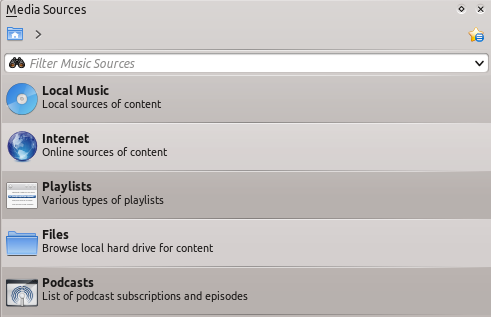
Menu Interface
The Navigation menu consists of the Filter bar, Bookmark button and Breadcrumbs navigation bar.
The Filter Bar
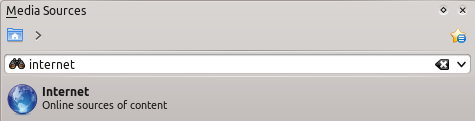
Filters the content according to the text in the box.
Bookmarks
To access this feature, click on the star-shaped button above the Filter bar.
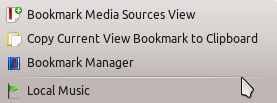
| Menu Item | Description |
| Adds the current Media Sources view configuration to the bookmark list. | |
| Self explanatory. | |
| Displays a list of all available bookmarks in a new window, with options to edit them. | |
| Lists all your bookmarks for faster selection. |
Local Music
Displays the music from your default collection folder, sorted as specified.
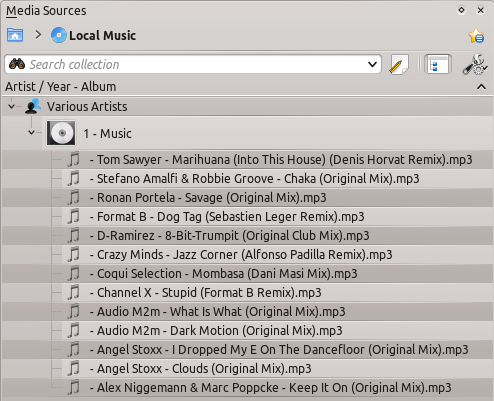
Change the sorting criteria using the following menu:
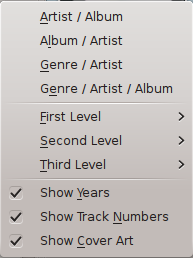
| Menu Item | Description |
| Shows the collection sorted artists and album names. If two entries have the same artist they will be sorted by album. | |
| Shows the collection sorted by genre and artist. If two entries have the same artist they will be sorted by album. | |
| Shows the collection sorted by genre, artist and album. If two entries have the same artist they will be sorted by album. | |
| Designate the window cascade order of your elements. | |
| Check if you want years to be displayed. | |
| Check if you want track numbers to be displayed. | |
| Check if you want cover art to be displayed. |
Internet
Shows your internet collection, added and configured in . More here about configuring Internet Services. There are a few scripts which add Internet Services; see the Script Manager section for more information.
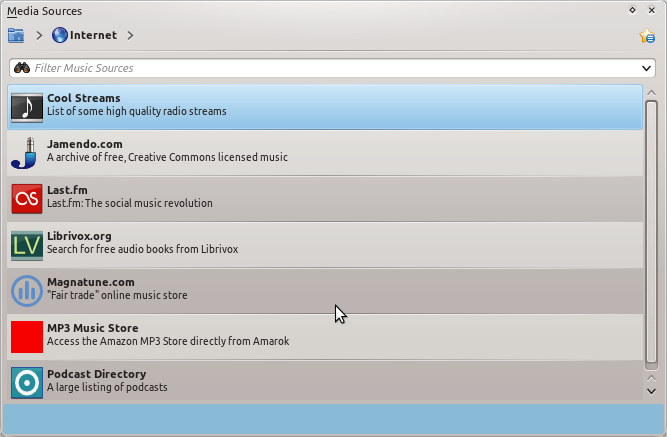
| Menu Item | Description |
| Lists quality radio streams. | |
| Connects with Jamendo, a growing free music database. | |
| Connects with Last.fm; embedding the site experience in Amarok. | |
| Connects with Librivox an extensive collection of free audio books. | |
| Connects with Magnatune a great online music store. | |
| Shows a large list of podcasts. If you choose to subscribe, the podcast menu will be automatically updated. |
Playlist
Media Sources Playlists menu:
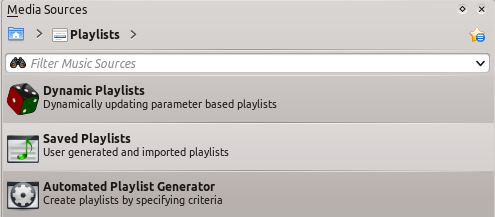
| Menu Item | Description |
| Dynamically updating parameter-based playlist; more on this here. | |
| Saved and imported playlists; more on this here. | |
| Creates playlists by specific criteria; more on this here. |
Files
The Amarok file browser helps you add music to your collection, or simply play tracks from your hard drive. Navigate through your files using the buttons: , , , or , very similar to a web browser menu; or click on anywhere in the breadcrumbs to go directly to that level.
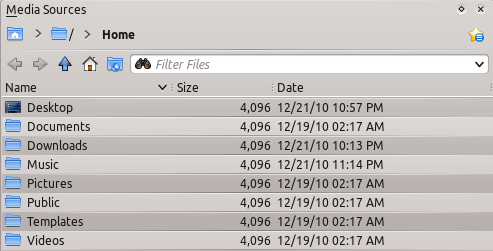
If you would rather search or filter for something rather than navigating to it, use the filter field to find the desired content. Just partially write the name of the file and it will be displayed as in this example.

Podcasts
Lists your subscribed podcasts; from here you can listen, organize, add, import or unsubscribe podcasts.
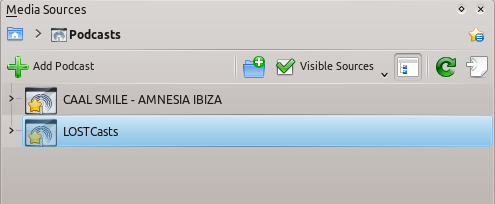
| Menu Item | Description |
| Add a podcast URL: RSS 1.0/2.0 or Atom feed. | |
| Add a folder to the podcast navigation menu. | |
| Selects what category of podcasts you can view. | |
| Displays the podcasts in a merged or unmerged view. | |
| Checks all podcasts for updates and downloads any available. | |
| Imports an OPML file from your hard drive. |

