Amarok/Manual/Organization/Transcoding: Difference between revisions
category, construction |
m formatting, reword, wiki code |
||
| Line 4: | Line 4: | ||
== Overview == | == Overview == | ||
''Transcoding'' is a new '''Amarok''' feature as of version 2.4 beta 1. It allows you to encode media files to a variety of formats while copying them to your collection. A word of warning: be careful when you use this feature, as you are working with actual files on your hard drive. Have a backup! | |||
== Interface == | == Interface == | ||
Use | Use ''transcoding'' while you copy files to your collection folder by right-clicking a media file then <menuchoice>Copy to Collection -> Local Collection</menuchoice> and a pop-up menu will appear. | ||
[[File:Transcode local collection good.png|center]] | [[File:Transcode local collection good.png|center]] | ||
| Line 15: | Line 15: | ||
=== Transcode Menu === | === Transcode Menu === | ||
If you choose to copy files to your collection the following menu interface will pop up. | If you choose to copy files to your collection, the following menu interface will pop up. | ||
[[File:Transcode 1.png|600px|center]] | [[File:Transcode 1.png|600px|center]] | ||
{| border="1" cellpadding="5" | {| border="1" cellpadding="5" | ||
! Menu Item !! Description | |||
|- | |- | ||
| <menuchoice>Copy</menuchoice> || Selected media files will be copied to your | | <menuchoice>Copy</menuchoice> || Selected media files will be copied to your collection without encoding. | ||
|- | |- | ||
| <menuchoice>Transcode</menuchoice> || Selected media files will be coded with the default encoding preset: medium compression, high quality, Ogg Vorbis (lossy), and a menu interface will pop up. More about this interface [[Amarok/Manual/AdvancedFeatures/OrganizeCollection#Contents|here]]. | | <menuchoice>Transcode</menuchoice> || Selected media files will be coded with the default encoding preset: medium compression, high quality, Ogg Vorbis (lossy), and a menu interface will pop up. More about this interface [[Amarok/Manual/AdvancedFeatures/OrganizeCollection#Contents|here]]. | ||
| Line 36: | Line 36: | ||
<br> | <br> | ||
{| border="1" cellpadding="5" | {| border="1" cellpadding="5" | ||
! Menu Item !! Description | |||
|- | |- | ||
| <menuchoice>Back</menuchoice> || Back to the basic | | <menuchoice>Back</menuchoice> || Back to the basic ''Transcoding menu''. | ||
|- | |- | ||
| <menuchoice>Encoder list</menuchoice> || List of all your installed codecs; choose among them to make custom presets. | | <menuchoice>Encoder list</menuchoice> || List of all your installed codecs; choose among them to make custom presets. | ||
| Line 44: | Line 44: | ||
| <menuchoice>Transcode</menuchoice> || Begins encoding with the selected codecs and parameters. | | <menuchoice>Transcode</menuchoice> || Begins encoding with the selected codecs and parameters. | ||
|- | |- | ||
| <menuchoice>Cancel</menuchoice> || Exits the | | <menuchoice>Cancel</menuchoice> || Exits the ''Transcoding menu'' and returns to the ''Media Sources pane''. | ||
|} | |} | ||
<br> | <br> | ||
Revision as of 23:43, 4 January 2011
Overview
Transcoding is a new Amarok feature as of version 2.4 beta 1. It allows you to encode media files to a variety of formats while copying them to your collection. A word of warning: be careful when you use this feature, as you are working with actual files on your hard drive. Have a backup!
Interface
Use transcoding while you copy files to your collection folder by right-clicking a media file then and a pop-up menu will appear.
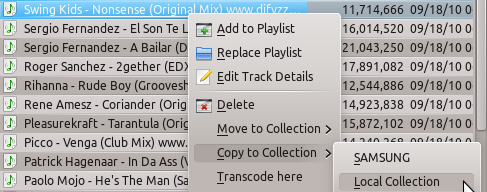
is just a tool the developer used for debugging and will be removed from the final Amarok release.
Transcode Menu
If you choose to copy files to your collection, the following menu interface will pop up.
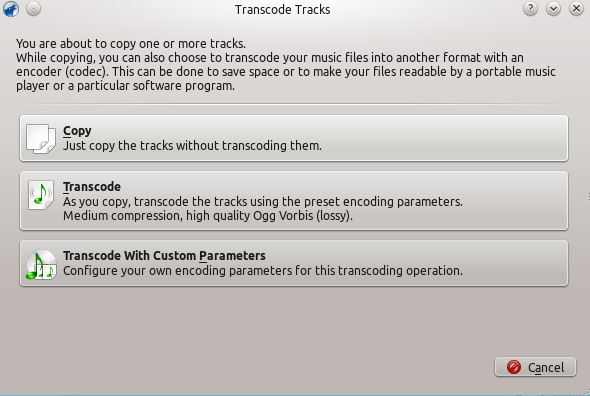
| Menu Item | Description |
|---|---|
| Selected media files will be copied to your collection without encoding. | |
| Selected media files will be coded with the default encoding preset: medium compression, high quality, Ogg Vorbis (lossy), and a menu interface will pop up. More about this interface here. | |
| Requires encoding knowledge, because media files will be encoded to custom formats and settings, provided that you have the required codecs. Selecting this option causes a new menu to appear. |
Custom Encoding
Can be done to save space or to make your files readable by a portable music player or a particular software program. Choose a codec from the list and a custom setting and click . The better the sound quality the larger the file, and vice-versa.
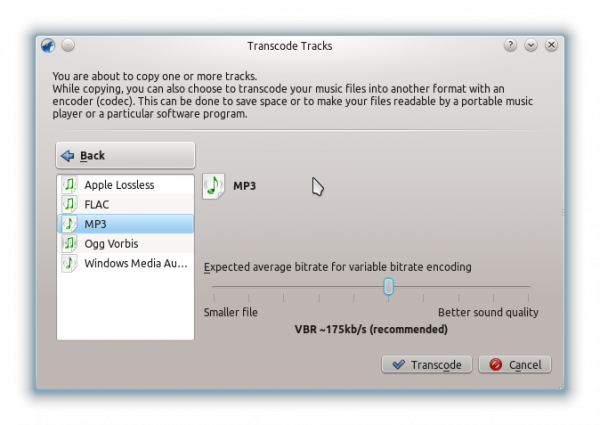
| Menu Item | Description |
|---|---|
| Back to the basic Transcoding menu. | |
| List of all your installed codecs; choose among them to make custom presets. | |
| Begins encoding with the selected codecs and parameters. | |
| Exits the Transcoding menu and returns to the Media Sources pane. |

