Amarok/Manual/Organization/Collection/RemoteCollections/Ampache: Difference between revisions
Construction until cleared for content |
m formatting, navigation |
||
| Line 4: | Line 4: | ||
== Ampache == | == Ampache == | ||
'''Amarok''' is able to play music from an '''Ampache''' | '''Amarok''' is able to play music from an '''Ampache''' media server. '''Ampache''' needs an '''Apache''' server to work. | ||
=== Ampache Client === | === Ampache Client === | ||
| Line 22: | Line 22: | ||
=== Ampache Server === | === Ampache Server === | ||
On '''Debian'''-based distributions like '''Ubuntu''' you can install | On '''Debian'''-based distributions like '''Ubuntu''' you can install '''Ampache''' using | ||
{{Input|1=sudo apt-get install ampache}} | {{Input|1=sudo apt-get install ampache}} | ||
You need to tell the '''Apache''' | You need to tell the '''Apache''' server where it can find the '''Ampache''' files. Create the file ''/etc/apache2/conf.d/ampache'' with the following content:<br /> | ||
{{Input|1= | {{Input|1= | ||
Alias /music "/usr/share/ampache/www/" | Alias /music "/usr/share/ampache/www/" | ||
| Line 36: | Line 36: | ||
}} | }} | ||
Restart '''Apache''' with the command | Restart '''Apache''' with the command | ||
{{Input|1=/etc/init.d/apache2 restart}} so you can access | {{Input|1=/etc/init.d/apache2 restart}} so you can access '''Ampache'''<nowiki>'s</nowiki> web interface using http://localhost/music/. You get the following page:<br /> | ||
<br /> | <br /> | ||
[[File:remotecollections_ampache_installation.png]]<br /> | [[File:remotecollections_ampache_installation.png]]<br /> | ||
<br /> | <br /> | ||
Choose your language and click <menuchoice>Start configuration</menuchoice> to configure '''Ampache'''. Enter the configuration of your '''MySQL''' | Choose your language and click <menuchoice>Start configuration</menuchoice> to configure '''Ampache'''. Enter the configuration of your '''MySQL''' database:<br /> | ||
<br /> | <br /> | ||
[[File:remotecollections_ampache_installation1.png]]<br /> | [[File:remotecollections_ampache_installation1.png]]<br /> | ||
<br /> | <br /> | ||
Click <menuchoice>Insert Database</menuchoice> to create the user and database. You will get an error message because there is already a configuration file which is empty. Just enter your '''MySQL''' | Click <menuchoice>Insert Database</menuchoice> to create the user and database. You will get an error message because there is already a configuration file which is empty. Just enter your '''MySQL''' configuration again and click <menuchoice>Write Config</menuchoice> and you will get a configuration file as download.<br /> | ||
<br /> | <br /> | ||
[[File:remotecollections_ampache_installation2.png|600px]]<br /> | [[File:remotecollections_ampache_installation2.png|600px]]<br /> | ||
| Line 56: | Line 56: | ||
[[File:remotecollections_ampache_login.png]]<br /> | [[File:remotecollections_ampache_login.png]]<br /> | ||
<br /> | <br /> | ||
And you will get the | And you will get the web interface:<br /> | ||
<br /> | <br /> | ||
[[File:remotecollections_ampache_webinterface.png|500px]]<br /> | [[File:remotecollections_ampache_webinterface.png|500px]]<br /> | ||
| Line 68: | Line 68: | ||
[[File:remotecollections_ampache_createuser.png]]<br /> | [[File:remotecollections_ampache_createuser.png]]<br /> | ||
<br /> | <br /> | ||
Now you need to allow guest access on your server. Open the configuration in ''/usr/share/ampache/www/config/ampache.cfg.php'' and remove the ';' | Now you need to allow guest access on your server. Open the configuration in ''/usr/share/ampache/www/config/ampache.cfg.php'' and remove the ';' character before ''auto_user = "guest"''. Restart '''Apache''' and the server configuration is finished. | ||
{{Prevnext2 | |||
| prevpage=Amarok/Manual/AdvancedFeatures/RemoteCollections | nextpage=Amarok/Manual/AdvancedFeatures/RemoteCollections/DAAP | |||
| prevtext=Remote Collections | nexttext=DAAP | |||
| index= Amarok/Manual | indextext=Back Menu | |||
}} | |||
Revision as of 00:33, 5 January 2011
Ampache
Amarok is able to play music from an Ampache media server. Ampache needs an Apache server to work.
Ampache Client
Activate the Ampache service using .
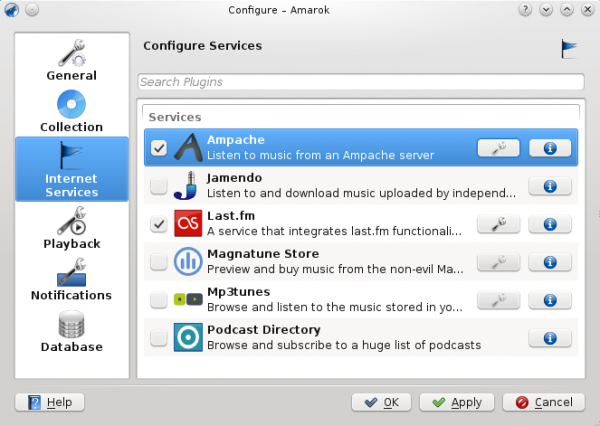
Configure the service with the data entered on the server:
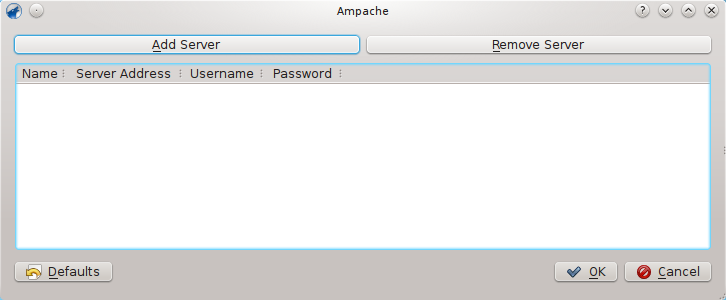
Now the Ampache service should appear in the left pane.
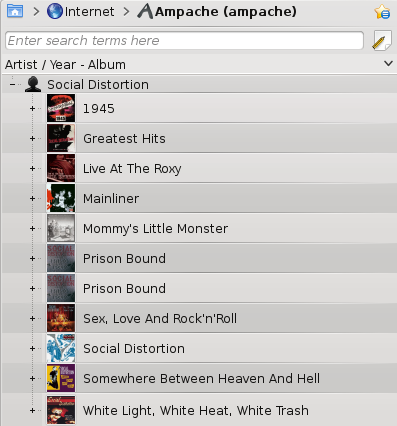
Ampache Server
On Debian-based distributions like Ubuntu you can install Ampache using
sudo apt-get install ampache
You need to tell the Apache server where it can find the Ampache files. Create the file /etc/apache2/conf.d/ampache with the following content:
Alias /music "/usr/share/ampache/www/"
<directory />
DirectoryIndex index.php index.html
Options Indexes MultiViews
AllowOverride None
Order allow,deny
Allow from all
</directory>
Restart Apache with the command
/etc/init.d/apache2 restart
so you can access Ampache's web interface using http://localhost/music/. You get the following page:
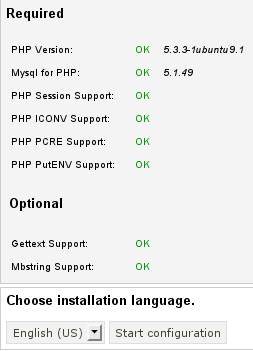
Choose your language and click to configure Ampache. Enter the configuration of your MySQL database:

Click to create the user and database. You will get an error message because there is already a configuration file which is empty. Just enter your MySQL configuration again and click and you will get a configuration file as download.
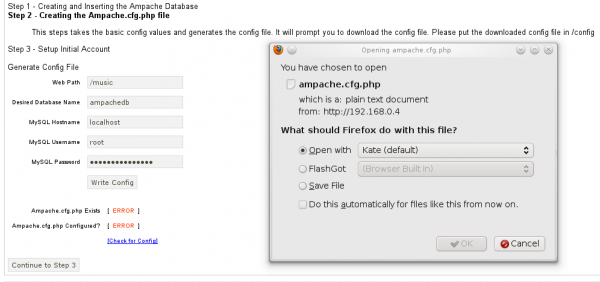
Save this file to /usr/share/ampache/www/config/ampache.cfg.php and overwrite the existing (empty) configuration. After you clicked you can create the initial account to manage Ampache.
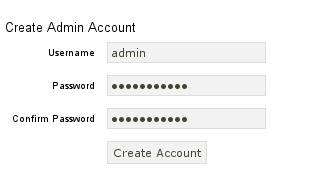
Log into your newly created account:
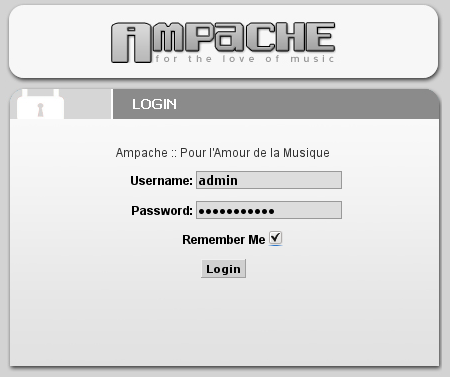
And you will get the web interface:
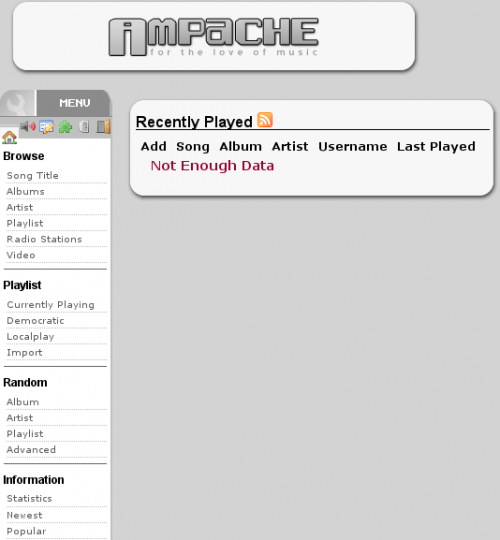
Click on in the on the left to create a new catalog of music.
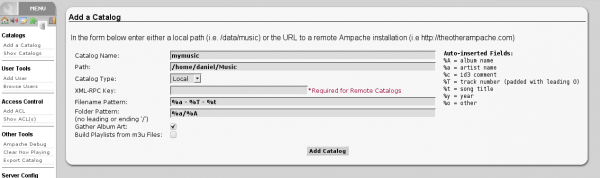
Create a new guest account using :
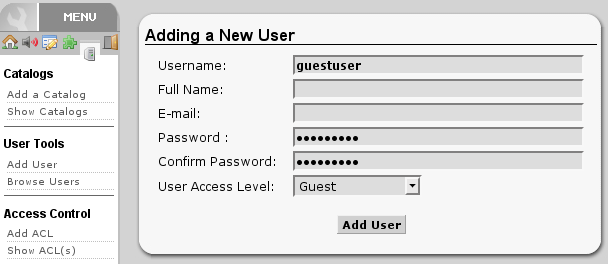
Now you need to allow guest access on your server. Open the configuration in /usr/share/ampache/www/config/ampache.cfg.php and remove the ';' character before auto_user = "guest". Restart Apache and the server configuration is finished.

