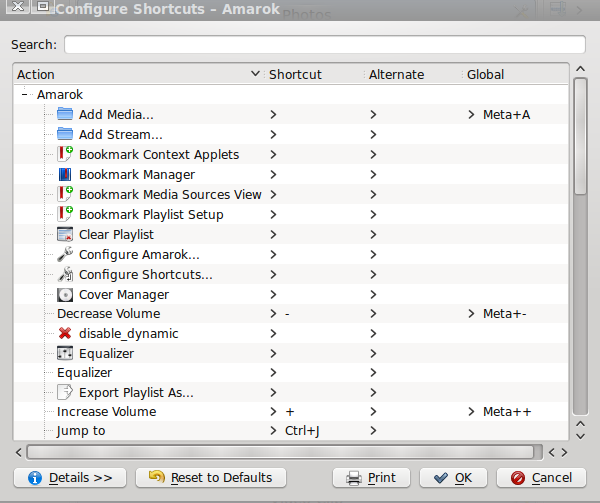Amarok/Manual/References/KeybindingReference/AmarokShortcuts: Difference between revisions
Appearance
m nav, formatting, markup |
m unsplit paragraphs |
||
| Line 45: | Line 45: | ||
== How to make shortcuts == | == How to make shortcuts == | ||
You can configure shortcuts from <menuchoice>Settings -> Configure Shortcuts...</menuchoice> where you can change and make new shortcuts. | You can configure shortcuts from <menuchoice>Settings -> Configure Shortcuts...</menuchoice> where you can change and make new shortcuts.<br /><br /> | ||
[[File:Amarok_playlist_layout_editor1.png]] | [[File:Amarok_playlist_layout_editor1.png]] | ||
| Line 68: | Line 67: | ||
|- | |- | ||
|} | |} | ||
<br /> | |||
When you select an action, that opens a sub-window where you can choose between two radio buttons, <menuchoice>Default</menuchoice> and <menuchoice>Custom</menuchoice>. If you choose <menuchoice>Default</menuchoice> you'll use the default shortcut. If you choose <menuchoice>Custom</menuchoice> you'll configure and use your shortcut for this action. | When you select an action, that opens a sub-window where you can choose between two radio buttons, <menuchoice>Default</menuchoice> and <menuchoice>Custom</menuchoice>. If you choose <menuchoice>Default</menuchoice> you'll use the default shortcut. If you choose <menuchoice>Custom</menuchoice> you'll configure and use your shortcut for this action. | ||
Revision as of 04:18, 5 January 2011
Amarok Shortcuts
Control Amarok using keyboard shortcuts, which are combinations of keys which each control a specific action. Amarok has default shortcuts, but you can make your own, which will help you to more easily control the player from your keyboard.
Default Shortcuts
| Action | Shortcut |
|---|---|
| Increase Volume | + |
| Decrease Volume | - |
| Jump to | Ctrl + J |
| Play Media... | Ctrl + O |
| Play/Pause | Space |
| Previous Browser | Ctrl + Left |
| Queue Track | Ctrl + D |
| Quit | Ctrl + Q |
| Redo | Ctrl + Shift + Z |
| Seek Backward | Left |
| Seek Forward | Right |
| Toggle Full Screen | Ctrl + Shift + F |
| Undo | Ctrl + Z |
| Save Playlist | Ctrl + S |
| Select all | Ctrl + A |
| Rename | F2 |
How to make shortcuts
You can configure shortcuts from where you can change and make new shortcuts.
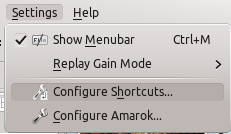
How to use Configure Shortcuts...
| Button | Description |
|---|---|
| Search Actions and Shortcuts. | |
| Add, remove and get more information about shortcut schemes. | |
| Reset all custom shortcuts back to default. | |
| Print the list of shortcuts. | |
| Save all changes. | |
| Close window without saving changes. |
When you select an action, that opens a sub-window where you can choose between two radio buttons, and . If you choose you'll use the default shortcut. If you choose you'll configure and use your shortcut for this action.