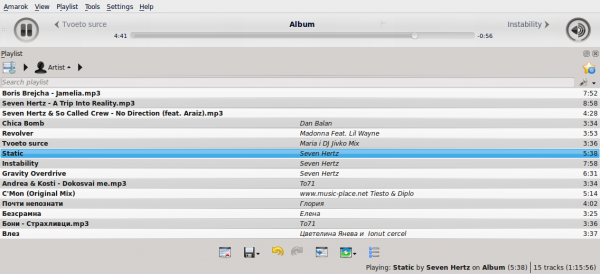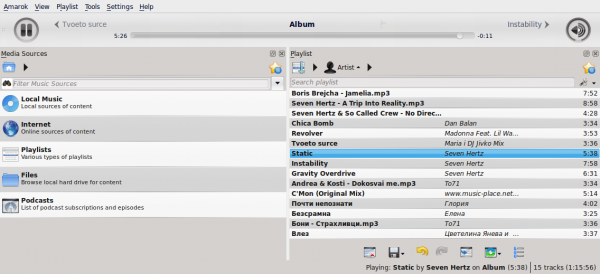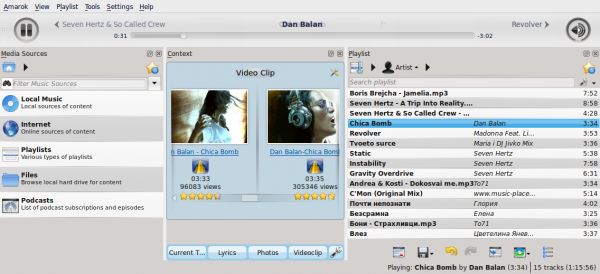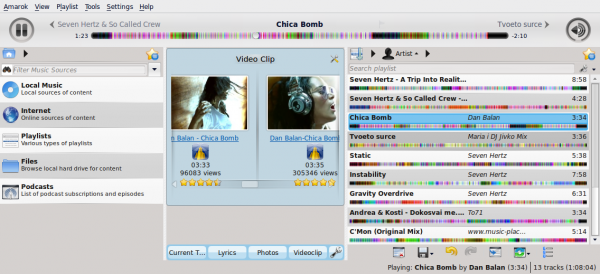Amarok/Manual/References/MenuAndCommandReference/ViewMenu: Difference between revisions
m (fix) |
No edit summary |
||
| Line 15: | Line 15: | ||
If the <menuchoice>Lock Layout</menuchoice> button is unchecked, the ''Media Sources'', ''Context'' and ''Playlist'' tabs can be toggled and many layouts can be created as shown below: | If the <menuchoice>Lock Layout</menuchoice> button is unchecked, the ''Media Sources'', ''Context'' and ''Playlist'' tabs can be toggled and many layouts can be created as shown below: | ||
[[File: | [[File:Amarok_layout11.png|600px|thumb|center]] | ||
[[File: | [[File:amarok_layout22.png|600px|thumb|center]] | ||
[[File: | [[File:amarok_layout23.png|600px|thumb|center]] | ||
[[File:amarok_layout24.png|600px|thumb|center]] | |||
{{Prevnext2 | {{Prevnext2 | ||
Revision as of 17:12, 7 January 2011

View Menu
This top-level menu contains options to adjust the layout of Amarok, and a checkbox to lock the configuration; use this to prevent any accidental changes to the Amarok window layout.
Changing the Amarok Toolbar
There are also two radio buttons in this menu, which are used to choose which Toolbar Amarok will use. The Main Toolbar has a larger height and slightly different controls than the Slim Toolbar. The Main Toolbar contains two main control buttons: a / button and a button for controlling the volume. It also displays the name of the current media file and a slider for showing, as well as changing, the position of playback. More about the Toolbar.


Amarok Window Layouts
If the button is unchecked, the Media Sources, Context and Playlist tabs can be toggled and many layouts can be created as shown below: