Amarok/Manual/AmarokWindow/PlaylistPane: Difference between revisions
(fixed all internal links with Special:myLanguage/) |
(→The Playlist Pane: wiki markup, and shrink images some; change playlist bottom bar to table) |
||
| Line 4: | Line 4: | ||
{{Todo|replace some screenshots with up-to-date ones; the queue manager button isn't pictured. Text will need to be updated to 2.4 as well.}} | {{Todo|replace some screenshots with up-to-date ones; the queue manager button isn't pictured. Text will need to be updated to 2.4 as well.}} | ||
=The Playlist | == The Playlist pane == | ||
=== Introduction === | |||
'''Amarok''' offers excellent playlist management for all of your songs and other audio files. Here you see a short playlist, sorted by album. | '''Amarok''' offers excellent playlist management for all of your songs and other audio files. Here you see a short playlist, sorted by album. | ||
[[File:Amarok_Playlist.png| | [[File:Amarok_Playlist.png|250px|thumb|center|'''Amarok''' Playlist pane]] | ||
=== Basic Playlist Manipulation === | |||
[[File:Amarok_Playlist_manipulation.png|thumb|250px|right|Playlist context menu]] | |||
[[File:Amarok_Playlist_manipulation.png|right|Playlist context | |||
Adding music to your playlist is a simple drag-and-drop, right-click or double-click operation. | Adding music to your playlist is a simple drag-and-drop, right-click or double-click operation. | ||
Two playlist-related options will be shown in the ''Context'' pane in the center (the '' | Two playlist-related options will be shown in the ''Context'' pane in the center (the ''Pop-Up Dropper'', or ''PUD'') when performing a drag-and-drop operation to add music to your current playlist. You can either use <menuchoice>Add to Playlist</menuchoice>, which will append the songs you have selected, or <menuchoice>Replace Playlist</menuchoice>, which will replace all the contents of the playlist with your selection. <br /><br /> | ||
Alternatively, dragging-and-dropping your selection into a position in the ''Playlist'' pane also works. | Alternatively, dragging-and-dropping your selection into a position in the ''Playlist'' pane also works. | ||
| Line 27: | Line 29: | ||
<br style="clear:both" /> | <br style="clear:both" /> | ||
==Context | === Context menu === | ||
Right-clicking on any song or album in the playlist will bring up the ''Playlist context menu | |||
Right-clicking on any song or album in the playlist will bring up the ''Playlist'' context menu. | |||
[[File:Amarok_Playlist_Contextmenu.png|center]] | |||
==== Queue/Dequeue Track ==== | |||
Queuing a track will temporarily modify the play order without modifying the actual playlist order by setting the user-selected track as the next track.<br /><br /> | Queuing a track will temporarily modify the play order without modifying the actual playlist order by setting the user-selected track as the next track.<br /><br /> | ||
As many tracks as required can be queued, and the order of queuing is indicated by a green circle with the determined order. Choose the tracks by <keycap>Shift + Click</keycap> for a block of tracks, or <keycap>Shift + Ctrl</keycap> for individual tracks. The order in which the tracks are selected is the determined order.<br /><br /> | As many tracks as required can be queued, and the order of queuing is indicated by a green circle with the determined order. Choose the tracks by <keycap>Shift + Click</keycap> for a block of tracks, or <keycap>Shift + Ctrl</keycap> for individual tracks. The order in which the tracks are selected is the determined order.<br /><br /> | ||
| Line 39: | Line 43: | ||
More about the [[Special:myLanguage/Amarok/Manual/AdvancedFeatures/QueueManager|Queue Manager]]. | More about the [[Special:myLanguage/Amarok/Manual/AdvancedFeatures/QueueManager|Queue Manager]]. | ||
===Stop Playing After This Track=== | ==== Stop Playing After This Track ==== | ||
Choosing this option marks a track to stop playing after. It will be indicated by the stop icon in place of the track number. Selecting this option on a tracked already marked will unmark it. Only one track in the playlist may be so marked. | Choosing this option marks a track to stop playing after. It will be indicated by the stop icon in place of the track number. Selecting this option on a tracked already marked will unmark it. Only one track in the playlist may be so marked. | ||
===Remove From Playlist=== | ==== Remove From Playlist ==== | ||
This removes the selected track from the current playlist. | This removes the selected track from the current playlist. | ||
===Add Position Marker=== | ==== Add Position Marker ==== | ||
Adding a position marker is only available for the currently playing track. This will add a bookmark in the seek bar at the top of the '''Amarok''' interface. | Adding a position marker is only available for the currently playing track. This will add a bookmark in the seek bar at the top of the '''Amarok''' interface. | ||
===Show in Media Sources=== | ==== Show in Media Sources ==== | ||
This displays the track selected in the [[Special:myLanguage/Amarok/Manual/AmarokWindow/MediaSources|''Media Sources'']] pane, which is on the left by default. | This displays the track selected in the [[Special:myLanguage/Amarok/Manual/AmarokWindow/MediaSources|''Media Sources'']] pane, which is on the left by default. | ||
===Album=== | ==== Album ==== | ||
[[File:playlist-album-menu.png|Playlist album menu | |||
[[File:playlist-album-menu.png|Playlist album menu|center]] | |||
These are per-album options which will affect the entire album the track belongs to, rather than the track itself. The options are largely the same as the album menu in the [[Special:myLanguage/Amarok/Manual/AmarokWindow/MediaSources|''Media Sources'']] pane. | These are per-album options which will affect the entire album the track belongs to, rather than the track itself. The options are largely the same as the album menu in the [[Special:myLanguage/Amarok/Manual/AmarokWindow/MediaSources|''Media Sources'']] pane. | ||
===Edit Track Details=== | ==== Edit Track Details ==== | ||
This option brings up the [[Special:myLanguage/Amarok/Manual/AdvancedFeatures/TagEditor|Edit Track Details]] dialog for the selected tracks. | This option brings up the [[Special:myLanguage/Amarok/Manual/AdvancedFeatures/TagEditor|Edit Track Details]] dialog for the selected tracks. | ||
==Searching the Playlist== | === Searching the Playlist === | ||
[[File:Amarok_Playlist_search2.png|right|Playlist searching options | [[File:Amarok_Playlist_search2.png|right|200px|Playlist searching options]] | ||
'''Amarok''' offers powerful searching capabilities for playlists. Simply enter your query for a song into the text box labelled <menuchoice>Search playlist</menuchoice> and it will match your keywords up against the match criteria you specify in the options menu — for instance, you can choose to search only by <menuchoice>Albums</menuchoice> and not <menuchoice>Artists</menuchoice>, or choose to match both of them. | '''Amarok''' offers powerful searching capabilities for playlists. Simply enter your query for a song into the text box labelled <menuchoice>Search playlist</menuchoice> and it will match your keywords up against the match criteria you specify in the options menu — for instance, you can choose to search only by <menuchoice>Albums</menuchoice> and not <menuchoice>Artists</menuchoice>, or choose to match both of them. | ||
[[File:Amarok_Playlist_search3.png|Playlist search bar | [[File:Amarok_Playlist_search3.png|Playlist search bar]] | ||
Pressing the upwards pointing arrow moves the selection to the previous search result, and the downwards pointing arrow moves to the next result, all without losing focus on the search input box.<br /><br /> | Pressing the upwards pointing arrow moves the selection to the previous search result, and the downwards pointing arrow moves to the next result, all without losing focus on the search input box.<br /><br /> | ||
| Line 73: | Line 83: | ||
<br style="clear:both" /> | <br style="clear:both" /> | ||
==Sorting Levels and Bookmarking== | === Sorting Levels and Bookmarking === | ||
[[File:playlist-ordering.png|Playlist sorting and bookmarking toolbar | |||
[[File:playlist-ordering.png|center|Playlist sorting and bookmarking toolbar]] | |||
==== Sorting Levels ==== | |||
[[File:Amarok_Playlist_sortingleavel.png|left|100px|Menu for adding a sorting level]] | |||
[[File:Amarok_Playlist_sortingleavel.png|left|Menu for adding a sorting level | |||
'''Amarok'''<nowiki>'s</nowiki> robust sorting abilities offer the ability to sort not only by one field of a track, but by many combined in a series of levels.<br /><br /> | '''Amarok'''<nowiki>'s</nowiki> robust sorting abilities offer the ability to sort not only by one field of a track, but by many combined in a series of levels.<br /><br /> | ||
| Line 87: | Line 99: | ||
<br style="clear:both" /> | <br style="clear:both" /> | ||
===Bookmarking=== | ==== Bookmarking ==== | ||
[[File:Amarok_Playlist_bookmarking.png|Bookmarking menu | |||
[[File:Amarok_Playlist_bookmarking.png|center|Bookmarking menu]] | |||
The bookmarking menu provides options to save your [[Special:myLanguage/Amarok/Manual/ConfiguringAmarok/ChangingLayout#Changing_the_Playlist_layout|current playlist layout]]. Clicking <menuchoice>Bookmark Playlist Setup</menuchoice> will add your playlist layout to the layout bookmarks, which can be viewed in [[Special:myLanguage/Amarok/Manual/MenuAndCommandReference/Tools#Bookmark_Manager|Bookmark Manager]].<br /><br /> | The bookmarking menu provides options to save your [[Special:myLanguage/Amarok/Manual/ConfiguringAmarok/ChangingLayout#Changing_the_Playlist_layout|current playlist layout]]. Clicking <menuchoice>Bookmark Playlist Setup</menuchoice> will add your playlist layout to the layout bookmarks, which can be viewed in [[Special:myLanguage/Amarok/Manual/MenuAndCommandReference/Tools#Bookmark_Manager|Bookmark Manager]].<br /><br /> | ||
<menuchoice>Copy Current View Bookmark to Clipboard</menuchoice> copies an '''Amarok''' playlist layout URL to the clipboard, which can be used for backing up your playlist layout. | <menuchoice>Copy Current View Bookmark to Clipboard</menuchoice> copies an '''Amarok''' playlist layout URL to the clipboard, which can be used for backing up your playlist layout. | ||
==Playlist Functions== | === Playlist Functions === | ||
[[File:Amarok_Playlist_functions.png|Playlist bottom bar | |||
[[File:Amarok_Playlist_functions.png|center|Playlist bottom bar]] | |||
The bottom bar of the ''Playlist'' pane provides various additional options for manipulation of your playlist. | The bottom bar of the ''Playlist'' pane provides various additional options for manipulation of your playlist. | ||
= | {| border=1 | ||
| Icon || Action | |||
|- | |||
| [[Image:Hi48-action-clear-playlist-amarok.png]] || Clear playlist of all albums and tracks. | |||
|- | |||
| [[Image:Document-save.png]] || Save your playlist. Right-click to rename it, defaults is the date as a name. Left-click to bring up the ''Save Playlist'' menu, to save your playlist file onto the hard drive instead of the database. | |||
|- | |||
| [[Image:Edit-undo.png]] || Undo your last edit to playlist. | |||
|- | |||
| [[Image:Edit-redo.png]] || Redo your last undo to playlist. | |||
|- | |||
| [[Image:Hi48-action-music-amarok.png]] || Scrolls playlist up or down to the track which is currently playing and hightlights it — useful for a large playlist. | |||
|- | |||
| [[Image:Hi48-action-media-standard-track-progression-amarok.png]] || Set the play mode: repeat tracks, random order, prefer rarely played, etc. | |||
|- | |||
| [[image placeholder]] || Edit the playlist queue; tracks played first before the playlist resumes. | |||
|} | |||
{{Todo|add image of Edit Queue icon}} | |||
==== Save Playlist menu ==== | |||
[[File:save-playlist-menu.png|center|Save playlist menu]] | |||
Left-click to bring up the ''Save Playlist'' menu, to save your playlist file onto the hard drive instead of the database. | |||
===Track Progression=== | ==== Track Progression ==== | ||
[[File:repeat-menu.png|Track progression menu | [[File:repeat-menu.png|center|Track progression menu]] | ||
The ''Track Progression'' menu enables you to modify the order in which '''Amarok''' progresses through the tracks in your playlist.<br /><br /> | The ''Track Progression'' menu enables you to modify the order in which '''Amarok''' progresses through the tracks in your playlist.<br /><br /> | ||
The top half of the menu specifies repeat options — whether songs should be repeated by track, by album or by playlist; whereas the bottom half specifies the order in which the tracks play in — in random order or by favor. Only one type of progression may be selected, e.g. you cannot select both random track and repeat playlist. | The top half of the menu specifies repeat options — whether songs should be repeated by track, by album or by playlist; whereas the bottom half specifies the order in which the tracks play in — in random order or by favor. Only one type of progression may be selected, e.g. you cannot select both random track and repeat playlist. | ||
====Favor==== | ===== Favor ===== | ||
[[File:favor-menu.png|Playlist favor menu | |||
[[File:favor-menu.png|center|Playlist favor menu]] | |||
Favor is an innovative method to determine the next track to be played when using the random selection mode. The next track to be played can be determined depending on their score (a measure of how often they are played), their user-given rating, or if they have not been recently played. | Favor is an innovative method to determine the next track to be played when using the random selection mode. The next track to be played can be determined depending on their score (a measure of how often they are played), their user-given rating, or if they have not been recently played. | ||
Revision as of 10:23, 27 January 2011

The Playlist pane
Introduction
Amarok offers excellent playlist management for all of your songs and other audio files. Here you see a short playlist, sorted by album.

Basic Playlist Manipulation

Adding music to your playlist is a simple drag-and-drop, right-click or double-click operation.
Two playlist-related options will be shown in the Context pane in the center (the Pop-Up Dropper, or PUD) when performing a drag-and-drop operation to add music to your current playlist. You can either use , which will append the songs you have selected, or , which will replace all the contents of the playlist with your selection.
Alternatively, dragging-and-dropping your selection into a position in the Playlist pane also works.
Right-clicking on a track, album, or selected group will bring up a context menu from which you can , or .
Double-clicking a selection in the Media Sources pane will perform the same as .
If you tell the file browser to open a supported multimedia file, Amarok will append the selected file to the current playlist. Some multimedia files contain playlists themselves or may have playlist files associated by name (e.g. wav with cue). If Amarok detects such an association, it may add several items to the playlist.
Right-clicking on any song or album in the playlist will bring up the Playlist context menu.
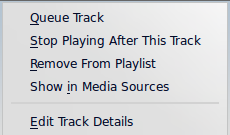
Queue/Dequeue Track
Queuing a track will temporarily modify the play order without modifying the actual playlist order by setting the user-selected track as the next track.
As many tracks as required can be queued, and the order of queuing is indicated by a green circle with the determined order. Choose the tracks by Shift + Click for a block of tracks, or Shift + Ctrl for individual tracks. The order in which the tracks are selected is the determined order.
Tracks can be dequeued by opening the context menu and selecting the option.
More about the Queue Manager.
Stop Playing After This Track
Choosing this option marks a track to stop playing after. It will be indicated by the stop icon in place of the track number. Selecting this option on a tracked already marked will unmark it. Only one track in the playlist may be so marked.
Remove From Playlist
This removes the selected track from the current playlist.
Add Position Marker
Adding a position marker is only available for the currently playing track. This will add a bookmark in the seek bar at the top of the Amarok interface.
Show in Media Sources
This displays the track selected in the Media Sources pane, which is on the left by default.
Album
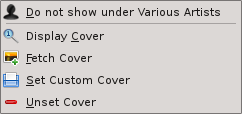
These are per-album options which will affect the entire album the track belongs to, rather than the track itself. The options are largely the same as the album menu in the Media Sources pane.
Edit Track Details
This option brings up the Edit Track Details dialog for the selected tracks.
Searching the Playlist
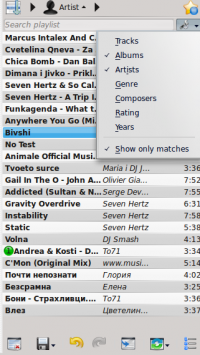
Amarok offers powerful searching capabilities for playlists. Simply enter your query for a song into the text box labelled and it will match your keywords up against the match criteria you specify in the options menu — for instance, you can choose to search only by and not , or choose to match both of them.
Pressing the upwards pointing arrow moves the selection to the previous search result, and the downwards pointing arrow moves to the next result, all without losing focus on the search input box.
The button in the search field will clear your query.
Enabling from the menu will cause your playlist to display only the tracks matching the query.
Sorting Levels and Bookmarking

Sorting Levels
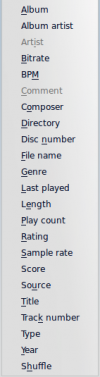
Amarok's robust sorting abilities offer the ability to sort not only by one field of a track, but by many combined in a series of levels.
There are many different modes by which a sorting level can act. For instance, songs can be sorted by their and then their .
A sorting level can be added by clicking the right-pointing triangle, which will bring up the menu for adding another sorting level.
Clicking the small triangle on the right of the sorting level's name will cause items in the playlist to switch between ascending and descending order, which is indicated by the direction in which the triangle is pointing — up or down, respectively.
To remove a sorting level, click the name of the sorting level that precedes the one you wish to remove. Multiple sorting levels can be removed — provided that they are all lower in the hierarchy — by clicking on the ancestor of all of them. If you wish to clear all sorting levels, you can click the playlist icon to the left of the first right-pointing arrow.
Bookmarking
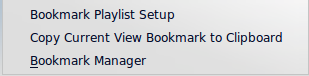
The bookmarking menu provides options to save your current playlist layout. Clicking will add your playlist layout to the layout bookmarks, which can be viewed in Bookmark Manager.
copies an Amarok playlist layout URL to the clipboard, which can be used for backing up your playlist layout.
Playlist Functions

The bottom bar of the Playlist pane provides various additional options for manipulation of your playlist.
| Icon | Action |
| Clear playlist of all albums and tracks. | |
| Save your playlist. Right-click to rename it, defaults is the date as a name. Left-click to bring up the Save Playlist menu, to save your playlist file onto the hard drive instead of the database. | |
| Undo your last edit to playlist. | |
| Redo your last undo to playlist. | |
| Scrolls playlist up or down to the track which is currently playing and hightlights it — useful for a large playlist. | |
| Set the play mode: repeat tracks, random order, prefer rarely played, etc. | |
| image placeholder | Edit the playlist queue; tracks played first before the playlist resumes. |

Left-click to bring up the Save Playlist menu, to save your playlist file onto the hard drive instead of the database.
Track Progression
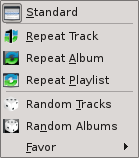
The Track Progression menu enables you to modify the order in which Amarok progresses through the tracks in your playlist.
The top half of the menu specifies repeat options — whether songs should be repeated by track, by album or by playlist; whereas the bottom half specifies the order in which the tracks play in — in random order or by favor. Only one type of progression may be selected, e.g. you cannot select both random track and repeat playlist.
Favor
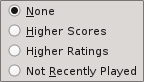
Favor is an innovative method to determine the next track to be played when using the random selection mode. The next track to be played can be determined depending on their score (a measure of how often they are played), their user-given rating, or if they have not been recently played.

