Amarok/Manual/Playlist/QueueManager: Difference between revisions
Appearance
updated TODO |
center and shrink images, fix headings |
||
| Line 1: | Line 1: | ||
[[Category:Amarok]] | [[Category:Amarok]] | ||
{{Construction}} | {{Construction}} | ||
{{ | {{todo|need copy of original queue button, KDE screenie of queue editor}} | ||
== Overview == | == Overview == | ||
| Line 9: | Line 9: | ||
== How to Create a Queue == | == How to Create a Queue == | ||
It is very easy to make a ''Queue'' | It is very easy to make a ''Queue''; just select one or more tracks and move in the center of '''Amarok''', to the ''Pop-Up Dropper'' (PUD), or right-click and scroll to <menuchoice>Queue Track</menuchoice>.<br /><br /> | ||
As you select or add songs to the ''Queue'' each of them takes a number. The number indicates the order in which songs will play. | As you select or add songs to the ''Queue'' each of them takes a number. The number indicates the order in which songs will play. | ||
=== Example === | === Example === | ||
[[File:Queue_example11.png]] <br /> <br /> | [[File:Queue_example11.png|center|300px|thumb|First, select the track]] <br /> <br /> | ||
[[File:Queue_example_4.png]] <br /> <br /> | [[File:Queue_example_4.png|center|250px|thumb|Then right-click for context menu]] <br /> <br /> | ||
[[File:Queue_example_2.png]] <br /> <br /> | [[File:Queue_example_2.png|center|450px|thumb|Or queue track by dragging to the PUD]] <br /> <br /> | ||
[[File:Queue_example12.png]] | [[File:Queue_example12.png|center|300px|thumb|Queued tracks in playlist]] | ||
== How to Edit the Queue == | == How to Edit the Queue == | ||
| Line 23: | Line 23: | ||
If you want to make any changes in the ''Queue'' you can use the ''Queue Editor''. Start the ''Queue Editor'' from the button in right-bottom corner of '''Amarok'''. | If you want to make any changes in the ''Queue'' you can use the ''Queue Editor''. Start the ''Queue Editor'' from the button in right-bottom corner of '''Amarok'''. | ||
[[File:Amarok_QueueEditorButton.png| | [[File:Amarok_QueueEditorButton.png|50px]] | ||
=== Queue Editor === | === Queue Editor === | ||
[[File: Queue_Editor.png|left]] | [[File: Queue_Editor.png|left|200px]] | ||
{| border="1" cellpadding="5" | {| border="1" cellpadding="5" | ||
| Line 41: | Line 41: | ||
|- | |- | ||
|} | |} | ||
{{Prevnext2 | {{Prevnext2 | ||
Revision as of 09:20, 29 January 2011
Overview
Tracks are loaded in the Playlist. When a song is over, normally the one that is below the just-played one in the playlist is played. The Queue is one way to change the order in which the songs are played.
How to Create a Queue
It is very easy to make a Queue; just select one or more tracks and move in the center of Amarok, to the Pop-Up Dropper (PUD), or right-click and scroll to .
As you select or add songs to the Queue each of them takes a number. The number indicates the order in which songs will play.
Example
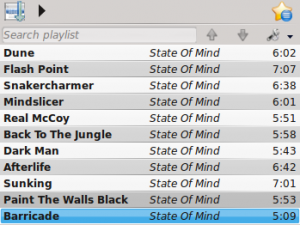
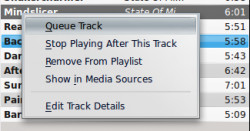
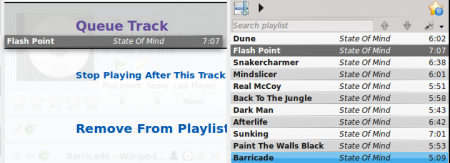

How to Edit the Queue
If you want to make any changes in the Queue you can use the Queue Editor. Start the Queue Editor from the button in right-bottom corner of Amarok.
Queue Editor
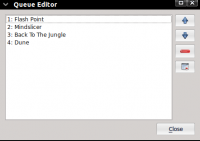
| Button | Description |
|---|---|
| Move selected track ahead in the list. | |
| Move selected track below in the list. | |
| Remove selected song from the Queue. | |
| Remove all songs from the Queue. |



