Digikam/Effects/uk: Difference between revisions
Created page with "center|500px|thumb" |
Created page with "У вікні, яке буде відкрито, ви зможете вибрати ефект, наприклад у наведеному вище вікні вибрано еф..." |
||
| Line 10: | Line 10: | ||
У вікні, яке буде відкрито, ви зможете вибрати ефект, наприклад у наведеному вище вікні вибрано ефект <menuchoice>Барельєф</menuchoice>, але ви можете скористатися будь-яким з багатьох ефектів зі списку. На наведеному нижче знімку показано декілька ефектів, які може бути застосовано. | |||
Revision as of 17:30, 23 February 2011
Застосування ефектів обробки до зображень за допомогою digiKam
Створено на основі допису у блозі Мохамеда Маліка (Mohamed Malik), 19 лютого 2011 року
Програма digiKam здатна виконувати пакетне застосування ефектів зображень. Для виконання такої пакетної обробки відкрийте меню і виберіть у ньому пункт .
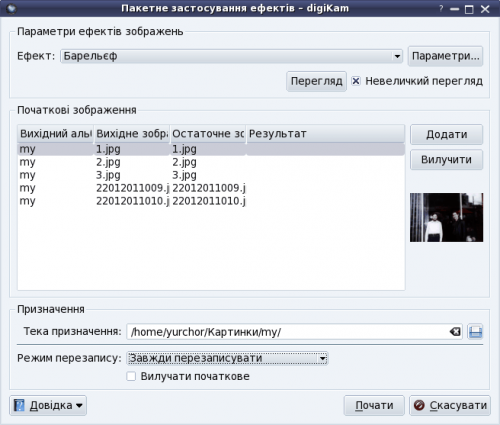
У вікні, яке буде відкрито, ви зможете вибрати ефект, наприклад у наведеному вище вікні вибрано ефект , але ви можете скористатися будь-яким з багатьох ефектів зі списку. На наведеному нижче знімку показано декілька ефектів, які може бути застосовано.
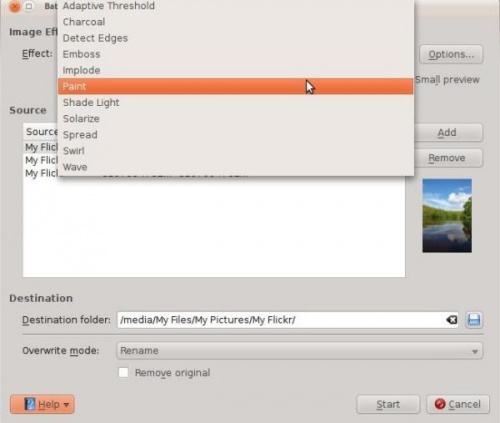
Choose any image effect from the list. If you want to adjust the settings press the button. I have chosen . When you are done press the button which give a glimpse of what you will get after the process is done. Example, see screen shot below. If you click option in the window your original files will be deleted. It is a better option to leave this off, since digiKam will create a new modified file, thereby leaving your original files untouched.

