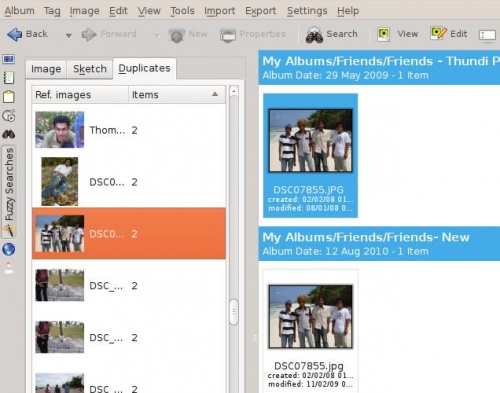Digikam/Duplicates: Difference between revisions
(Created page with "<languages /> <translate> ==How to find duplicate images on Digikam!== Transcribed from Mohamed Malik's blog, 14 February 2011 At the momemt I'm unlocking '''digiKam’s''' feat...") |
(Marked this version for translation) |
||
| Line 1: | Line 1: | ||
<languages /> | <languages /> | ||
<translate> | <translate> | ||
==How to find duplicate images on Digikam!== | ==How to find duplicate images on Digikam!== <!--T:1--> | ||
Transcribed from Mohamed Malik's blog, 14 February 2011 | Transcribed from Mohamed Malik's blog, 14 February 2011 | ||
<!--T:2--> | |||
At the momemt I'm unlocking '''digiKam’s''' features one by one and as I'm doing it I would like to share them with you. | At the momemt I'm unlocking '''digiKam’s''' features one by one and as I'm doing it I would like to share them with you. | ||
<!--T:3--> | |||
Here is how to filter and locate duplicate images and look-alikes on your library. If you are like me and have a huge number of pictures in your database then this feature is definitely worth it. However in order to use the feature you need to do something first. I tried and tried to find duplicates but couldnt do it, due to this. | Here is how to filter and locate duplicate images and look-alikes on your library. If you are like me and have a huge number of pictures in your database then this feature is definitely worth it. However in order to use the feature you need to do something first. I tried and tried to find duplicates but couldnt do it, due to this. | ||
<!--T:4--> | |||
First go to <menuchoice>Tools</menuchoice> on '''digikam's''' tool bar and from there go to <menuchoice>Rebuild Fingerprints</menuchoice>. Just like the [[Special:myLanguage/Digikam/Thumbnails|thumbnail generating option]] that I wrote last night this has two options. | First go to <menuchoice>Tools</menuchoice> on '''digikam's''' tool bar and from there go to <menuchoice>Rebuild Fingerprints</menuchoice>. Just like the [[Special:myLanguage/Digikam/Thumbnails|thumbnail generating option]] that I wrote last night this has two options. | ||
<!--T:5--> | |||
[[Image:Digikam_thumbnail1.jpeg|center|500pc]] | [[Image:Digikam_thumbnail1.jpeg|center|500pc]] | ||
<!--T:6--> | |||
;Scan | ;Scan | ||
:this option scans your library for missing fingerprints... fast. | :this option scans your library for missing fingerprints... fast. | ||
| Line 19: | Line 24: | ||
:this option scans all of your images for fingerprints and rebuild them... slow. | :this option scans all of your images for fingerprints and rebuild them... slow. | ||
<!--T:7--> | |||
When you have done that it is easy to identify duplicates from there. In the left side bar click the icon like the wand and you will get 3 options. Here i will talk about the last option <menuchoice>Duplicates</menuchoice>. When you do to the duplicates section you will get a menu like below where you will be asked which folder to search. Choose a folder. | When you have done that it is easy to identify duplicates from there. In the left side bar click the icon like the wand and you will get 3 options. Here i will talk about the last option <menuchoice>Duplicates</menuchoice>. When you do to the duplicates section you will get a menu like below where you will be asked which folder to search. Choose a folder. | ||
<!--T:8--> | |||
[[Image:Digikam_duplicates21.jpeg|center]] | [[Image:Digikam_duplicates21.jpeg|center]] | ||
<!--T:9--> | |||
Then click the button find duplicates. | Then click the button find duplicates. | ||
<!--T:10--> | |||
When the folder is scanned it will show you pictures on the left hand side that might be duplicates. And When you select a particular image it will show you the duplicates and look alikes. Here is an example: | When the folder is scanned it will show you pictures on the left hand side that might be duplicates. And When you select a particular image it will show you the duplicates and look alikes. Here is an example: | ||
<!--T:11--> | |||
[[Image:Digikam_duplicates31.jpeg|center|500px]] | [[Image:Digikam_duplicates31.jpeg|center|500px]] | ||
<!--T:12--> | |||
[[Category:Graphics]] | [[Category:Graphics]] | ||
[[Category:Photography]] | [[Category:Photography]] | ||
[[Category:Tutorials]] | [[Category:Tutorials]] | ||
</translate> | </translate> | ||
Revision as of 12:18, 28 February 2011
How to find duplicate images on Digikam!
Transcribed from Mohamed Malik's blog, 14 February 2011
At the momemt I'm unlocking digiKam’s features one by one and as I'm doing it I would like to share them with you.
Here is how to filter and locate duplicate images and look-alikes on your library. If you are like me and have a huge number of pictures in your database then this feature is definitely worth it. However in order to use the feature you need to do something first. I tried and tried to find duplicates but couldnt do it, due to this.
First go to on digikam's tool bar and from there go to . Just like the thumbnail generating option that I wrote last night this has two options.
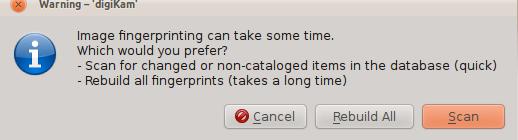
- Scan
- this option scans your library for missing fingerprints... fast.
- Rebuild all
- this option scans all of your images for fingerprints and rebuild them... slow.
When you have done that it is easy to identify duplicates from there. In the left side bar click the icon like the wand and you will get 3 options. Here i will talk about the last option . When you do to the duplicates section you will get a menu like below where you will be asked which folder to search. Choose a folder.
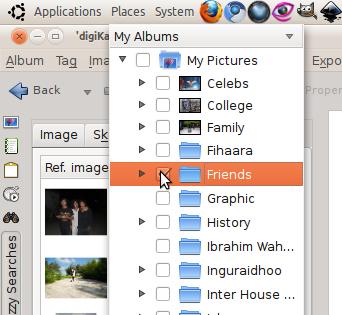
Then click the button find duplicates.
When the folder is scanned it will show you pictures on the left hand side that might be duplicates. And When you select a particular image it will show you the duplicates and look alikes. Here is an example: