Plasma/Clocks/da: Difference between revisions
Importing a new version from external source |
Importing a new version from external source |
||
| Line 9: | Line 9: | ||
'''Analogt ur''' viser en traditionel urskive med en timeviser og en minutviser. '''Digitalt ur''' viser tiden på samme måde som et ur med digitalt display. Der er også et '''Unøjagtigt ur''', som viser tiden mindre præcist ved at bruge ord som "halv tre" og "ti i ti". | '''Analogt ur''' viser en traditionel urskive med en timeviser og en minutviser. '''Digitalt ur''' viser tiden på samme måde som et ur med digitalt display. Der er også et '''Unøjagtigt ur''', som viser tiden mindre præcist ved at bruge ord som "halv tre" og "ti i ti". | ||
Se [[Special:myLanguage/Plasma#Widgets|denne forklaring]] på, hvordan man tilføjer et widget til skrivebordet og hvordan man flytter det og ændrer dets størrelse og orientering. | |||
These clock will display the system time unless you tell them to use another time zone. If you click on the widget a calendar will pop up. Click anywhere outside the calendar to make it disappear again. | These clock will display the system time unless you tell them to use another time zone. If you click on the widget a calendar will pop up. Click anywhere outside the calendar to make it disappear again. | ||
Revision as of 16:08, 12 March 2011
Ur-widgets
Der er flere Plasma widgets, som lader dig vise tiden på din skrivebordsskærm.

Analogt ur viser en traditionel urskive med en timeviser og en minutviser. Digitalt ur viser tiden på samme måde som et ur med digitalt display. Der er også et Unøjagtigt ur, som viser tiden mindre præcist ved at bruge ord som "halv tre" og "ti i ti".
Se denne forklaring på, hvordan man tilføjer et widget til skrivebordet og hvordan man flytter det og ændrer dets størrelse og orientering.
These clock will display the system time unless you tell them to use another time zone. If you click on the widget a calendar will pop up. Click anywhere outside the calendar to make it disappear again.
You can modify the clocks to suit your needs. Just right click the widget and select the settings item from the menu; or you can click the wrence or spanner symbol on the widget handle if the widget is placed on the desktop.
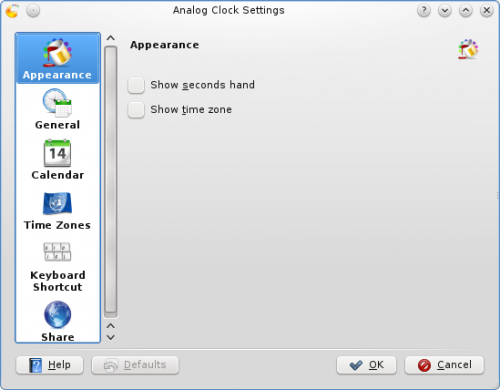
Alle three clocks offer the same set of options with the exception of the options in the page. In this page you can choose to have seconds shown, and you can have the time zone displayed. There are also settings specific to each Clock Widget that determines how the time is displayed.
In the page you can instruct the Clock to speak the time with regular intervals. The page lets you choose which kind of calendar to display. You can also choose to have national holidays from any one of a number of countries shown. In the page you can set your Clock to show the time in a different time zone. First select the areas that you wish to be able to choose among and then in the drop down list you choose which of those time zones you want so display by default.
