Plasma/ColorPicker/ca: Difference between revisions
(Created page with "Com tots els estris, podeu configurar-lo per a ser més o menys gran, tot i que no es farà més petit que les icones que conté, atès que tenen una grandària fixa.") |
(Created page with "Per triar un color, feu clic a la icona superior que representa un <menuchoice>goter petit</menuchoice>. Una forma de creu apareixerà a la pantalla. Moveu el cursor del ratolí ...") |
||
| Line 12: | Line 12: | ||
Com tots els estris, podeu configurar-lo per a ser més o menys gran, tot i que no es farà més petit que les icones que conté, atès que tenen una grandària fixa. | Com tots els estris, podeu configurar-lo per a ser més o menys gran, tot i que no es farà més petit que les icones que conté, atès que tenen una grandària fixa. | ||
Per triar un color, feu clic a la icona superior que representa un <menuchoice>goter petit</menuchoice>. Una forma de creu apareixerà a la pantalla. Moveu el cursor del ratolí fins que la creueta resti a sobre del color per al qual voleu informació. Feu clic al botó esquerre del ratolí per a «seleccionar» el color. | |||
[[Category:Widgets]] | [[Category:Widgets]] | ||
Revision as of 14:53, 14 March 2011
Estri selector de color
 |
Estri selector de color: Utilitzeu aquesta eina per a capturar el color d'alguna cosa a la pantalla. |
Quan es treballa dins d'un programa gràfic, normalment hi ha una eina per a seleccionar el color d'una peça de la gràfica oberta en el programa. Gimp disposa d'una eina, per exemple. Però si esteu treballant en un navegador i voleu saber sobre un color trobat en una pàgina web, haureu d'utilitzar l'estri selector de color.
Com tots els estris, podeu configurar-lo per a ser més o menys gran, tot i que no es farà més petit que les icones que conté, atès que tenen una grandària fixa.
Per triar un color, feu clic a la icona superior que representa un . Una forma de creu apareixerà a la pantalla. Moveu el cursor del ratolí fins que la creueta resti a sobre del color per al qual voleu informació. Feu clic al botó esquerre del ratolí per a «seleccionar» el color.
The color you clicked is put into the lower circle icon of the plasmoid as a visible color patch. It also is recorded in the plasmoid history (see that history by clicking the ).
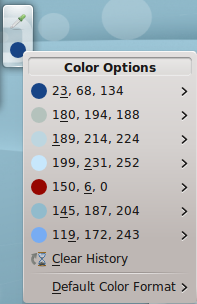
If you slide the mouse pointer down the list of colors and hover over the color which interests you, you'll see it listed in a variety of formats. For most users, the default decimal values will be the most useful. You can change the default format to your preferences.
Of course, if you are color blind, you'll still have trouble, sorry.
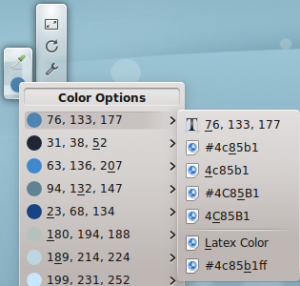
Let's say I wanted to pick a screen color to use in a Gimp image. I'd pick the color with Color Picker, then choose the HTML coding format by clicking the and then clicking the which also puts the color choice into the system clipboard. Finally, I would switch to my open Gimp image and click on the foreground color tool and paste the color into the dialog blank. Gimp's default color format is the HTML format known as hexadecimal. The application you use may need a different format. In the worst case situation, you can retype the numbers in blanks when the application gives you a separate blank for each of the decimal values for red, green and blue (RGB) 186, 196, 189.
You can set Color Picker to use, as default, the format which you need most often. That is the last option on the .

