Plasma/GroupingDesktop/ca: Difference between revisions
No edit summary |
No edit summary |
||
| Line 19: | Line 19: | ||
Podeu afegir un nou '''Escriptori en graella''' com ho feu amb l''''Escriptori agrupat'''. | Podeu afegir un nou '''Escriptori en graella''' com ho feu amb l''''Escriptori agrupat'''. | ||
Per a veure la forma de gestionar la xarxa i el seu contingut mireu a la secció [[#Grid | Per a veure la forma de gestionar la xarxa i el seu contingut mireu a la secció [[#Grid Group|Grups en graella]]. | ||
[http://www.youtube.com/watch?v=2tOAzCQUd5o Aquí] podeu veure una demostració en vídeo. | [http://www.youtube.com/watch?v=2tOAzCQUd5o Aquí] podeu veure una demostració en vídeo. | ||
Revision as of 20:09, 18 March 2011
Escriptori agrupat
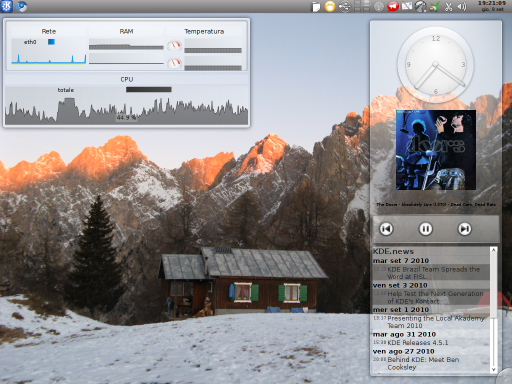
Un Escriptori agrupat és un tipus d'activitat per als intèrprets d'ordres de Plasma. Us permet agrupar els estris a l'escriptori de diferents maneres.
Un cop instal·lat, podeu seleccionar Escriptori agrupat com la vostra activitat des de la configuració de l'escriptori. Feu clic a la caixa d'eines de l'escriptori i seleccioneu . Seleccioneu la pàgina i després des del menú desplegable . Feu clic a i ja teniu escriptori agrupat!
Altrament podeu afegir directament una nova activitat des del gestor de l'activitat seleccionant i des d'allà .
Escriptori en graella
Un Escriptori en graella és un altre tipus d'activitat que proporciona una graella per a posar els estris i grups. Quan es crea una nova activitat d'Escriptori en graella es crearà una graella amb cel·les d'una mida per omissió, encara que sempre es poden afegir o eliminar files i columnes, per tal que les cel·les tinguin la mida desitjada.
Podeu afegir un nou Escriptori en graella com ho feu amb l'Escriptori agrupat.
Per a veure la forma de gestionar la xarxa i el seu contingut mireu a la secció Grups en graella.
Aquí podeu veure una demostració en vídeo.
Plafó agrupat
Grouping Panel is a panel with support for grouping your widgets.
You can add a Grouping Panel by clicking on the desktop toolbox and then on . Then select from the list. You can then move and configure the new panel as if it were a normal one.
Grups
The groups are special items which can be used to group other items, widgets or other groups. There are several types of groups, all with a different way of grouping their items. Moving, rotating or removing a group will propagate the action to its items.
- Floating Group: Leaves the widgets you put inside it free to move as if they were on the default desktop.
- Grid Group: Puts its items in a grid.
- Stacking Group: Places its children one over the other, with every one of them moved a little to show the one under it.
- Tabbing Group: Creates one or more pages of widgets selectable by a tab bar. Every page puts its children inside a grid.
- Flow Group: Puts its items in a row or column.
Grups en graella
When creating a Grid Group it will create by default a certain number of rows and columns.
If you want to add or remove a row move your cursor to the top or bottom edge of the group. If you want to manage your columns move it to the left or the right side. A thin strip will appear with two buttons: one that and one that a row or a column.
When you drop a widget in a Grid Group it will try to keep its size occupying as many cells as needed. You can anyway resize a widget already dropped: move the mouse cursor over the widget you want to resize and you'll see a little square appearing over a corner of the widget. Dragging it will result in the corner being dragged, with the opposite one staying still. All the corners can be dragged.
Afegir un grup
To add a new group click with the right button of the mouse on a Grouping Desktop, on a Grid Desktop or on a Grouping Panel. Then select , which will cause a list of groups to appear. You can then add a group as you add a widget, dropping it over the desktop or panel.
You can add widgets in the new group moving an already created widget over it or dropping one from the widget selector. As you put a widget inside a group you can remove it simply by dragging it.
