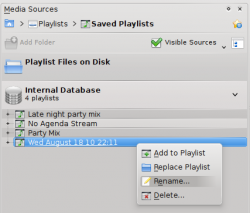Amarok/QuickStartGuide/Playlists/gl: Difference between revisions
No edit summary |
Created page with "A ''barra de ferramentas'' da parte superior da pantalla do '''Amarok''' permite empregar unha interface simple para controlar a reprodución da música da ''lista de reprodució..." |
||
| Line 30: | Line 30: | ||
=== A barra de ferramentas === | === A barra de ferramentas === | ||
A ''barra de ferramentas'' da parte superior da pantalla do '''Amarok''' permite empregar unha interface simple para controlar a reprodución da música da ''lista de reprodución''. | |||
<br /><br /> | <br /><br /> | ||
Prema a icona arredondeada da esquerda para iniciar a reprodución, e vólvao premer para detela. Á dereita está o control do volume; pode premer no centro da icona para silenciar o programa. Para controlar o volume pode empregar a roda do rato ou premer ou arrastrar o cursor polo anel externo da icona do volume. | |||
<br /><br /> | <br /><br /> | ||
AO comezar a reproducirse un ficheiro ou fluxo de son, o texto co intérprete, o álbum e o número do tema que aparece en letra grosa na parte central cambia lentamente. Á dereita estará o seguinte tema, e pode premer nel para comezar a reproducilo de maneira inmediata. Ao rematar a reprodución dun tema, este aparecerá á esquerda, de xeito que poida aínda premer no seu título para volver a el. A barra de progreso que hai no centro da ''barra de ferramentas'' indica o tempo reproducido (á esquerda) e o restante (á dereita) do tema que se estea a reproducir. | |||
<br /><br /> | <br /><br /> | ||
Se prefireunha barra de ferramentas máis tradicional, pode ir a <menuchoice>Barra de ferramentas pequena</menuchoice> dende o menú <menuchoice>Ver</menuchoice>.<br /><br /> | |||
[[Image:controlamarok.png|570px|center]] | [[Image:controlamarok.png|570px|center]] | ||
Revision as of 09:43, 4 April 2011
Listas de reprodución
O panel das listas de reprodución
Agora que Amarok xa analizou a súa colección de música, quererá escoitala. Cree entón mediante o panel da Lista de reprodución unha coas cancións que máis lle apeteza escoitar no panel da lista de reprodución. Dende aí é dende onde se reproduce a música, os fluxos de son e as publicacións de gravacións.
Pode organizar as cancións segundo o título, o nome do álbum, o intérprete, o xénero e moitos outros criterios. Pode por exemplo organizar as cancións primeiro por ano, logo por intérprete, e así.
Mediante a caixa de busca pode buscar ou filtrar as cancións. Coas dúas frechas grandes que hai sobre a Lista de reprodución pode saltar á seguinte canción ou á anterior das que conteñen o texto que escribiu. A chave inglesa á dereita permítelle filtrar as cancións por intérprete, álbum, etc.
A disposición dos contidos no panel da lista de reprodución pode modificarse dende o menú .
Engadir música á lista de reprodución
Existen catro xeitos de engadir música á lista de reprodución.
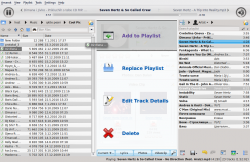
- Seleccione música no navegador de contidos, e arrástrea cara a dereita. Se a arrastra sobre o panel do Contexto aparecerá o menú de soltar, que pode verse na imaxe anterior. O menú dará neste caso tres opcións: , ou . A opción salientada de cor gris ( na imaxe) é a activa. Soltando nela a música, esta engadirase ao panel da lista de reprodución. Soltándoa en aparecerán novas opcións no menú de soltar.
- Arrastre a música seleccionada ata o panel da Lista de reprodución (na parte dereita da xanela do Amarok).
- Prema dúas veces seguidas no álbum ou canción que queira engadir á lista.
- Prema co botón dereito do rato no álbum ou canción. No menú contextual haberán opcións similares. Na seguinte imaxe pode verse o menú contextual que aparece ao premer algo co botón dereito do rato. Escolla .
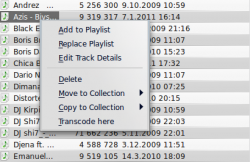
A barra de ferramentas
A barra de ferramentas da parte superior da pantalla do Amarok permite empregar unha interface simple para controlar a reprodución da música da lista de reprodución.
Prema a icona arredondeada da esquerda para iniciar a reprodución, e vólvao premer para detela. Á dereita está o control do volume; pode premer no centro da icona para silenciar o programa. Para controlar o volume pode empregar a roda do rato ou premer ou arrastrar o cursor polo anel externo da icona do volume.
AO comezar a reproducirse un ficheiro ou fluxo de son, o texto co intérprete, o álbum e o número do tema que aparece en letra grosa na parte central cambia lentamente. Á dereita estará o seguinte tema, e pode premer nel para comezar a reproducilo de maneira inmediata. Ao rematar a reprodución dun tema, este aparecerá á esquerda, de xeito que poida aínda premer no seu título para volver a el. A barra de progreso que hai no centro da barra de ferramentas indica o tempo reproducido (á esquerda) e o restante (á dereita) do tema que se estea a reproducir.
Se prefireunha barra de ferramentas máis tradicional, pode ir a dende o menú .

Manipulating playlists
You may want to delete albums or tracks from your playlist, rearrange the displayed items for each track or rearrange the display order of tracks.
Removing a track
You can remove any track or album from your playlist by:
- Right-click on the item in the playlist and choose the option .
- Drag the item to be deleted over the Context pane to activate PUD. Several options will appear over the Context pane. Drag the item to the area marked . See the image below that shows a track being dragged onto the option in PUD.
- Selecting the track or tracks and use your Delete key. Multiple tracks can be selected using Shift or Ctrl.
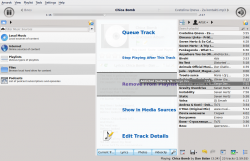
Undo your delete by pressing Ctrl + Z or by clicking the arrow in the Playlist Toolbar at the bottom of the Playlist pane (see below).
Using the Playlist tools at the bottom
At the bottom of the Playlist pane are seven icons:
These buttons provide convenient alternatives to several keyboard actions.
Saving and retrieving your favorite playlists
The disk icon (shown in the table above), at the bottom of your Playlist pane, allows you to save the current Amarok playlist. This enables you to recall a particular selection of music from your collection at any time. Playlists only contain pointers to the music you selected, not the music itself. So if your playlist is pointing to music on an external device, it must be connected and mounted, otherwise the music cannot be played. There are three places to store playlists:
- outside Amarok on your computer file system,
- in your Amarok playlist database
- on an portable media device.
Clicking the disk icon at the bottom of the Playlist pane stores your playlist in the Amarok playlist database. To save to disk, click and hold, then scroll to that choice.
By default, your saved playlist has a name composed of the date and time when you saved it (see image below). Right-click the playlist name to rename it. Right-clicking on a playlist name also allows you to add it to your existing playlist in the Playlist pane, or to replace your existing playlist.