Digikam/Face Recognition/da: Difference between revisions
Importing a new version from external source |
Importing a new version from external source |
||
| Line 6: | Line 6: | ||
Ansigtsgenkendelse har været en af de mest efterspurgte funktioner i '''digiKam''', og i den seneste udgave af fotohåndteringsprogrammet er denne funktion med. | Ansigtsgenkendelse har været en af de mest efterspurgte funktioner i '''digiKam''', og i den seneste udgave af fotohåndteringsprogrammet er denne funktion med. | ||
Som navnet antyder er ansigtsgenkendelse en funktion, som kan bruges til at finde fotos med bestemte ansigter og knytte ansigts-mærker til personerne i fotoene. Herefter kan du hurtigt finde alle fotos af en given person ved hjælp af '''digiKams''' filter-funktion. | |||
Tagging faces in '''digiKam''' is a rather straightforward procedure. Open the photo you want in the preview pane, press the <menuchoice>Add a Face Tag</menuchoice> button, draw a rectangle around a face on the photo, enter the face tag (e.g., the person’s name), and press <menuchoice>Confirm</menuchoice>. | Tagging faces in '''digiKam''' is a rather straightforward procedure. Open the photo you want in the preview pane, press the <menuchoice>Add a Face Tag</menuchoice> button, draw a rectangle around a face on the photo, enter the face tag (e.g., the person’s name), and press <menuchoice>Confirm</menuchoice>. | ||
Revision as of 12:26, 13 April 2011
Ansigtsgenkendelse i digiKam 2
Fra Dmitri Popovs blog, 11. april 2011
Ansigtsgenkendelse har været en af de mest efterspurgte funktioner i digiKam, og i den seneste udgave af fotohåndteringsprogrammet er denne funktion med.
Som navnet antyder er ansigtsgenkendelse en funktion, som kan bruges til at finde fotos med bestemte ansigter og knytte ansigts-mærker til personerne i fotoene. Herefter kan du hurtigt finde alle fotos af en given person ved hjælp af digiKams filter-funktion.
Tagging faces in digiKam is a rather straightforward procedure. Open the photo you want in the preview pane, press the button, draw a rectangle around a face on the photo, enter the face tag (e.g., the person’s name), and press .
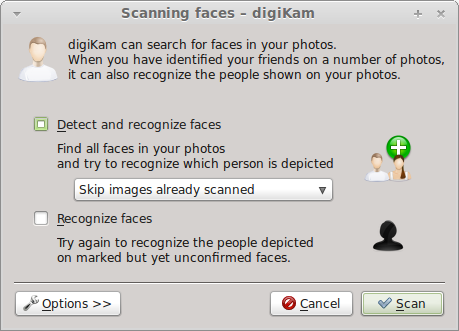
Tagging faces manually can be a daunting proposition, especially if you have a considerable number of photos of people. Fortunately, digiKam can do the donkey job of automatically identifying faces for you. Expand the sidebar, and press the button. In the Scanning Faces window tick the check box. By default, digiKam scans all collections and tags, but you can limit the scan operation to certain albums and tags. To do this, press the button and select the albums and tags you want from the drop-down list in the section. While at it, you can tweak the face detection parameters in the section. Press then the button and let digiKam do its job. Once the scan is completed, you should see all photos containing faces. You can then go through the scanned photos to fix face tags and remove incorrectly identified images.
