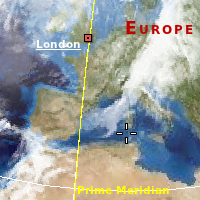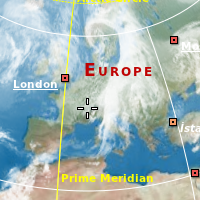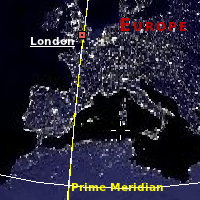Marble/MapThemes: Difference between revisions
Earthwings (talk | contribs) No edit summary |
prepared for translation |
||
| Line 1: | Line 1: | ||
<languages /> | |||
<translate> | |||
{{Prevnext|Special:myLanguage/Marble/Tracking|Special:myLanguage/Marble/Bookmarks|Tracking|Bookmarks}} | {{Prevnext|Special:myLanguage/Marble/Tracking|Special:myLanguage/Marble/Bookmarks|Tracking|Bookmarks}} | ||
One of the core features of Marble is the support for different maps (map themes in Marble speak) and different planets. Each of them can be viewed in different projections: Make the planet look like a globe using the ''Spherical'' projection or view it like a printed map in the ''Mercator'' projection. | One of the core features of '''Marble''' is the support for different maps (map themes in '''Marble''' speak) and different planets. Each of them can be viewed in different projections: Make the planet look like a globe using the ''Spherical'' projection or view it like a printed map in the ''Mercator'' projection. | ||
Map themes are configured in the | Map themes are configured in the <menuchoice>Map View</menuchoice> dialog in '''Marble'''. You find it in the tab bar on the left in the Desktop version. | ||
[[Image:Marble-MapView-Desktop.png|400px|center]] | [[Image:Marble-MapView-Desktop.png|400px|center]] | ||
Marble's mobile version on the Nokia N900 offers you to open the | '''Marble's''' mobile version on the Nokia N900 offers you to open the <menuchoice>Map View</menuchoice> dialog via the main application menu. | ||
[[Image:Marble-MapView-Maemo.png|400px|center]] | [[Image:Marble-MapView-Maemo.png|400px|center]] | ||
The | The <menuchoice>Map View</menuchoice> dialog lets you choose a projection, the planet (celestial body) and a map theme. The rest of this tutorials explains these choices in detail. | ||
== Planet Choices == | == Planet Choices == | ||
Marble supports about a dozen different planets. In the ''Map View'' dialog you can choose those planets where at least one map theme is installed for. | |||
'''Marble''' supports about a dozen different planets. In the ''Map View'' dialog you can choose those planets where at least one map theme is installed for. | |||
{|class="tablecenter" style="border: 1px solid grey;" | {|class="tablecenter" style="border: 1px solid grey;" | ||
| Line 24: | Line 28: | ||
== Projection Choices == | == Projection Choices == | ||
The projection defines how the surface of the planet is presented on the screen. This can be a globe or some sort of a flat map. | The projection defines how the surface of the planet is presented on the screen. This can be a globe or some sort of a flat map. | ||
| Line 36: | Line 41: | ||
|} | |} | ||
{{tip|Unsure which projection to choose? A rule of thumb is to use the | {{tip|Unsure which projection to choose? A rule of thumb is to use the <menuchoice>Spherical</menuchoice> projection at very large distances and the <menuchoice>Mercator</menuchoice> projection otherwise.}} | ||
== Map Theme Choices == | == Map Theme Choices == | ||
=== Overview Maps === | === Overview Maps === | ||
{|class="vertical-centered wikitable" style="border: 1px solid grey;" | {|class="vertical-centered wikitable" style="border: 1px solid grey;" | ||
! width="100px" | Map Theme || Preview || Description | ! width="100px" | Map Theme || Preview || Description | ||
| Line 62: | Line 68: | ||
=== Street Maps === | === Street Maps === | ||
These maps are optimized for high zoom levels, showing many details on the street and city level. Some of them provide good country and even continent or space views, but that's not their primary area of use. Need to find a route? Do you like hiking or biking? Want to explore the neighborhood? Pick one of these maps. | These maps are optimized for high zoom levels, showing many details on the street and city level. Some of them provide good country and even continent or space views, but that's not their primary area of use. Need to find a route? Do you like hiking or biking? Want to explore the neighborhood? Pick one of these maps. | ||
{|class="vertical-centered wikitable" style="border: 1px solid grey;" | {|class="vertical-centered wikitable" style="border: 1px solid grey;" | ||
| Line 81: | Line 88: | ||
=== Educational Maps === | === Educational Maps === | ||
{|class="vertical-centered wikitable" style="border: 1px solid grey;" | {|class="vertical-centered wikitable" style="border: 1px solid grey;" | ||
! width="100px" | Map Theme || Preview || Description | ! width="100px" | Map Theme || Preview || Description | ||
| Line 102: | Line 110: | ||
=== Restricted Maps === | === Restricted Maps === | ||
{{warning|To the best of our knowledge the usage of these restricted maps is forbidden in an application like Marble. We only want to demonstrate the technical feasibility here. Please don't add details on their installation in Marble to this Wiki. We don't want to promote the usage of maps which we think are not free.}} | These map themes work fine in '''Marble''' from a technical point of view. The terms of service of the companies offering these maps, however, may prevent you from using it. If you want to use these map themes, you must install them manually. Make sure their terms of service allow you to use them within '''Marble'''. | ||
{{warning|To the best of our knowledge the usage of these restricted maps is forbidden in an application like '''Marble'''. We only want to demonstrate the technical feasibility here. Please don't add details on their installation in '''Marble''' to this Wiki. We don't want to promote the usage of maps which we think are not free.}} | |||
{|class="vertical-centered wikitable" style="border: 1px solid grey;" | {|class="vertical-centered wikitable" style="border: 1px solid grey;" | ||
| Line 124: | Line 133: | ||
== Installing Additional Map Themes == | == Installing Additional Map Themes == | ||
{|class="vertical-centered wikitable" style="border: 1px solid grey;" | {|class="vertical-centered wikitable" style="border: 1px solid grey;" | ||
! width="100px" | Map Theme || Linux (KDE) || Mac, Windows || Maemo (N900) | ! width="100px" | Map Theme || Linux (KDE) || Mac, Windows || Maemo (N900) | ||
| Line 178: | Line 188: | ||
{{Prevnext|Special:myLanguage/Marble/Tracking|Special:myLanguage/Marble/Bookmarks|Tracking|Bookmarks}} | {{Prevnext|Special:myLanguage/Marble/Tracking|Special:myLanguage/Marble/Bookmarks|Tracking|Bookmarks}} | ||
[[Category:Education]] | |||
</translate> | |||
Revision as of 05:05, 17 May 2011
- ← Tracking
- Marble/MapThemes
- Bookmarks →
One of the core features of Marble is the support for different maps (map themes in Marble speak) and different planets. Each of them can be viewed in different projections: Make the planet look like a globe using the Spherical projection or view it like a printed map in the Mercator projection.
Map themes are configured in the dialog in Marble. You find it in the tab bar on the left in the Desktop version.
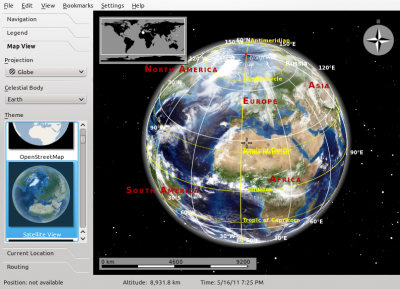
Marble's mobile version on the Nokia N900 offers you to open the dialog via the main application menu.
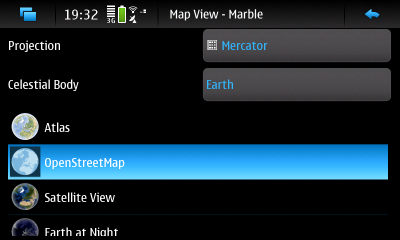
The dialog lets you choose a projection, the planet (celestial body) and a map theme. The rest of this tutorials explains these choices in detail.
Planet Choices
Marble supports about a dozen different planets. In the Map View dialog you can choose those planets where at least one map theme is installed for.
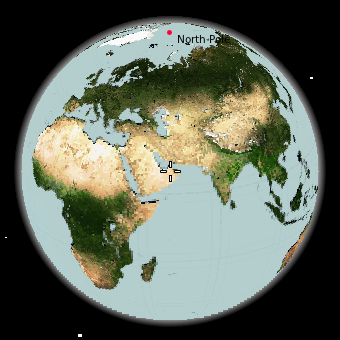 Earth. Plenty of different map themes are available. |
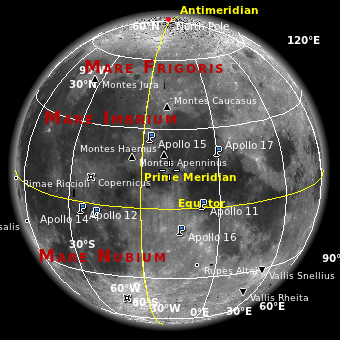 Moon. We're aware it's not really a planet. |
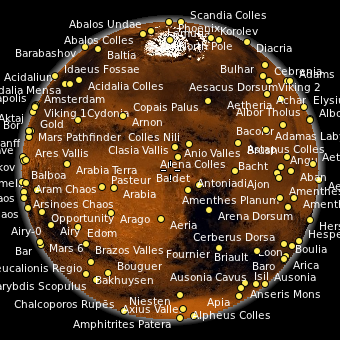 Mars |
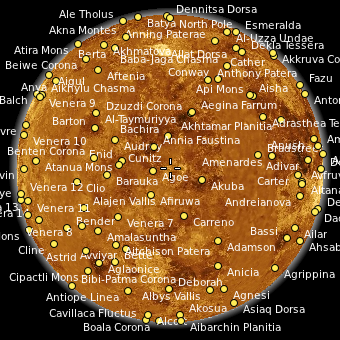 Venus |
Projection Choices
The projection defines how the surface of the planet is presented on the screen. This can be a globe or some sort of a flat map.
| Spherical Projection | Flat Map Projection | Mercator Projection | |
|---|---|---|---|
| Example | 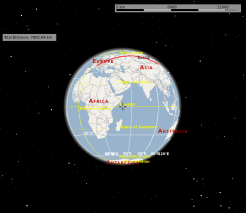 |
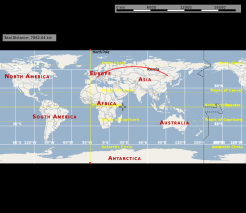 |
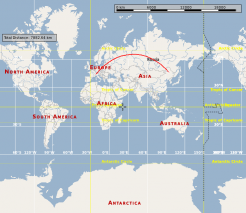 |
| Common Usage | Distant view, measuring large distances | Distant view | Close view, navigation |
Map Theme Choices
Overview Maps
Street Maps
These maps are optimized for high zoom levels, showing many details on the street and city level. Some of them provide good country and even continent or space views, but that's not their primary area of use. Need to find a route? Do you like hiking or biking? Want to explore the neighborhood? Pick one of these maps.
| Map Theme | Preview | Description |
|---|---|---|
OpenStreetMap General purpose |
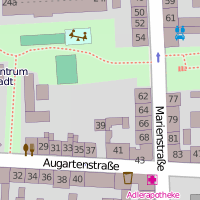 |
The famous OpenStreetMap Mapnik layer. A general purpose map with useful information for the most common use cases. The map is identical to that shown on openstreetmap.org. Combine this map theme with the Mercator projection for optimal speed and a sharp map view. |
Osmarender General purpose |
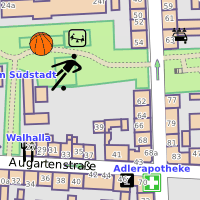 |
The OpenStreetMap Osmarender layer. A general purpose map with useful information for the most common use cases. The map is identical to that selectable in the top-right toolbox on openstreetmap.org. Compared to the Mapnik layer (OpenStreetMap theme), this theme has more lively colors and presents some different data. The view from space looks better than that of Mapnik. On the other hand, Mapnik handles conflicting elements at the street level better. In Osmarender, icon sizes are less balanced and the z-order (stacking) is wrong for some elements. Labels overlap in densely packed areas. Combine this map theme with the Mercator projection for optimal speed and a sharp map view. |
OpenCycleMap For bikers |
 |
OpenStreetMap data presented for bikers. The map is identical to that selectable in the top-right toolbox on openstreetmap.org. Combine this map theme with the Mercator projection for optimal speed and a sharp map view. |
OSM Hike & Bike Map For hikers and bikers |
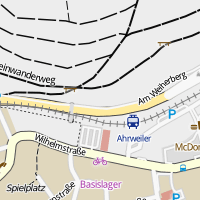 |
A map theme optimized for hiking and biking, based on OpenStreetMap data. Includes a very nice hillshading layer that shows the terrain (activate it in the Legend). Combine this map theme with the Mercator projection for optimal speed and a sharp map view. |
Educational Maps
| Map Theme | Preview | Description |
|---|---|---|
| Historical Map 1689 | 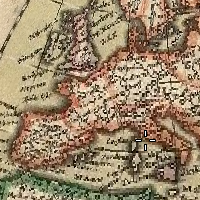 |
A historical world map from the year 1689 created by G. van Schagen in Amsterdam. |
| Historical Map 1720 | 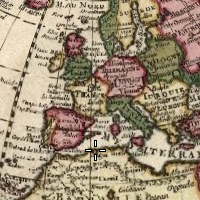 |
A historical world map from the year 1720 created by Guillaume de L'Isle in Paris. |
| Historical Map 1786 | 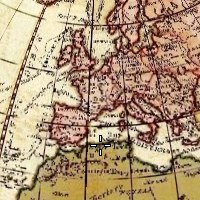 |
A historical world map from the year 1786 created by William Faden in London. |
| Precipitation (month) | 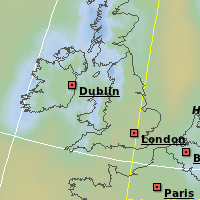 |
Colors indicate the precipitation in the given month. Open the Legend to find out which color matches which precipitation. |
| Temperature (month) | 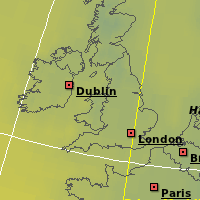 |
Colors indicate the average temperature in the given month. Open the Legend to find out which color matches which temperature. |
Restricted Maps
These map themes work fine in Marble from a technical point of view. The terms of service of the companies offering these maps, however, may prevent you from using it. If you want to use these map themes, you must install them manually. Make sure their terms of service allow you to use them within Marble.
| Map Theme | Preview | Description |
|---|---|---|
| Google Maps | 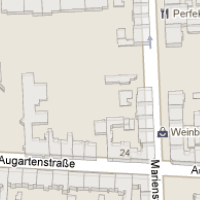 |
Street maps from maps.google.com |
| Google Satellite |  |
Satellite maps from maps.google.com |
| Mapquest | 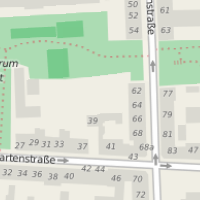 |
Street maps from mapquest.com |
| Virtual Earth |  |
Satellite maps from virtualearth.net |
Installing Additional Map Themes
| Map Theme | Linux (KDE) | Mac, Windows | Maemo (N900) |
|---|---|---|---|
| Atlas | Packaged | Packaged | Marble Maps package |
| Earth at Night | Packaged | Packaged | Marble Maps package |
| Google Maps | Manual installation | Manual installation | Manual installation |
| Google Satellite | Manual installation | Manual installation | Manual installation |
| Historical Map 1689 | Download Maps feature | Manual installation | Marble Maps package |
| Historical Map 1720 | Download Maps feature | Manual installation | Manual installation |
| Historical Map 1786 | Download Maps feature | Manual installation | Manual installation |
| Mapquest | Manual installation | Manual installation | Manual installation |
| Natural Earth | Download Maps feature | Manual installation | Manual installation |
| OpenStreetMap | Packaged | Packaged | Packaged |
| Osmarender | Download Maps feature | Manual installation | Marble Maps package |
| Open CycleMap | Download Maps feature | Manual installation | Manual installation Marble 1.2 and later: Marble Maps package |
| OSM Hike & Bike Map | Download Maps feature | Manual installation | Marble Maps package |
| Plain Map | Packaged | Packaged | Marble Maps package |
| Precipitation | Packaged | Packaged | Marble Maps package |
| Satellite View | Packaged | Packaged | Marble Maps package |
| Temperature | Packaged | Packaged | Marble Maps package |
| Virtual Earth | Manual installation | Manual installation | Manual installation |
Legend
| Term | Description |
|---|---|
| Marble Maps package | Please install the Marble Maps package from the extras repository (the same where you installed Marble - Virtual Globe from. See Maemo Installation (Nokia N900 only). |
| Download Maps feature | Please use the Download Maps feature in Marble from the File menu (KDE only). |
| Manual installation | Please follow the link (if any) and install the map theme manually. |
- ← Tracking
- Marble/MapThemes
- Bookmarks →