KDevelop4/Manual/Customizing KDevelop/uk: Difference between revisions
Created page with "=== Налаштовування клавіатурних скорочень ===" |
Created page with "{{Prevnext2
| prevpage=Special:MyLanguage/KDevelop4/Manual/Working_with_version_control_systems | nextpage=Special:MyLanguage/KDevelop4/Manual/Appendix A: Building KDevelop from..." |
||
| Line 30: | Line 30: | ||
{{Prevnext2 | {{Prevnext2 | ||
| prevpage=Special:MyLanguage/KDevelop4/Manual/Working_with_version_control_systems | nextpage=Special:MyLanguage/KDevelop4/Manual/Appendix A: Building KDevelop from Sources | | prevpage=Special:MyLanguage/KDevelop4/Manual/Working_with_version_control_systems | nextpage=Special:MyLanguage/KDevelop4/Manual/Appendix A: Building KDevelop from Sources | ||
| prevtext= | | prevtext=Робота з системами керування версіями | nexttext=Додаток. Збирання KDevelop з початкового коду | ||
| index=Special:MyLanguage/KDevelop4/Manual | indextext= | | index=Special:MyLanguage/KDevelop4/Manual | indextext=Повернутися до меню | ||
}} | }} | ||
[[Category:Development]] | [[Category:Development]] | ||
Revision as of 09:12, 20 May 2011
Налаштовування KDevelop
There are times when you want to change the default appearance or behavior of KDevelop, for example because you are used to different keyboard shortcuts or because your project requires a different indenting style for source code. In the following sections, we briefly discuss the various ways how KDevelop can be customized for these needs.
Налаштовування редактора
There are a number of useful things one can configure in and around KDevelop's built-in editor. Of more universal use is to switch on line numbering using the menu entry , making it easier to match compiler error messages or debug messages with locations in the code. In the same submenu you may also want to switch on the "Icon border" - a column to the left of your code in which KDevelop will show icons such as whether there is a breakpoint on the current line.
Налаштовування відступів у коді
Many of us like code formatted in a particular way. Many projects also enforce a particular indentation style. Neither may match KDevelop's default indentation style. However, this can be customized: Go to the menu item, then click on on the left. You can choose one of the predefined indentation styles that are widely in use, or define your own one by adding a new style and then editing it. There may not be a way to exactly re-create the style in which your project's sources have been indented in the past, but you can come close by using the settings for a new style; an example is shown in the two pictures below.
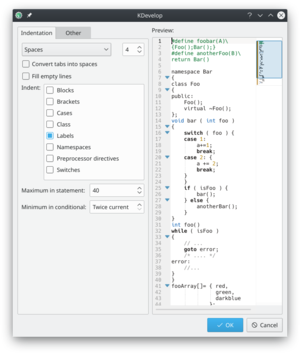 |
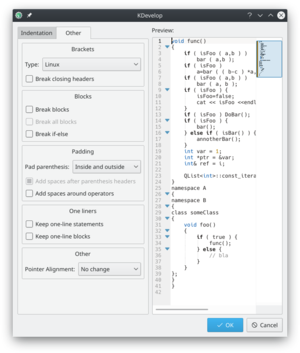 |
Налаштовування клавіатурних скорочень
KDevelop has an almost boundless list of keyboard shortcuts (some of them are listed in the "Useful keyboard shortcuts sections" of several chapters in this manual) that can be changed to your taste through the menu . At the top of the dialog you can enter a searchword and it only shows those commands that match; you can then edit which key combination is bound to this command.
Two that have been found to be very useful to change are to set to the Tab key (many people don't usually enter tabs by hand and rather prefer if the editor chooses the layout of code; with the changed shortcut, hitting Tab makes KDevelop indent/outdent/align the code). The second one is putting on Ctrl+B since this is quite a frequent operation.

