Digikam/Using XMP Sidecar support in digiKam 2: Difference between revisions
(Created page with "<languages /> <translate> == Using XMP Sidecar support in digiKam 2 beta 3 == Transcribed from Mohammed Malik's blog, 18 March 2011 What does '''XMP sidecar''' mean? It means t...") |
(Marked this version for translation) |
||
| Line 2: | Line 2: | ||
<translate> | <translate> | ||
== Using XMP Sidecar support in digiKam 2 beta 3 == | == Using XMP Sidecar support in digiKam 2 beta 3 == <!--T:1--> | ||
Transcribed from Mohammed Malik's blog, 18 March 2011 | Transcribed from Mohammed Malik's blog, 18 March 2011 | ||
<!--T:2--> | |||
What does '''XMP sidecar''' mean? It means that when ever meta-data is written to an image, an XMP file is created along-side the image. Therefore instead of writing the meta-data to the image a new XMP file is created, which is linked to the image. | What does '''XMP sidecar''' mean? It means that when ever meta-data is written to an image, an XMP file is created along-side the image. Therefore instead of writing the meta-data to the image a new XMP file is created, which is linked to the image. | ||
=== Example === | === Example === <!--T:3--> | ||
<!--T:4--> | |||
If a picture has the name mohamedmalik.JPG, when meta-data is written to the image it will create a new file in the same directory called mohamedmalik.JPG.XMP. This file contains all the new and previously written meta-data, leaving the image untouched. This is very useful when writing meta-data to RAW files. | If a picture has the name mohamedmalik.JPG, when meta-data is written to the image it will create a new file in the same directory called mohamedmalik.JPG.XMP. This file contains all the new and previously written meta-data, leaving the image untouched. This is very useful when writing meta-data to RAW files. | ||
<!--T:5--> | |||
While using '''XMP sidecar''' support there are many options available. In-order to use '''XMP sidecar''' support you need to configure it. | While using '''XMP sidecar''' support there are many options available. In-order to use '''XMP sidecar''' support you need to configure it. | ||
<!--T:6--> | |||
In '''digiKam’s''' main window go to <menuchoice>Settings -> Configure digiKam</menuchoice> and select the tab <menuchoice>Meta-data</menuchoice> | In '''digiKam’s''' main window go to <menuchoice>Settings -> Configure digiKam</menuchoice> and select the tab <menuchoice>Meta-data</menuchoice> | ||
<!--T:7--> | |||
[[Image:XMP.jpg|center|thumb|500px]] | [[Image:XMP.jpg|center|thumb|500px]] | ||
<!--T:8--> | |||
There are four options available: | There are four options available: | ||
<!--T:9--> | |||
* <menuchoice>Write to image only</menuchoice> — This option will not use XMP but will write all the meta-data directly into the images. | * <menuchoice>Write to image only</menuchoice> — This option will not use XMP but will write all the meta-data directly into the images. | ||
* <menuchoice>Write to XMP sidecar only</menuchoice> — No meta-data will be written to any images directly but it will write all meta-data into a separate XMP file in the same directory as the image. | * <menuchoice>Write to XMP sidecar only</menuchoice> — No meta-data will be written to any images directly but it will write all meta-data into a separate XMP file in the same directory as the image. | ||
| Line 26: | Line 33: | ||
* <menuchoice>Write to XMP sidecar to Read-only images only</menuchoice> — which means that images which have read, write and execute permissions meta-data will be written directly to the image whereas for Read–only images '''XMP sidecar''' will be used. | * <menuchoice>Write to XMP sidecar to Read-only images only</menuchoice> — which means that images which have read, write and execute permissions meta-data will be written directly to the image whereas for Read–only images '''XMP sidecar''' will be used. | ||
<!--T:10--> | |||
[[Category:Graphics]] | [[Category:Graphics]] | ||
[[Category:Photography]] | [[Category:Photography]] | ||
[[Category:Tutorials]] | [[Category:Tutorials]] | ||
</translate> | </translate> | ||
Revision as of 15:55, 30 May 2011
Using XMP Sidecar support in digiKam 2 beta 3
Transcribed from Mohammed Malik's blog, 18 March 2011
What does XMP sidecar mean? It means that when ever meta-data is written to an image, an XMP file is created along-side the image. Therefore instead of writing the meta-data to the image a new XMP file is created, which is linked to the image.
Example
If a picture has the name mohamedmalik.JPG, when meta-data is written to the image it will create a new file in the same directory called mohamedmalik.JPG.XMP. This file contains all the new and previously written meta-data, leaving the image untouched. This is very useful when writing meta-data to RAW files.
While using XMP sidecar support there are many options available. In-order to use XMP sidecar support you need to configure it.
In digiKam’s main window go to and select the tab
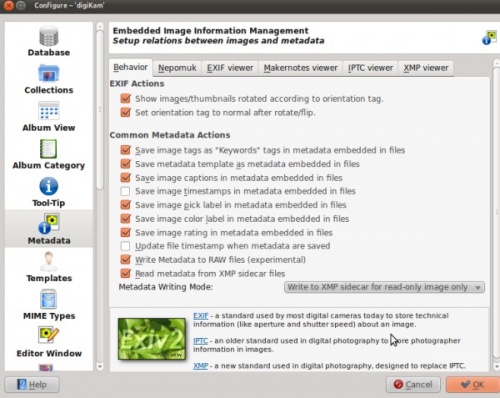
There are four options available:
- — This option will not use XMP but will write all the meta-data directly into the images.
- — No meta-data will be written to any images directly but it will write all meta-data into a separate XMP file in the same directory as the image.
- – metadata will be written to both XMP and Image.
- — which means that images which have read, write and execute permissions meta-data will be written directly to the image whereas for Read–only images XMP sidecar will be used.
