Digikam/Configure the Main Toolbar in digiKam/da: Difference between revisions
(Importing a new version from external source) |
(Importing a new version from external source) |
||
| Line 4: | Line 4: | ||
Fra [[User:Dmitri Popov|Dmitri Popovs]] blog, 31. maj 2011 | Fra [[User:Dmitri Popov|Dmitri Popovs]] blog, 31. maj 2011 | ||
Hovedværktøjslinjen i '''digiKam''' giver dig hurtig tilgang til forskellige værktøjer og funktioner og du kan ændre den, sådan at den bedre passer til din måde at arbejde med fotos på. For at gøre dette skal du vælge menuen <menuchoice>Indstillinger -> Indstil værktøjsliner</menuchoice>. Herved åbnes dialogen '''Indstil værktøjslinjer''', hvor du kan tilføje, fjerne og ændre knapper i værktøjslinjen. | |||
Revision as of 14:42, 10 June 2011
Indstilling af digiKams hovedværktøjslinjen
Fra Dmitri Popovs blog, 31. maj 2011
Hovedværktøjslinjen i digiKam giver dig hurtig tilgang til forskellige værktøjer og funktioner og du kan ændre den, sådan at den bedre passer til din måde at arbejde med fotos på. For at gøre dette skal du vælge menuen . Herved åbnes dialogen Indstil værktøjslinjer, hvor du kan tilføje, fjerne og ændre knapper i værktøjslinjen.
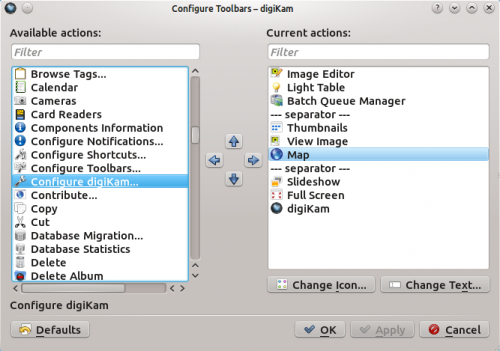
To add a new button to the toolbar, simply select the entry you want in the pane and drag it with the mouse to the desired position in the pane (you can also use the Arrow buttons for that). To arrange the available commands into logical groups, you can use the special entry. You don’t fancy the default icon of a specific button? Press the button and assign the button an alternative icon. And using the button, you can modify the default button label. That’s all there is to it.
